Before answering the question that is the main topic of this article, let’s explain why you might need it. You may have created a page on Squarespace that has the layout you want and works well previously. Imagine not having to regenerate these pages every time. This tool offers a feature that gives you this opportunity. We may list the types that you may use as a starting point with this feature, as follows. Here is how to duplicate a page in Squarespace.
- An existing webpage
- An event
- A post
- A product
So, what happens when you duplicate a page in Squarespace? The copy page will have the same layout, blocks, settings, and images as the original page. There are two types of pages you can copy. The first of these are layout pages. The other one is the cover pages. We may list the collection items that you can copy as follows:
- Blog posts
- Gallery page visuals
- Products
- Album page tracks
- Events
- Portfolio sub-pages
In this article, we will explain how to duplicate all these items that we have listed above. But before that, let’s explain in more detail why you might want it.
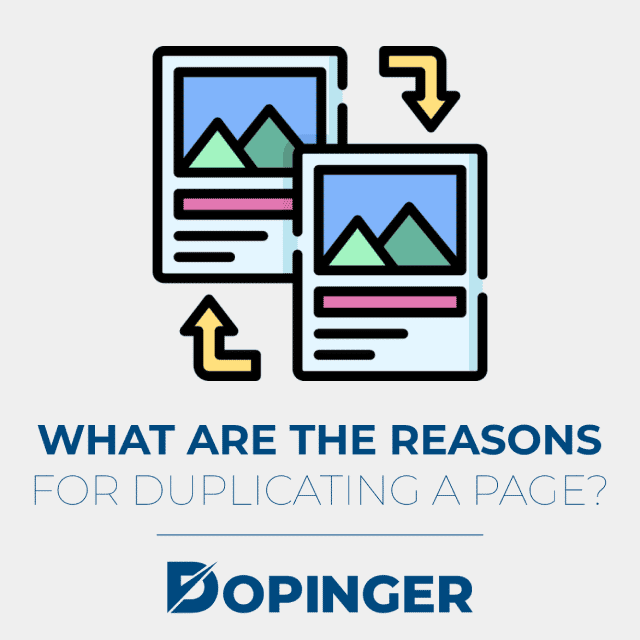
What are the Reasons for Duplicating a Page?
You Don’t Have to Create the Same Pages Over and Over. You may have liked a functional page you have designed on Squarespace. However, you should make sure that this page has the appropriate features for the new page you intend to use. There are some situations where using the page duplication feature is very advantageous. Let’s give an example of this situation. You may have created a great website by getting professional support. In this case, you will have to pay a significant amount of money for it.
However, you don’t have to pay this money over and over again. All you have to do is to reproduce this professionally prepared web page. You can do this many times with the duplication feature. This feature is also an important opportunity for you to learn how a professional had designed your web page. Moreover, you may rearrange the copy page by removing any of these sections.
You May Have Consistent Web Pages
Every website owner should take care that visitors can find what they are looking for on the website. This way, your visitors can visit back to your website many times and know how to find whatever they want. The easiest way to do this is to duplicate your website’s functional web pages in a similar way.
You May Change the Squarespace Page Layout Many Times
We know the desire to design your own website in person so that it may have the design you want. There is something you have to try many times to achieve this. You will need to change the elements of a good web page design to make it better. You will have to do this so many, many times. After all, the way to be successful in many things is to try again and again. Even if you are an expert, you are likely to be wrong many times in these trials. Here in such cases, you may not lose the better first example. The best way to do this is to duplicate the original example. This way, you will always have a good starting point to which you can return.
After explaining the most valid reasons for duplicating a page, we may now explain how to do it. If you, too, want to take advantage of duplicating a page, follow the instructions below. Let’s explain now how to duplicate a page in Squarespace.
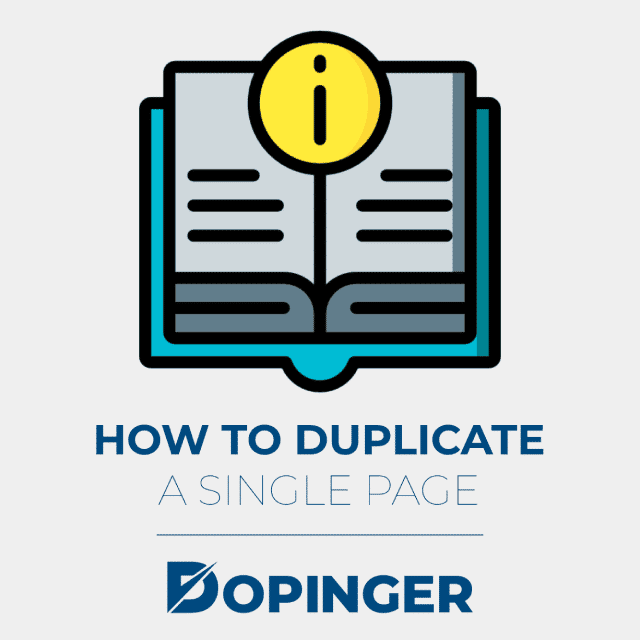
How to Duplicate a Single Page
- First, log in to the Squarespace platform.
- Hover over the home menu, which is the gray panel on the left side of the screen.
- In this pane, go to the Pages tab.
- In this menu, you will see all the web pages of your website. Here, choose whatever page you want to duplicate.
- Then, click on the settings wheel on the right.
- After you click on the settings wheel, a menu will open in front of you. Scroll all the way down in this menu.
- You will see the Duplicate option at the bottom. Click on this option.
- A message will appear on your screen asking for your confirmation of this process. Just click on the Confirm under this question.
- After this process, the page you have chosen to duplicate will go to the top of your Not Linked pages. The tool has now duplicated the page you requested.
- Now all you have to do is give a new name to the copied page on the Not Linked pages. The name of this page will be About Copy. At this stage, change the name of this page. Make sure you named it as you want.
How to Duplicate an Index Page
This process is several steps more than duplicating a normal page. So, we will try to explain it without confusing you. If you want to duplicate an index page, follow the instructions below. To perform this operation, let’s first talk about the structure of the index pages. Index Pages are made up of separate pages conglomerate on top of each other. So, you will need to duplicate each of these pages within the index page one by one.
Fortunately, we just told you how to copy a single page. With this method, you can copy all the pages within the index page one by one. You should rename each duplicate page. Name these pages according to their organization. Thus, you will be able to find what you want among these many pages without getting confused and losing time. If you have completed the above process, you will need to create a new index page in which you may add these duplicated pages. To accomplish this, simply follow the instructions listed below.
- Hover over the gray panel on the left side of the screen.
- In this pane, go to the Pages tab.
- In this tab, there is a category called Not Linked.
- Click the + sign next to this category. That will create a new index page.
- Give this new index page you created a name according to its organization.
- Now there is only one action left to do. Select all of the individual pages you have just copied.
- Then, drag these copied pages into the index page you just created.
- Now, you may move your index page wherever you need it.
How to Duplicate a Layout Page
This process is very similar to the process of copying a single page. You may easily duplicate your layout page in the same way. All you have to do is following the instructions we have listed below for you.
- First, log in to the Squarespace platform.
- Hover over the home menu, which is the gray panel on the left side of the screen.
- In this pane, go to the Pages tab.
- A wheel will appear when you hover over the layout page you want to copy. This wheel will open the settings menu for you. Scroll all the way down in this drop-down menu.
- At the bottom, you will see the Duplicate option. Click on this Duplicate option.
- A message will appear on your screen asking for your confirmation of the transaction. Click Confirm under this question.
- A copy of the page you want to duplicate will appear on the screen. Thus, you can make the edits you want. At this stage, two types of page titles end with Copy. These page types titles are new page titles and new gallery block image titles.
- After these operations, the tool will have copied your page. You can find the page that the tool duplicated in the Not Linked category under the pages tab.
Why Should You Copy a Layout Page?
As you can see, duplicating a layout page is pretty easy too. What you can do with this page will be very useful for you. We may list the operations you can do with this page duplicated page as follows.
- You can easily move this page to your navigation.
- can change the content of these duplicated layout pages at any time and as many times as you want.
- may change the settings of these pages as you wish.
- can perform any operation you perform on other pages on these duplicated layout pages.
- Moreover, you can freely change anything you are afraid to change on the original layout pages in these duplicated layout pages.
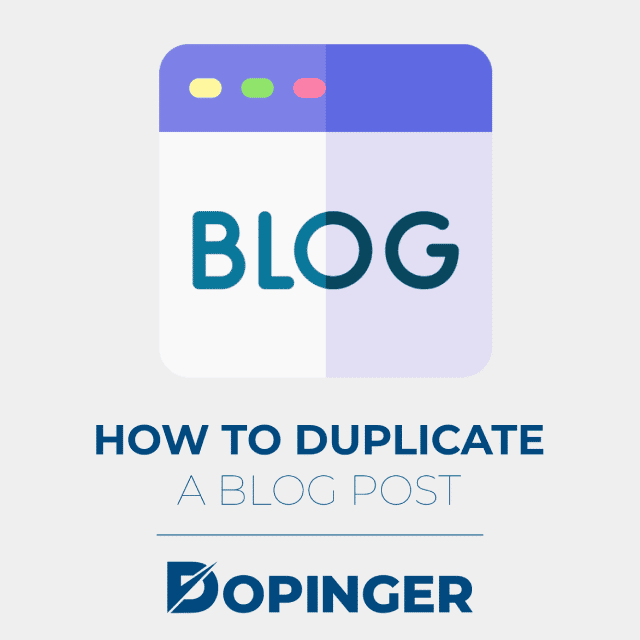
How to Duplicate a Blog Post
The blog post copying process is both simpler and includes fewer steps than the processes we have listed above. If you want to copy blogs, it will be enough to follow a couple of instructions we have listed below.
- First, log in to the Squarespace platform.
- Hover over the home menu, which is the gray panel on the left side of the screen.
- Go to the Pages tab under this section.
- Under this tab, you will see the blog page tab. Just click on the blog page tab.
- In this panel, you will see the blogs on your website. Hover over the one you want to duplicate between these blogs.
- When you hover over the blog you want to duplicate, you will see three dots side-by-side. Click on this sign.
- A drop-down menu will appear. Find the duplicate option in this drop-down menu.
- When you click on the duplicate option, a copy of this blog will appear on the screen. You can edit this copied blog as you wish.
How to Duplicate a Cover Page
If you want to duplicate a page in Squarespace, you should know something about this issue. Squarespace has two versions. These are versions 7.0 and 7.1. These two versions may not always support the same page types. Here are the cover pages, one of them. Only version 7.0 supports cover pages.
This process is also quite simple if you want to copy a cover page in version 7.0. We have prepared instructions for you to follow for this process.
- Sign in to your Squarespace session.
- Hover over the home menu, which is the gray panel on the left side of the screen.
- Go to the Pages tab under this section.
- Under this tab, you will be able to see all the pages you can copy. Simply hover over the cover page you want to duplicate between these pages.
- Once you hover over the cover page you want to duplicate, you will see a wheel sign. Click on this sign. It will open the settings menu for this page.
- Scroll all the way down in this menu to find the Duplicate option. Once you find the Duplicate option, simply click on it.
- Once you click on the Duplicate option, a message will appear on your screen. It is a message asking for your confirmation of this transaction. All you have to do is click on the confirm option to have your cover page copied.
- You can find your copied cover page in the Not Linked category under the pages panel.
Above we explained how to Duplicate a Page in Squarespace. This tool allows you to copy certain types of pages as many times as you want. However, there are also page types that you cannot duplicate. In fact, Squarespace cannot copy these page types directly. So, let’s explain these page types and what you should do about them.
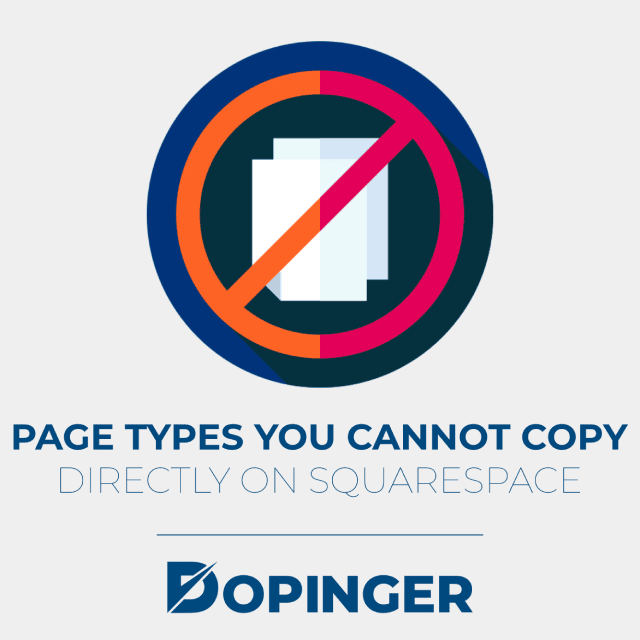
Page Types You Cannot Copy Directly on Squarespace
- The first elements we will discuss under this heading are blocks. Let’s talk about the Duplicate Block feature now.
- If you want to duplicate a block, you cannot do it directly. We will explain to you alternative options to accomplish this process. The blocks included in this scope are as follows:
- Blog posts
- Individual blocks within Layout Pages
- Products’ additional information
- There are some alternative methods you can use to duplicate these blocks. The first of these methods is to duplicate the entire post or page. Another method is to add new blocks. We may list the areas where you are allowed to add blocks as follows:
- Block sections
- Event descriptions
- Product additional information
- Layout Pages
- Blog posts
- Footers
- Sidebars
- Page headers and footers
Additional Areas
In addition, there are areas where you cannot add blocks. We can classify them into two groups. First, let’s list the areas where you cannot add blocks in version 7.1. These are as follows:
- Site headers
- Collection page sections
- Gallery sections
- The areas where you cannot add blocks in version 7.0 are as follows:
- Blog Pages
- Events Pages
- Album Pages
- Cover Pages
- Gallery Pages
- Store Pages
- Site-wide headers in most templates
- Index Pages
- Banners in most templates
So, now we can move on to our next topic. Another type of page that you cannot duplicate is the collection pages. We may list the collection pages included in this scope as follows:
- Blogs
- Portfolios
- Events
- Products
- Albums
- Gallery
- Project Pages
It is possible to duplicate the sub-pages in the portfolio pages. However, you cannot move them into a new Portfolio Page. The alternative option that you can apply instead consists of one step. The only thing you can do is to create a new portfolio page using page section layouts similar to your portfolio page.
Second Group of Elements That You can not Duplicate in Squarespace Directly
You cannot duplicate project pages. There is a reason you cannot duplicate a project page. Project pages are specific to the York template family. Therefore, project pages work the same way as gallery pages. So, is there an alternative method of duplicating a project page? Of course, there is an alternative method of duplicating a project page. We will explain it here. All you have to do is to duplicate the images of the project page. Then, move them to a new project page.
Another element that you cannot duplicate in this tool is pre-built page layouts. In this case, you have two alternative options that you can apply. The first alternative method is to duplicate the entire section or page. Your other alternative method is to add new blocks.
You also cannot duplicate the gallery sections and you do not have the possibility to duplicate the entire gallery tab using this tool. You do not have the possibility to duplicate the entire gallery section using this tool. The alternative method you will use for this will also work. You are allowed to reuse visuals in your existing and new gallery sections.
It is not possible to duplicate info pages in this tool. Info pages are peculiar to your website’s Aviator template. So, you may only have one info page on your website. There is no alternative method of duplicating info pages.
What is Duplicate Site Feature?
Squarespace also offers its users the possibility to duplicate a site. So, how can you do this? Also, which content from the original site is copied while doing this? We may now answer all of these questions. If so, follow the instructions we’ve listed below so you can clone a site.
- Sign in to your Squarespace session.
- At this stage, you need to go to your account dashboard.
- Hover over the site you want to duplicate.
- Once you hover over the site you want to duplicate, you will see three dots side-by-side. Just click on this sign.
- In the menu that appears, you will see the duplicate website option. As soon as you click this option, the tool will duplicate the website you want.
- You may now find the site you duplicated in the first place of your account dashboard.
The title of the website you duplicate will be the same as the original. The only difference from the original is that the last word of the title of the copy site. The last word of the title of the copy site will be the copy word. So, how long does it take for the tool to create a copy of your website? This processing time is proportional to how much content is on your original website directly.
So, how will the website you have copied benefit from the Squarespace service? You have to purchase a separate Squarespace service pack for the duplicated website. This package, like the others, starts with a 14-day trial version. However, at the end of the trial, you must upgrade this package to a paid one. Paid service packages have monthly and annual payment plans. It is also worth remembering that you will get a significant discount on the payment option in the annual plan. However, if you are not sure to use this tool, a monthly payment plan will be more beneficial for you.
How to Duplicate a Page in Squarespace, in Short
Web design is not an easy task. At least it is not easy to design a functional and good-looking website. If you have such a page, you may duplicate these pages and use them again and again. In this article, we have explained in detail the advantages that the Squarespace copy page feature may provide to you. In addition, we have listed the elements that you can duplicate in this tool one by one.
Then, we explained in detail the three main reasons that may cause you to duplicate a page. Finally, we included instructions on how to duplicate a page in SquareSpace with this tool. At the same time, we explained the elements in this tool that you cannot duplicate. Fortunately, there are alternative methods for these as well. We have also included these methods in this article. We hope this article will be useful for you to duplicate duplicate a page in SquareSpace. Need to duplicate on other platforms? Worry not! Here’s how to duplicate a page in WordPress.
Frequently Asked Questions About
There is no way you may duplicate a file directly. However, you may create a new folder. Then, you may drag the pages in the file you want to duplicate into this new file.
In fact, they have the same URL slugs as the original ones. The only difference is that the duplicated ones have the copy word at the end of their URL slugs.
You can make all these changes from the settings tab of the duplicated Layout Page. This settings tab appears as soon as you duplicate a page.
Cover pagesAlbum page tracksGallery page im
The tool does not impose any limitations on its users for this. However, you should remember that you may have a maximum of 400 pages at a time on Squarespace.
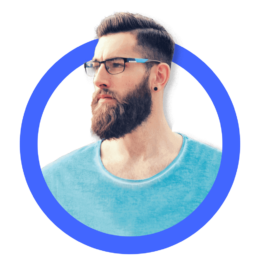

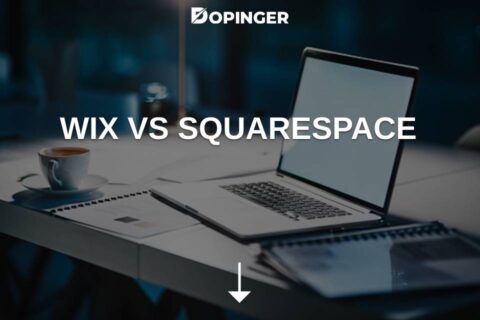

No comments to show.