WordPress is a simple platform that you can use without touching a barcode. However, as you edit HTML in WordPress, WordPress has good skills for your arsenal.
Knowledge of code editing can solve a problem or perform a different configuration setup for the website with WordPress.This article will explain why you need to know HTML in WordPress, how to do it right.
First things first, let’s look at how to access your HTML in WordPress.
NOTE: You can do more harm than good to your website if you update the source code incorrectly. Please be careful!
How to Add HTML Code to WordPress Site
You don’t need to access your website’s source code if you want to edit the HTML in a WordPress page or post or add HTML to the WordPress page or post. For this, you need to move from visual editor to text editor in the back end of a page or post, and the HTML code is displayed behind the scenes.
Using the text editor, you can access, change, and update HTML on every page or post with just a few clicks. You can always view your changes by returning to the visual editor. When you are done, you must save it by going to clicking Publish or Refresh.
Using the new Gutenberg editor, you can add an HTML block and paste any HTML code into the page or post directly to that block.
How to Edit HTML on the WordPress Homepage
But what about editing the HTML on your homepage? Don’t panic as you won’t be editing WordPress CSS! You can do this under Appearance > Widgets and customize the content therein each widget area.
In some topics, the start page functions as a separate page. So if you can’t edit them in the Widgets area, you can find the homepage’s content in Pages. Editing WordPress CSS is very different! If the homepage functions as a single page, you can also click the Edit Page at the homepage’s top admin bar.
And if none of these options for editing the HTML on your homepage work, you might be using one of the WordPress themes or a page builder with a built-in homepage editor. If so, you can refer to the documentation that came with the topic or the page builder.
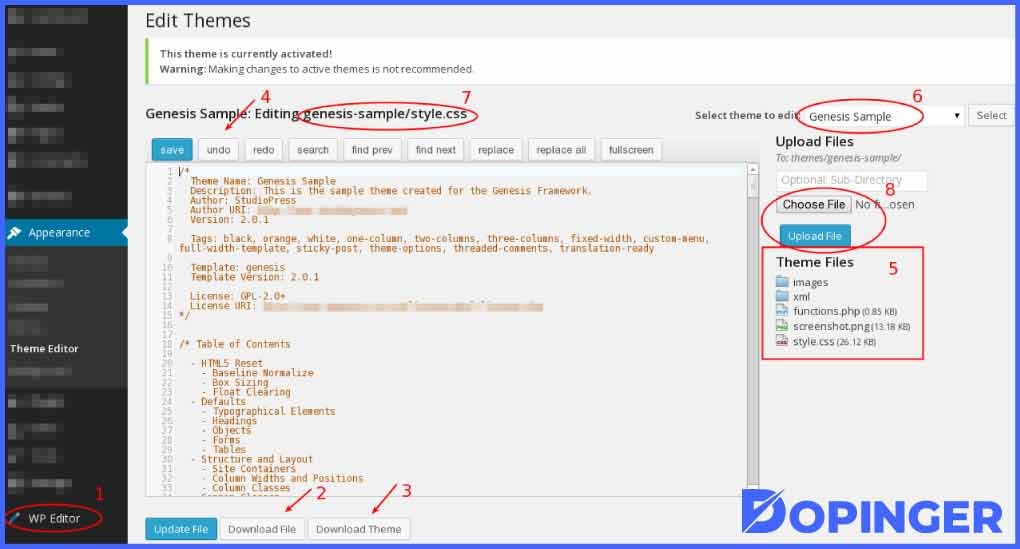
Editing WordPress Themes for Beginners
Together, these files, known as template files, make up your theme. Sometimes we also refer to these template files as WordPress source code.
If you do, how exactly do you edit WordPress themes (yes, you can even edit the default WordPress template) when it comes to these components? Where can you find your WordPress source code?
There are two main ways to access basic theme files (PHP), JavaScript (JS), and Cascading Style Sheets (CSS) from your WordPress website:
Using the included WordPress code editor that allows you to edit WordPress source code files online with any web browser
Via FTP, you can edit the WordPress source files locally and upload your WordPress hosting environment changes.
Step 1: Edit the WordPress Source Code Directly
WordPress comes with a built-in editor that allows you to edit your theme files online using your choice web browser.
If your WordPress site is still running and you can access the backend, you can find the site’s source code through WordPress Editor below Appearance Presentation> Theme Editor. Don’t look for a WordPress edit page template, and you won’t need it.
The WordPress Code Editor
If your WordPress site is still running and you can access the backend, you can find the site’s source code via WordPress Editor. If the editor doesn’t appear in view, your theme might work a little differently. Check to see if your blog uses a WordPress theme-specific code editor that is elsewhere on your dashboard.
We are using the Theme Editor: How to edit the WordPress theme source code?
Here you can access the PHP topic files. It is cascading style sheets, JavaScript files, and other development-related files that make up your theme.
This editing area lets you make whatever changes you think are appropriate to your website’s design and structure. Ensure you know what to do before making any changes to any area in that area, as one wrong move can easily crash your website!
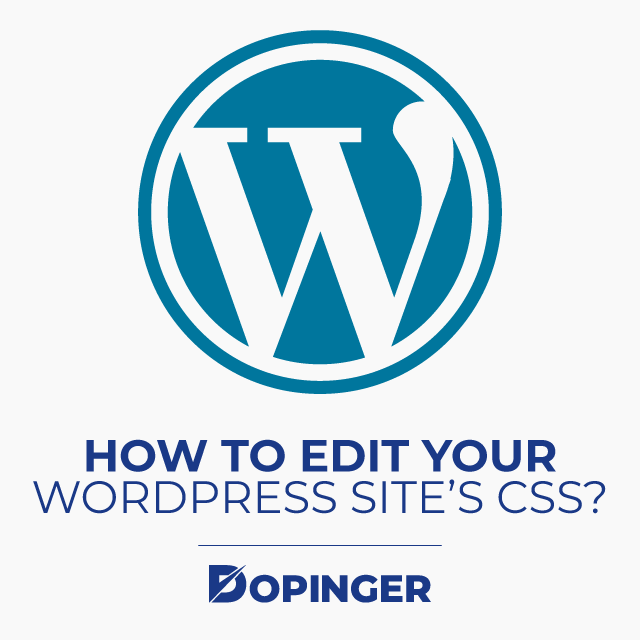
How to Edit Your WordPress Site’s CSS?
The process of editing your WordPress site’s CSS is similar to editing your site’s JavaScript. There are two ways to customize the CSS for your WordPress site:
- Use the theme editor.
- Use your theme’s built-in CSS editor.
Edit Your Site’s CSS Using the Design Editor
All CSS files that are used for your WordPress site design see the Theme Editor (available under Appearance > Themes Editor ). The file list on the right shows the complete list and what you are looking for in the files with the end is CSS extension.
You can make the changes you want using the theme editor. Just click on it Update File when you’re done to save your changes.
Edit Your Site’s CSS Using Your Theme’s Built-in Editor
In addition to the WordPress editor, you can use the integrated theme editor. This is available under Appearance > Personalize
Then click Additional CSS at the bottom of the left navigation area.
This will open up a coding area where you can add the CSS you have written.
When you are done, click Publish to save your changes.
Step 2: Modify Your Source Code by Downloading and Uploading Files Via FTP
While this can be a powerful technique, we do not offer it. It is not safe and can put your website in danger unless you deal with it. So, here’s how to do it, if you feel qualified and just your skills.
First, you need to create the credentials to log on to the FTP server. You can then open your FTP client and enter your FTP server data, username, and password.
So, contact management, and you can get the source code of WordPress. Select all the files you want to modify, right-click, and extend to edit. After you finish editing, you can save your changes.
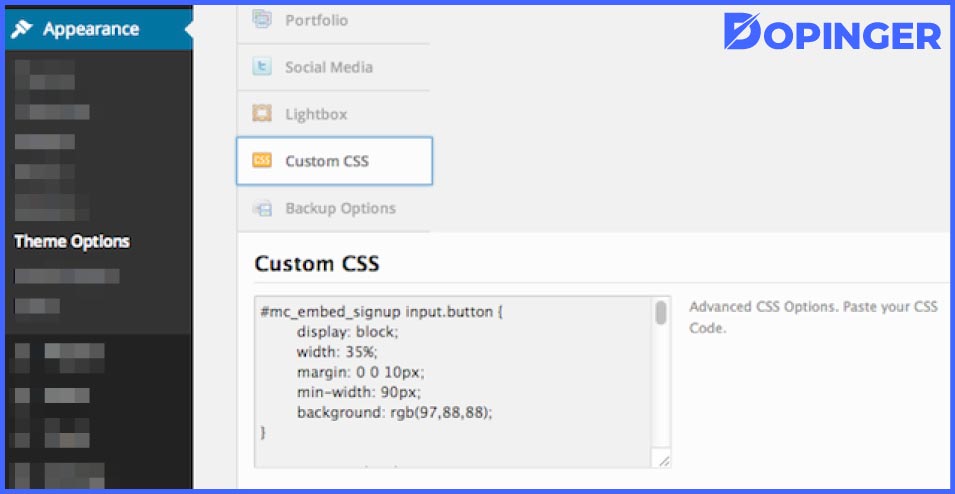
Step 3: How to Edit WordPress Themes Without Coding?
If you want to manipulate the WordPress source code, you can change anything related to your WordPress site. Opening the platform is extremely powerful, but we understand that it can be daunting (for some). And so we remind you:
You can modify WordPress themes as a beginner and without coding.
Granted, you won’t be able to change that much, but there is still a lot you can do with your WordPress theme’s built-in editor, available from Appearance > Personalize.
In this section, you will see a guided method of customizing the WordPress theme you have chosen. You can start with high-level elements in Site Identity that let you change the name, tagline, icon of your website, or work on the website colors, menus, widgets, and homepage settings. WordPress gives you a minimal number of options for each option you can use to personalize your website.
You Might Also Want to Look at…
Long Story Short
To edit HTML in WordPress, the WordPress Theme Editor and FTP give you access to your WordPress site. They are the first-rate ways to access your WordPress blog’s source code and make critical changes to HTML, CSS, and PHP. Coupled with the power of the seemingly endless library of plugins, you get the ability to customize everything about your website altogether.
Frequently Asked Questions About
Using the text editor, you can access, change, and update HTML on every page or post with just a few clicks.
The start page functions have a separate page. So if you can’t edit them in the Widgets area, you can find the homepage’s content in Pages.
Template files make up your theme. Sometimes we also refer to these template files as WordPress source code.
WordPress comes with a built-in editor that allows you to edit your theme files using your choice web browser.
You can modify WordPress themes as a beginner and without coding.
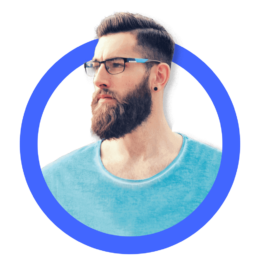
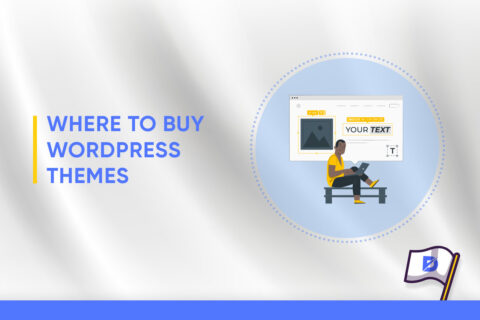
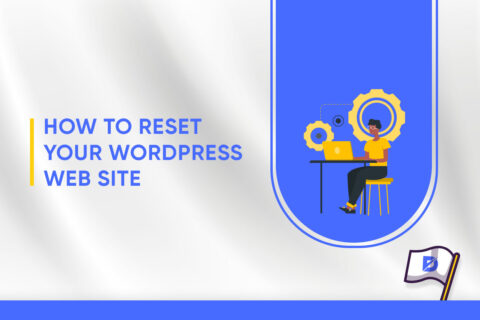

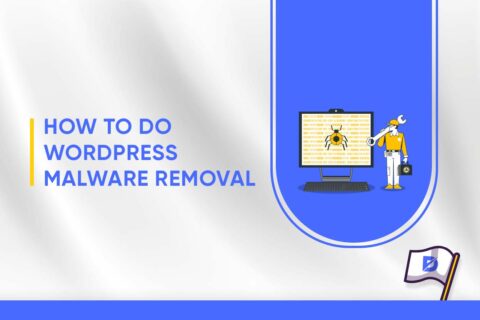
No comments to show.