Google shopping ads can effectively be used when promoting your products. Google made a huge step by releasing Google Shopping for Consumers, allowing you to drive traffic to your website by directing potential customers using Google services. However, it might become challenging if you don’t have a good strategy. It is better to understand the needs of your audience and show them the most relevant ads.
In this article, we covered shopping ads on Google and how to use them.
What Are Shopping Ads?
Google shopping ads, or product listing ads (PLAs), appear in search results when users search for specific products or product groups.
If someone looks for a product type or some specific product on Google that you sell, it shows the most relevant ads, including yours and your competitors. If this person clicks on your product, Google will direct him/her to your page.
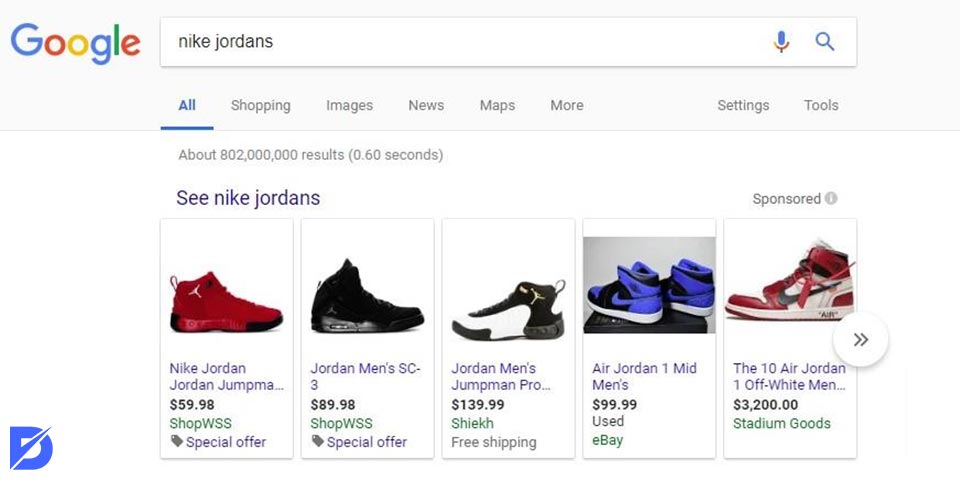
It is also a fact that Google takes too much weight off your shoulders with this service. Shopping ads pull the product data directly from your website, form creative ads for each product, and match them with the most relevant search queries. This way, you can create smart shopping campaigns without too much effort!
Why Should You Use Google Shopping Ads
If you have an e-commerce website, you should definitely use Google shopping ads. It is a great opportunity to reach potential customers. Online buyers can have a better search experience for shopping thanks to Google shopping ads. Besides that, it will provide many benefits for e-commerce websites.
Higher Visibility
When you start a shopping ads campaign on Google, your product will be at the top of the search engine results page. Let’s say you have an e-commerce website for selling sneakers. When people search for a query about Nike Air shoes, your product will be at the top with a photo of the product, model, price, and size. In this way, it will look more attractive than the normal website appearance on SERP.
Increasing Click-Through Rate and Conversion Rates
If you are looking for a t-shirt, do you click on a search or shopping ad? Most people click on shopping ads because they contain detailed product information. This situation makes them more attractive and reliable, thanks to the real photo of the product. It provides more clicks and brand awareness. Sometimes, people are unsure what they are looking for, so it helps them decide so they can remember the brand, and conversion rates can increase with the shopping ads.
How to Use Shopping Ads
Since we learned what shopping ads are, now let’s discover how to use them!
In order to convert your shopping products from your store into shopping ads, you can follow the steps below:
- Form a product feed.
- Set up a Google Merchant Center account.
- Create your Google shopping campaign.
- Complete and release your campaign.
With these steps, it is so straightforward.
Form a Product Feed
Creating your product feed is one of the most critical elements of this process since all your products will be in this data feed.
Google has solid rules for product data formatting, so you should fix it immediately if something goes wrong. Otherwise, Google will disapprove of them, and you won’t be able to advertise them. Be careful about product formatting. You can create your product feed in two ways: the first is using some extensions or apps, and the latter is making a spreadsheet by yourself. You can visit Shopify, WooCommerce, etc., which are highly beneficial while forming product feeds.
If you have done those, then you can upload your feed to your account.
Set up a Merchant Center Account
Since your feed is ready, you can upload your items to your Google Merchant Center Account.
If you use an API for your product feed (e.g., Shopify), you won’t need to upload it manually because it will be sent automatically to GMC. You can start the process with a Google Ads account, but you need a Google Merchant account later to track the process. Learning Google Ads tips for improving your search ads and starting a shopping ads campaign will be helpful for successful campaigns.
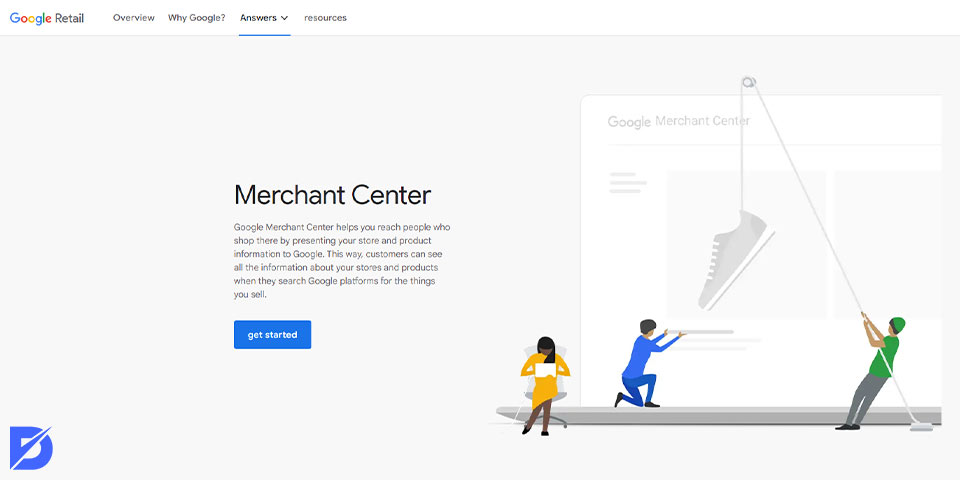
However, if you are planning to do it manually, you can follow these steps:
- On the Google Merchant Center, click “Products” then “Feeds.”
- Click on the blue “+” button to add your feed.
- When the upload is finished, you will find the Diagnostics, showing which products were uploaded successfully or declined.
It is better to detect and fix the declined items, and please do not ignore them. It may end up with account suspension, which we don’t want.
Once done with this step, you should verify that the domain belongs to you. Also, you will need to provide your shipping costs, and Google will compare them with the others in the market.
Create Your Google Shopping campaign
Until this step, you formed your feed, and your items were approved. Now, all you need is to set up a free Google Ads account.
You can create your new shopping campaign on the dashboard from the “Campaigns” section. Then, choose “Create a campaign without a goal’s guidance” and click on shopping. After that, you should choose between the “standard shopping campaign” and the “smart shopping campaign.” Those campaigns differ in many aspects, like where your ads appear, level of control, reach, etc.
Smart shopping campaigns use automated systems, which do not allow you to control the progress. However, more people can reach your product if you use smart shopping ads since they may see them as banners or without purpose in different search results. Also, one crucial point: you will have limited or no data if you use smart shopping ads, and Google may cause you to lose valuable campaign data due to this.
Complete and Release Your Campaign
After deciding on your campaign’s features, edit the general settings. Name your campaign, set a budget daily or weekly, and choose the locations for your ads. When you are done with all those settings, “Save” all the process, and your campaign is ready!
Concluding on Shopping Ads on Google
Google ads are one of the most popular ways to direct traffic to your website and make people buy your product. If people are looking for specific products, Google will show the most relevant search results, including your product. However, while the user sees the product, there is a necessary process. First, you will create a product feed, including all the products from your website. You can make this with some specialized apps or extensions. Afterward, you will need a Google Merchant Account, which integrates your feed into the search results. Then, you will start your campaign and adjust the settings. Once you are done, your products will be seen in the search results! It is effortless and makes you save time while earning more benefits. We hope this article was helpful.
Frequently Asked Questions About
Google Shopping ads are the ads shown under the search results, including detailed information about a product.
You can choose where you want the ad to be seen. Some common locations are the shopping tab on Google, next to the search results, Google Partner Websites (not for free listings), and Google Display Network (platforms like YouTube, Gmail, etc.).
Smart shopping campaigns are campaigns that use automated systems to make improvements to the performance of the campaigns. You can use those if you don’t want to do all the work manually or don’t have the time to do that. With those campaigns, you will reach a wider audience, but your control will be restricted.
CPE means cost-per-engagement. It is the system where you set the highest amount you want to pay per engagement. You can set it manually on a standard shopping campaign, but it will automatically decide on the amount when you use a smart shopping campaign.
With deep linking, you can allow users to reach your app and products from Google search results. If you want deep linking, you should link to your app or the items found on your app on Android and a universal link for iOS devices.

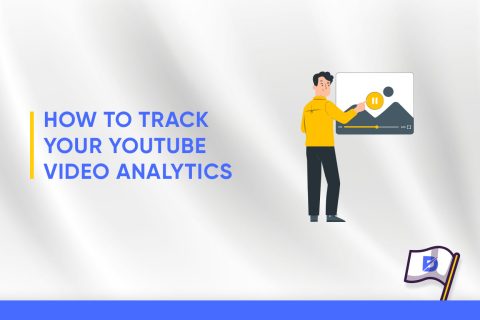
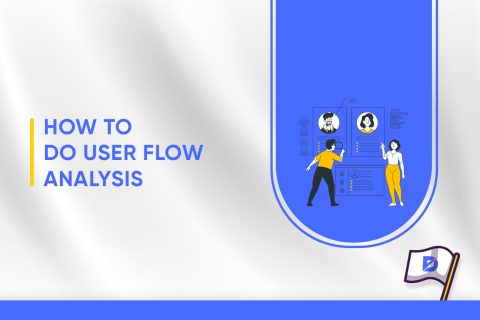
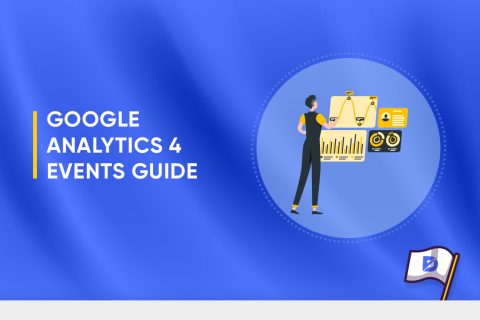
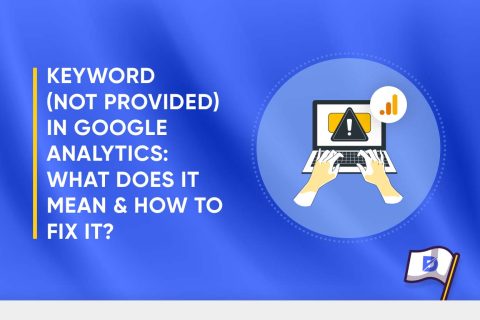
No comments to show.