WordPress offers many plugins, like WordPress membership plugins, WordPress security plugins, WordPress contact form plugins, etc. If you have a website or a blog for business purposes, you know that contact forms, which connect you and your visitors, are essential. However, choosing the most suitable option for your need among numerous preferences may be exhausting. A successful plugin provides you with convenience, simplicity, and a quality user experience. All those features are present in WPForms.
WPForms is one of the most popular plugins for creating contact forms and is well-known for its easy use. In this article, we covered the advantages of using WPForms and how to use them.
The Advantages of Using WPForms
Building a form in WordPress can be challenging, but some useful WordPress plugins can make your job easier. With WPForms, you can do it just in minutes without hassle. So, let’s look at the unique features of WPForms, which help you get your work done quicker.
Pre-built Form Templates
WPForms has a variety of pre-built form templates, which makes your work a lot easier. Once you decide what form you need, you can find the related template. This way, you won’t need to start from an empty page and will finalize your work faster.
Drag and Drop Editor
The most outstanding feature of WPForms is its drag-and-drop editor. WordPress drag-and-drop online form builder will help you create new contact forms, donation forms, survey forms, etc., from pre-built form templates in minutes. You can achieve this without writing any code.
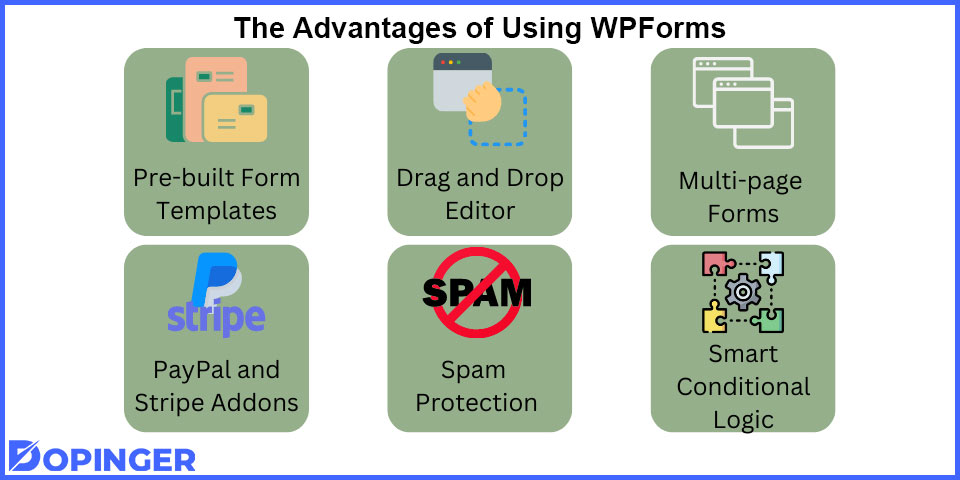
Multi-page Forms
Usually, it is hard to read and memorize very long texts, structures, and forms, which is a drawback for user experience. However, with WPForms, you can easily separate your long forms into multiple pages and develop the user experience with a few clicks.
PayPal and Stripe Addons
As we said, WPForms lift the weight off your shoulders. WPForms works with most email marketing services and online payment platforms, such as Stripe and PayPal. You can collect donations, orders, etc., without too much effort.
Spam Protection
WPForms has a smart captcha system that provides spam protection. It detects threats and spams automatically and eliminates spam form submissions.
Smart Conditional Logic
Smart conditional logic is beneficial for getting the most relevant information from people. You can create a form that restructures based on the choices from the filled data and acquire a deeper understanding of the user.
You will find many other items within those elements that will work for you. If you want to use WPForms, then let’s see how to use it.
How to Use WPForms
WordPress forms plugin offers you template options over 100.
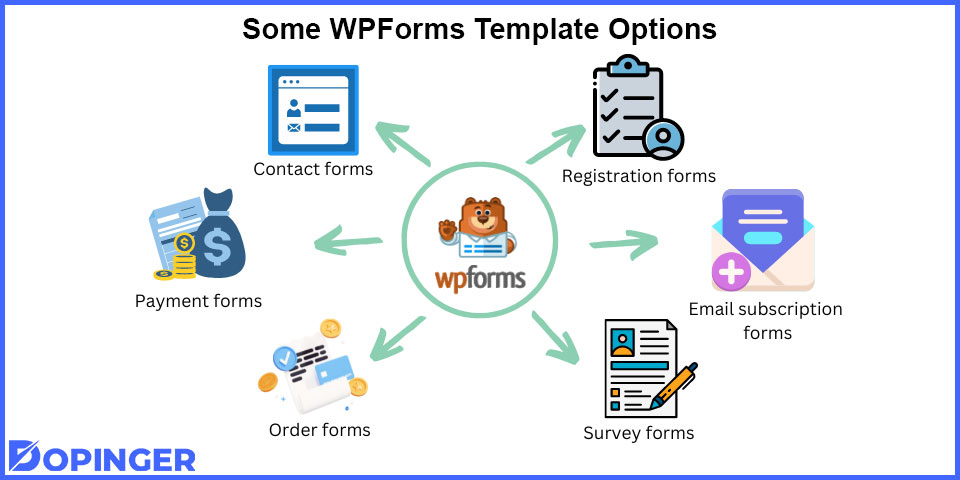
Some of those are:
- Contact forms,
- Donation forms,
- Payment forms,
- Order/Billing forms,
- Survey forms,
- Email subscription forms,
- Registration forms, etc.
Choose the type of form that works for you. Then let’s get started. By following these steps, you can easily use the WPForms plugin:
- Download: Download the WPForms plugin, and install it.
- Create New Form: Create a new form by clicking on the necessary buttons.
- Arrange: Determine your arrangement. This might and should take a few minutes.
- Form Entries: To see the data you obtained, visit the “Form Entries” page.
Installing WPForms
First of all, you will need a license to activate the plugin. After buying your license, you can install your plugin and create new forms. Let’s start by downloading the plugin. It is quickly done by following these steps:
- Create a WPForms account and log into it. Then, click on the “Downloads” section.
- You will see a page with license types. Choose the most suitable one, and a zip file will be automatically downloaded.
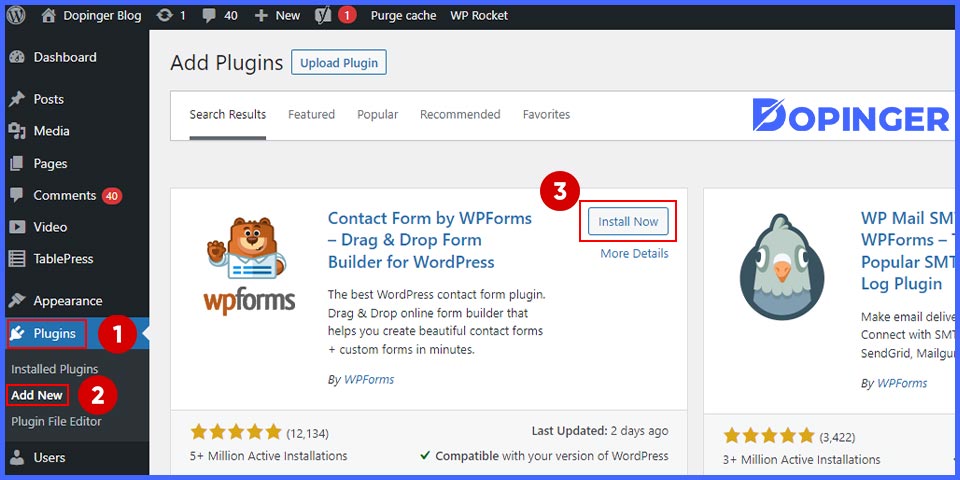
Now, let’s look at installing the plugin on your website.
- Go to the page where you want to place the plugin, and press the “Plugins” option.
- Click on “Add New” and then “Upload Plugin.”
- Choose the zip file you downloaded, and finally, go to “Install Now.”
- When the installation process is completed, activate the plugin. It is ready to use!
Create a New Form
Since we finished installing, it is time to create a form. You can easily create WordPress forms with templates in a few minutes without writing on any sections. First, you’ll need to log in to the WordPress admin area. Click on “WPForms” and choose “Forms Overview.”Then, add a new form by clicking on the button. That will open the WordPress form builder. You can name your form in the related section.
Determine Your Arrangement
You can create the fields you want by yourself, but there is a more efficient and time-saving option. You can choose from the templates. To use templates, go down the page and find the “Additional Templates” part. Type the name of the field you want to add and open the template. You can add and drop any input field by using the drag-and-drop editor.
When you are done with the form, integrate it into your website. Create a new post on your WordPress page, and choose the WPForms icon. Select the form you just created from the widget and press the “Update” button.
Form Entries
To access the stored data, visit WPForms and go to the “Entries” section. You will find all the people who filled out your form. You can collect data from there and save it to your computer if you need it.
Concluding on WPForms
WordPress offers many tools for different purposes, and WPForms is one of them. You can create many forms, such as contact, donation, survey, etc. There are numerous templates available to you, and you can use whichever you want. Also, you won’t spend time choosing the input fields with the drag-and-drop tool. We hope this article was helpful to you.
Frequently Asked Questions About
Sure, anyone can use WPForms. Especially if you are a blogger or a business owner, there are many features that you can benefit from.
Since WPForms is a WordPress plugin, you will need a WordPress website.
Yes, WPForms integrates most online payment platforms into your website.
Most of the license types are offered at different prices, but WPForms Lite Plugin is free.
You can download all the data from the “Entries” section.

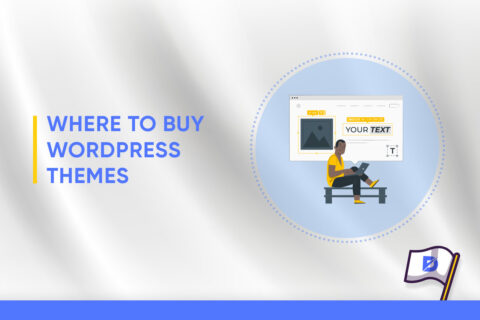
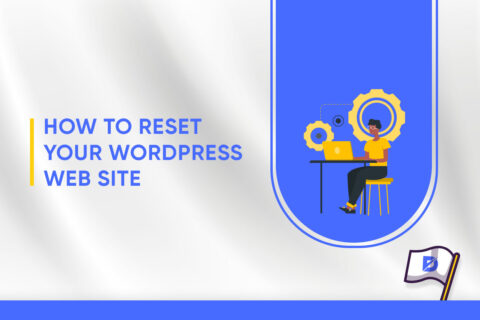

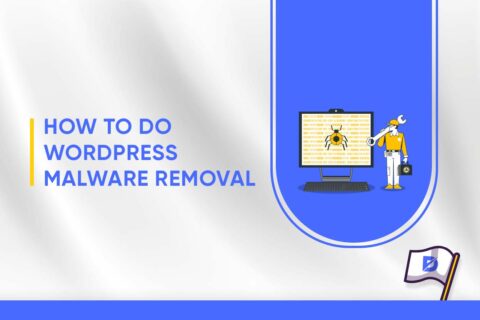
No comments to show.