The WP-Optimize database is a medium for storing important information and data. WordPress uses a MySQL database to store various information and data, and this database has a significant role. As the website owner, you must always do backups to secure and keep the database working correctly. The growing blog with continuously updated articles affects the number of tables, so that it will be redundant and cause database overhead in MySQL. You have to regularly perform optimization and delete table data so that the database continues to work correctly.
WordPress has essential features that are very useful for users, such as post revision and auto-draft, which function to keep writing stored or can be returned when a problem occurs while writing (for example, there is a power outage and the laptop also shuts down but the writing in the WordPress editor is not yet saved, then the auto-draft feature will automatically keep your writing). But using this feature also harms the WordPress database because it adds excess size to the database, and you have to empty all the tables to keep the database size low.
Features revisions post or post revision could you limit so that the database does not occur overhead, how to add a single line of code, you can limit post revisions to any revisions 2-3. But if your blog is extensive and continually updated, it will certainly not be effective.To solve the above problems, you can use the easiest and practical way, namely by using the WP-Optimize plugin to clean everything with one click, and you only do it once a month.
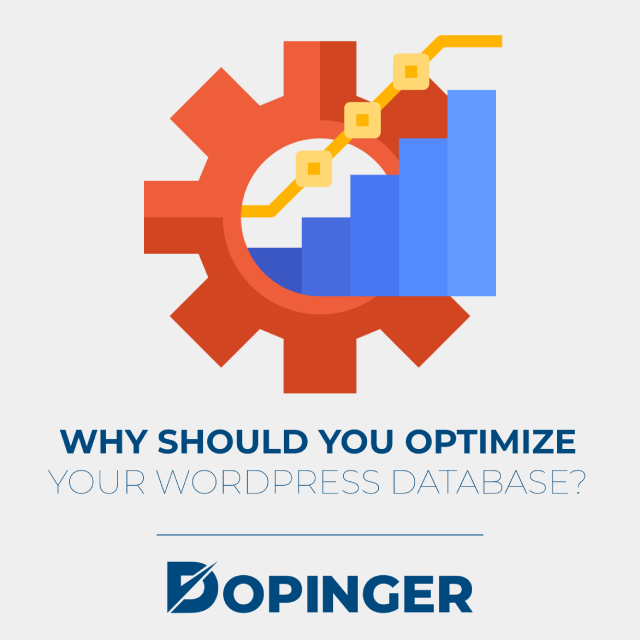
Why Should You Optimize Your WordPress Database?
Each website with a database can run fast or not depending on how many queries (the calling process data) the database was performed and how long it takes the question. If by any chance, you have been a WordPress user for a long time, your database may be full of useless things such as revised posts, spam comments, trash, new metadata, etc. Database files can also get more significant if you often install plugins to create their tables in your WordPress database.
These files can increase the database’s size and make your site slow, primarily if the code used to retrieve data from the database is inefficient. Cleaning up these data, especially if it’s done for the first time in a long time, can significantly reduce the database’s size. This can improve database performance, speed up the database backup process and reduce disk space usage.
What Is WP-Optimize and the Benefits of Using WP-Optimize?
WP-Optimize is a plugin used to optimize WordPress databases by cleaning useless database tables without needing to enter PHPMyAdmin. And it is a tool that has a wider function than just optimizing database tables. The plugin is also very mobile-friendly. You can use it easily via a smartphone.
WP-Optimize Features
- Clean and optimize the database tables from WordPress.
- Schedule database cleanings.
- Elimination of page and post revisions.
- Elimination of unapproved comments, spam located in the trash.
- Removal of Akismet metadata from comments.
- Removal of other metadata from comments.
- Elimination of all trackbacks and pingbacks.
- Elimination of temporary options.
- Ability to keep the data for a certain number of weeks to clean.
- You are viewing statistics for the database table.
- Option to add or remove the WP-Optimize link in the WordPress admin top bar.
- Enable cleanup for administrators only.
- Enable/disable Trackbacks on published entries.
- Activate / Deactivate comments for all published posts.
- It is a free plugin.
- Some functions are disabled with databases type ” InnoDB.”
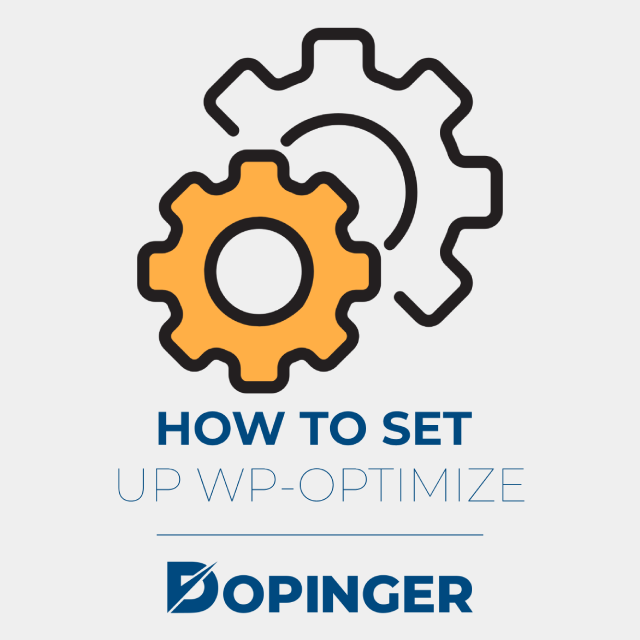
How to Set Up WP-Optimize
The first step you should follow is installing and activating WP-Optimize. Please follow the steps below.
- Log In: Log in to your self-hosted WordPress blog using your username and password.
- Add New: Once on the Dashboard, hover your computer mouse over the Plugins feature, then click Add New.
- Search for WP-Optimize: In the search box for plugins on the page that appears, type WP-Optimize.
- Install: In the short WP-Optimize description that appears, click Install Now.
- Activate Plugin: Click Activate Plugin to activate WP-Optimize.
Database Optimization
When WP-Optimize is active, it’s time for you to use the plugin to optimize the WordPress blog database. How:
- Click the WP-Optimize feature,
- On the Optimizer page that appears, it says Clean-up options and Actions. In Clean-up options, select the options that match the conditions of your blog. Under Actions, choose Optimize database tables. After that, click the Process button.
What You Need to Know
Before we start deleting elements like crazy from the database, we know that we are deleting.
- The options that could be dangerous are marked in red, but we will explain all the options quickly so that you get an idea of what you are deleting.
- Clean up all publication reviews: every time you edit a page or post, a copy of the previous version is created if you have to go back and recover what was previously edited. These reviews remain in the database, taking up space, so do feel free to delete them.
- Clean auto drafts and publications in the trash: Delete all the pages and posts that are drafts or have in the trash.
- Delete Spam and Comments in the trash: Delete the trash and the Spam comments from the database.
- Delete unapproved comments: Delete unapproved comments in WordPress.
- Remove transient options: Transient options are WordPress configurations, themes, and plugins. These options are automatically regenerated so that the themes and plugins work correctly.
- They tend to accumulate when you uninstall themes and plugins. So delete them if you have a lot because you have uninstalled a lot of themes and plugins.
- Eliminate Pingbacks and Trackbacks: Without getting too technical, Pingbacks and Trackbacks serve to know if someone links any of our content and to notify other blogs if we link any of their content. They are useful because it allows you to know who links you or who you link to, but you can delete them if you want.
- Delete the post and comment metadata: delete the “metadata” related to the pages, posts, and comments. It can cause unexpected results on some servers.
NOTICE: Make a copy of the database before cleaning it in case something goes wrong.
Why Should You Use WP-Optimize?
Each website with a database can run fast or not depending on how many queries (the calling process data) the database was performed and how long it takes the question. If by any chance, you have been a WordPress user for a long time, your database may be full of useless things such as revised posts, spam comments, trash, new metadata, etc. Database files can also get more significant if you often install plugins to create their tables in your WordPress database.
These files can increase the database’s size and make your site slow, mainly if the code used to retrieve data from the database is inefficient. Cleaning up these data, especially if it’s done for the first time in a long time, can significantly reduce the database’s size. This can improve database performance, speed up the database backup process and reduce disk space usage.
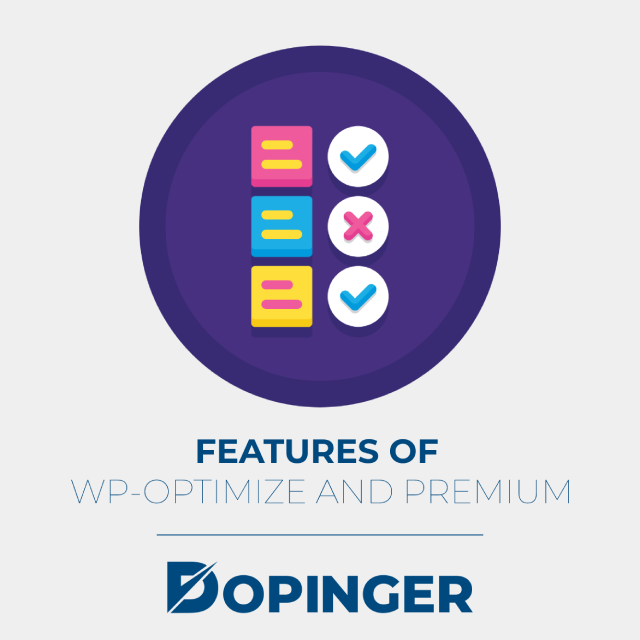
Features of WP-Optimize and Premium
To use WP-Optimize Premium, please log in to the member’s area and download the latest version of the WP-Optimize plugin in the member’s area. At the time of this post, WP-Optimize Premium was version 3.1.8. Download and install the WP-Optimize plugin as usual via Add New / Add New in the plugin menu in the WordPress admin dashboard. Once WP-Optimize Premium is enabled, the accessible version of WP-Optimize will be automatically disabled.
You don’t need to make many WP-Optimize premium changes because the settings are the same as when using the Free version of WP-Optimize. Still, we recommend that you delete unused images in the Images section of the Unused Images and Dimensions menu. It can find a large number of unnecessary images automatically and in the test web database.
As a result of using WP-Optimize and Premium: WP-Optimize Premium optimizes our WordPress database, you will find that you have unnecessary image files stored in the database. Since the image files found by WP-Optimize are not in the WordPress media library, the cache system, boot, etc. It is the same as the free version, but there are no unique settings in the premium version. Outstanding with results from speed tests using Google PageSpeed Insights and worth buying and using.
Configuration Explanation
While configuring WP-Optimize, many different items are taken into consideration. There are many optimization settings for revision issues, spam, and redundant comment checks. In the rest of our topic, you can see how you can perform these optimizations in items.
Optimize Database Tables
By using this option, you will reset data and index data in database tables. It will help reduce table size and increase the efficiency of input and output when accessing the database.
Clean All Post Revision
With this method, a revision post will always be created every time we save the post. Both are still in draft form and in the post. So it is excellent to use this method when you have made revisions many times because revisions will always be saved if database optimization is not done.
Clean All Auto Draft Posts and Those That Are in the Trash
Like the previous Post Revision, auto-draft is a post saved when you make a draft. The difference is that auto-draft automatically creates a draft and only one per post-draft.
Remove Spam Comments and Those in the Trash
Spam comments and comments that have been deleted are useless data, so they will take up space in the database. Use this option to remove both.
Remove Unapproved Comments
If you choose to do moderation (filter) for each comment, there will usually be many comments that have not been approved. Use this option if you feel the comment is just spam.
WP-Optimize in Short
Like a residence, the database must also be regularly cleaned and tidied up. That way, the database can be free of unused data, and the data search process can run more efficiently. In the end, this can help improve the performance of the database itself. If you are using WordPress, there are many ways you can optimize a database, especially if you know phpMyAdmin and SQL. But with a database optimizer plugin like WP-Optimize, this can quickly be done with just one click. If you are interested in other plugins, make sure to check out our other guide on 10 best WordPress plugins.
Frequently Asked Questions About
Smart question! But to be honest, I haven’t tried to combine WP-Optimize Free with WP Rocket. Still, from a temporary conclusion, WP-Optimize is excellent for optimizing our database, while WP Rocket is more about speed performance. But it is best to stick to only one performance plugin if it has nearly the same features.
Well, this question is difficult to answer in terms of price. WP-Optimize has a much lower price when compared to WP Rocket. If we look at the functions and features, both are plugins to improve our WordPress website’s performance. Still, WP-Optimize prioritizes database optimization with simple and easy settings and not much like WP Rocket. WP Rocket is an optimization plugin that focuses more on speed by relying on complete tweak and optimization features. But both of them have their advantages and disadvantages.
When you are using the WP-Optimize plugin, you can choose to use all the features it carries or choose just a few of these features.
The WP-Optimize premium settings are the same as when using the Free version of WP-Optimize.
By using this option, you will reset two parts. Those parts are the reset data and index data in database tables.
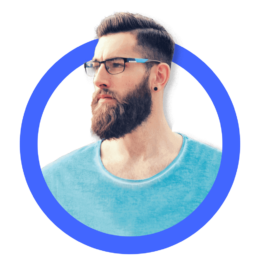
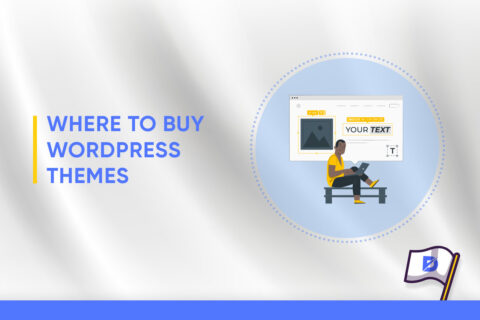
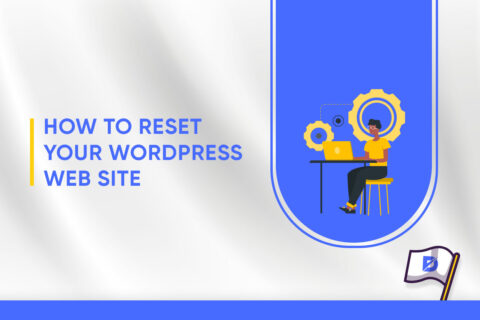

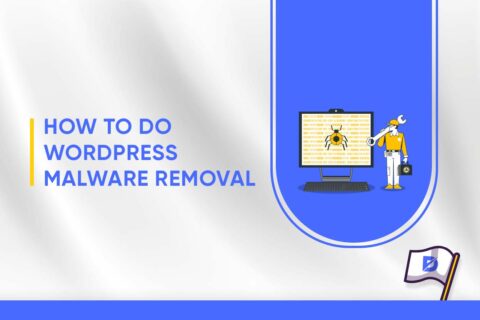
No comments to show.