Instagram is a kind of editing and sharing platform that allows you to share photos and videos. This social media platform also allows you to make applications such as effects and filters on photos. Instagram, which has become very popular, especially in recent times, was bought by Facebook a long time ago. You may post photos that you have been edit on Instagram. It is possible to follow mutually with other users and like or comment on their posts. You can follow people and view their content on Instagram as well as create your own posts and post on Instagram. To do all this, you must first register on Instagram.
If you have a registered Instagram account, you can log in to the application to share photos or videos from the gallery. Also, you may share media downloaded from the internet or upload a photo or video using the camera. You may permanently post on Instagram an image or video from your homepage. While sharing photos on your homepage, you may also share multiple photos in the same post. If you don’t want your Instagram post to be permanently in your account, you can also share this post on Instagram stories. Posts shared on Instagram stories only stay for 24 hours. If you want these Instagram posts to be permanent, you can use the “Highlights” option to keep your favorite stories on your profile page. So, let’s explain if you have the question of how to add photos to Instagram in your mind.
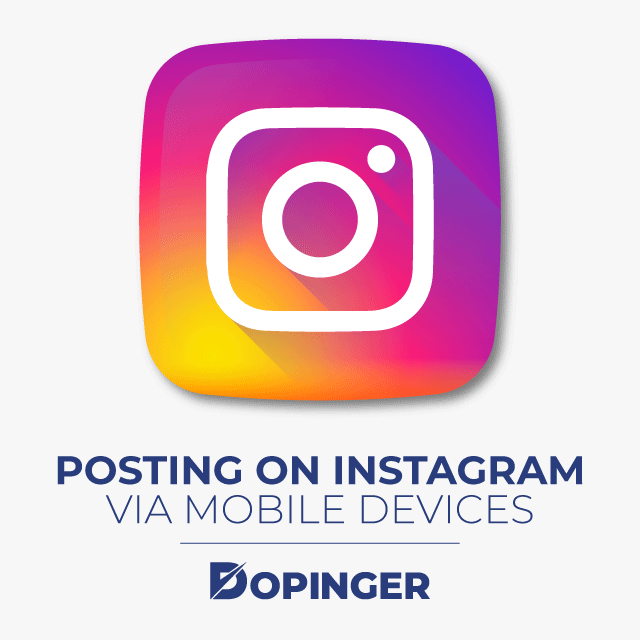
Posting on Instagram Via Mobile Devices
You can share posts from your mobile device with the Instagram application. If your Instagram account is linked to another social media account, you can also share the photo or video there. To do this, you have to select the social media platform under the “also post to” option.
So, let’s explain how to post image or video on the Instagram application;
- Tap the icon that looks like the front of a colored camera to open the Instagram app. Tapping this icon will open your Instagram homepage if you are logged in. If you are not logged in, enter your Instagram account e-mail address (or username or phone number) and password before continuing.
- Tap the “plus” icon at the bottom of the screen. This icon is in the middle at the bottom of the page. Tapping this icon opens the camera interface. If you don’t see this icon, first tap the “Home” tab in the lower-left corner of the page.
- Tap one of the three install options at the bottom of the screen:
- Gallery: This option is in the bottom left corner of the screen. This option opens a list of your saved photos and videos that are in your gallery.
- Photo: This option is in the middle at the bottom of your screen. Tapping this option opens the camera for you to take a new photo.
- Video: This option is in the bottom right corner of the screen. Tapping this option opens the camera for you to shoot a new video.

Editing Your Post on Instagram
- Take a photo or video or choose from your gallery.
- If you have just captured a video or photo, it will open in Instagram’s edit window.
- If you have selected a photo or video from your gallery, tap “Next” in the top right corner of the screen before continuing. You also have the option to select multiple photos while selecting from your gallery instead of taking a photo. To do this, you have to click the icon named “select multiple” made up of overlapping squares on the right side of the screen. That way, you may select up to ten photos and upload them at once.
- Decide on the filter you want to apply to the photo or video you’re uploading and tap on it.
- If you tap once again after selecting the filter, a scroll button will appear on the screen. You can use it to reduce the effect of the filter.
- You can also edit other properties of the photo or video by tapping the “Edit” tab.
- If you selected the filter to apply and edited your photo, tap the “Next” tab. This option is in the upper right corner of the screen.
- Tap the text section at the top of the screen and write a caption about your post.
- You can also tag your Instagram friends to this photo or video by clicking “Tag People,” tapping the photo, then selecting your friends.
- Tap “Add Location” and choose a location to add a location tag to the photo.
- If you are ready to share your post, tap the “Share” option in the upper right corner of the screen. This way, your photo or video will be uploaded to your Instagram page. Also, the photo will appear on the homepage of everyone who follows you.
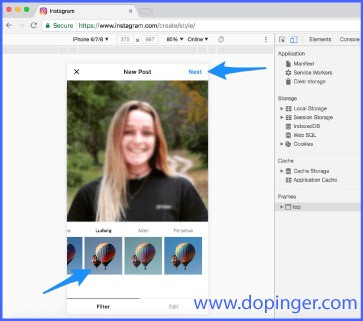
How to Post on Instagram With Computer?
It is now possible to share photos on Instagram from your computer. As you know, we could share on Instagram only with mobile devices before. But recently, the ability to post Instagram from a computer was added. After the addition of this feature, the most searched questions in search engines were also related to this topic. These questions are “How to post on Instagram from PC” and “Can you post to Instagram from desktop?” With the method we will explain in our article, you will be able to share photos on Instagram without adding any add-ons to your computer.
Instagram first started as a mobile application. Undoubtedly, it continues to maintain its leadership in the mobile application world today. However, as it is known, many Instagram users also prefer to use the application from the computer. These users cannot use many of the features they use on the phone in this section: Since they log into Instagram addresses via browsers rather than the application. For example, the process of sharing Instagram photos from a computer is one of the most requested processes. Also, this is a topic that all users are curious about.
Posting on Instagram Via Your Computer
There are a few small steps you need to do for this process. By following these steps, it is possible to share any photo on your computer via Instagram. To do this, it will be enough to use the web version of Instagram directly. You can use Google Chrome to connect directly to Instagram’s website. Here is how:
- The first step will be to enter Instagram’s official website. To do this, open your Chrome browser from the desktop. Go to Instagram’s official website and log in to your account there.
- When you log in to your account, the Instagram web screen will appear. We will use a different system here. This is the most important part.
- First, press the right click of your mouse on the page. Then you will need to select “Inspect” from the drop-down menu. You can also use the keyboard shortcut for this: “ctrl + shift + c”
- When you open the “Inspect” menu, a field will appear where the site’s design and code window is. You will see menu options at the top of this window that opens. You need to click on the icon in the form of a file located at the top left of this window. This icon is located right next to the “Elements” menu. After clicking on this section called “Device Toolbar,” the web version of Instagram instantly turns into a mobile version on your computer.
After this process, the image of the Instagram application will turn into a mobile version. To post on Instagram from your computer, all you have to do is to apply the actions you have made on the mobile version. Now, it is possible to post on Instagram from your computer in a short time.
Briefly, What We Talked About Posting on Instagram
With the processes we have mentioned in our article, you may post on Instagram from Mac and pc. Also, as we mentioned in our article, you can share effective posts on your mobile device using editing tools.
If you are a business in the business world or an expert who wants to create your personal brand in the digital environment, some social media applica...
Facebook is the number one social media platform to interact with other people. Thanks to its advanced services, we can share photos, videos or text, ...
If you want to learn more about Instagram and social media you can check out our articles. You may like: ‘how to delete your Instagram account?’
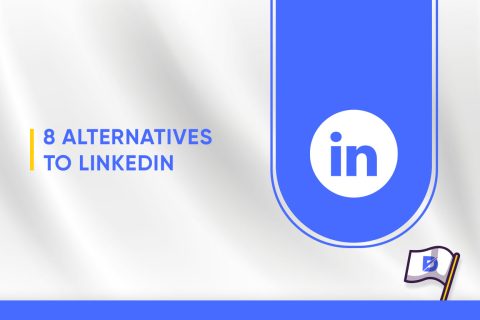
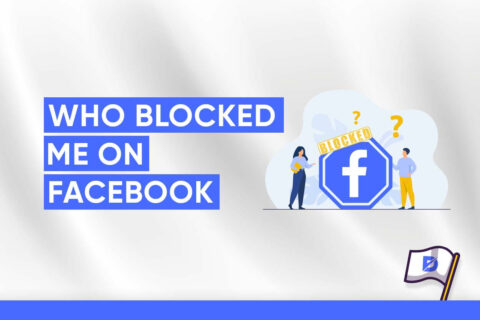

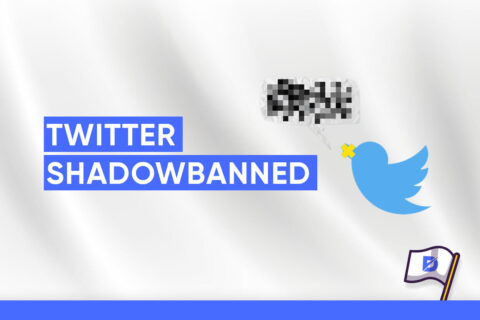

5 Comments
Great post! You provide a clear and comprehensive guide to posting on Instagram. I suggest adding more tips on how to increase engagement with followers.
Always struggled with posting on Instagram, but this guide made it a breeze. Thank you, Dopinger!
This article provided clear steps and valuable insights about how to post on Instagram. Great job!
Thanks to this piece, I’m now confident in sharing my content on Instagram. A must-read for beginners!
Thanks to this piece, I’m now confident in sharing my content on Instagram. Absoluetly a must-read for beginners