Videos are great to grab attention, engage and get more visitors that stay longer on your website. Videos reduce the bounce rate on your WordPress pages, and you get views and shares on the video. Therefore, embedding videos allow your site to rank better on search in Google. Embedding videos on your pages and posts are both easy and provides a way to enrich your content. It will boost your website to learn how to embed videos in WordPress. There are also plugins that you can try to embed videos. WordPress makes it very easy to embed videos from video hosting sites such as YouTube, Vimeo, Facebook, Twitter, and more. In this article, you will find specifically how to embed a Youtube video in WordPress.
Disadvantages of Uploading Videos on Your Website
Uploading a video to your website improves your site, but it also has disadvantages. There are a few reasons why we will cover them below.
Server Resource Usage
Uploading a video will use your server resources. You may need additional WordPress plugins that also use up your resources while managing your videos. These will affect your website performance. To avoid these problems, you can embed the videos on your website.
More Web Traffic
Youtube is one of the most visited platforms and it also makes it easy to manage videos on Youtube. You will get more visitors as well as web traffic by uploading your video on Youtube. This will get you more views rather than uploading a video on your website.
How to Embed A Video in Pages?
We will cover a few steps to embed a Youtube video for websites. You can then follow the steps to embed a video on other video-sharing platforms. First of all, there are some methods below, and you can try them in order to embed a video. If you don’t want to embed a video yourself, you can also try plugins that can do it for you. Let’s start with the methods.
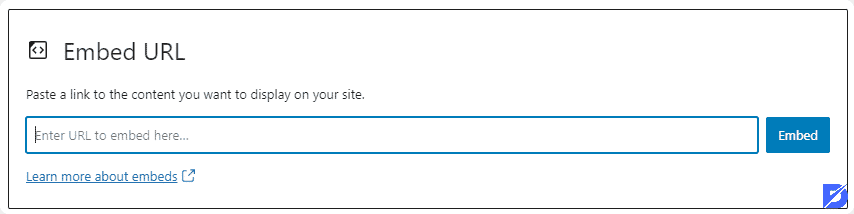
What Is the oEmbed Method?
oEmbed is a protocol that authorizes embedding videos, and text, in addition to images. It controls the media you want to embed by entering the source URL.
It allows embedding a video in WordPress easily without dealing with coding. Here are how to do this:
- Go to Youtube.
- Choose a video you want to embed on your website.
- On the URL bar, copy the video URL.
- Get into your WordPress image editor.
- Now, go to your WordPress image editor.
- Paste the URL, and it will then embed the video on your WordPress.
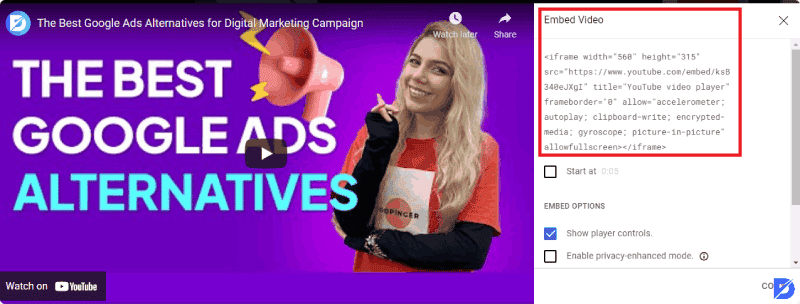
What Is the Iframe Method?
The Iframe method allows you to customize how your video will display on the site. Here are steps to do this:
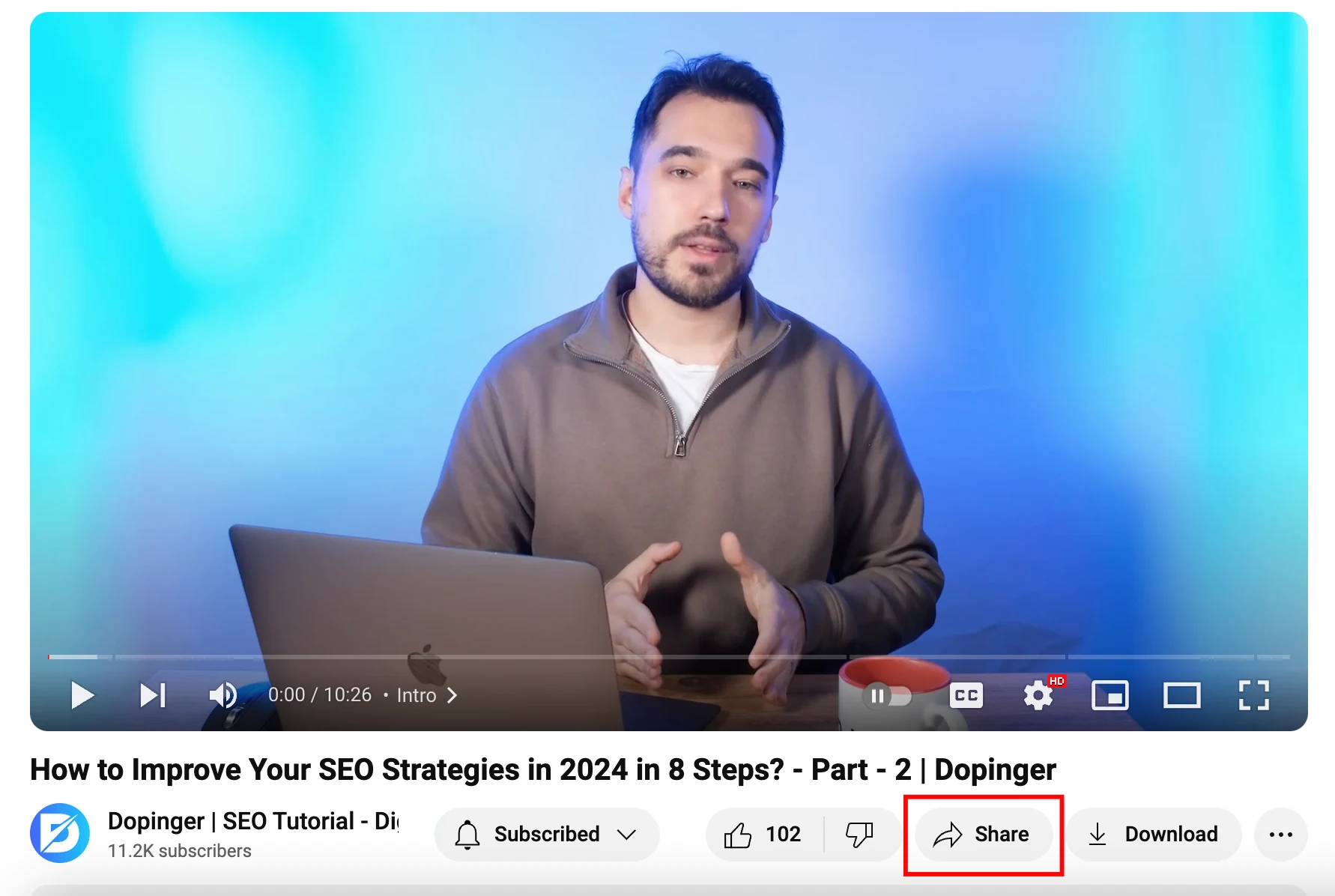
- Click on the Share button on the Youtube video, just above the subscribe button.
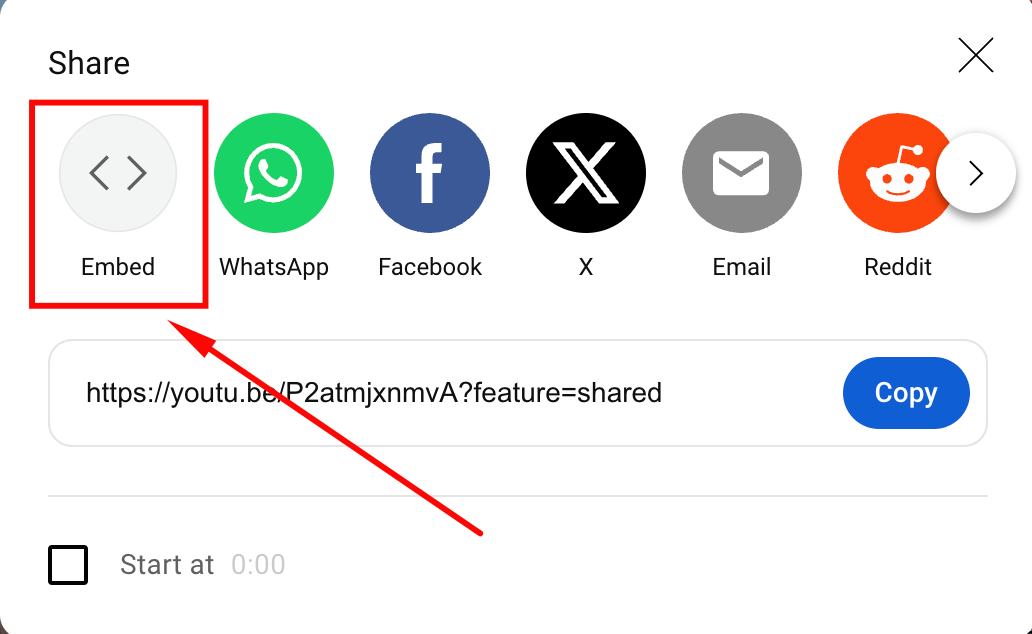
- You will see the Embed option, then click on the Embed.
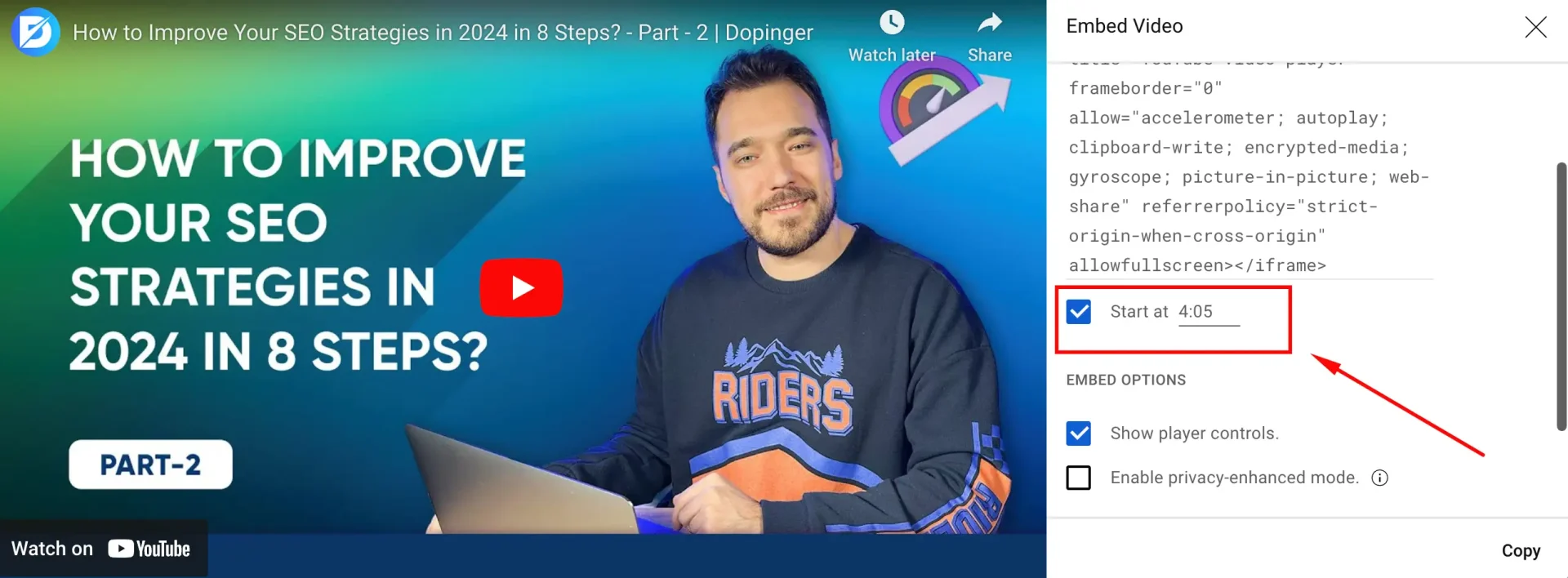
- There will be the iframe code and also some options boxes. The first box allows you to embed a YouTube video to start at a specific time. Set the duration, watch the video and then pause it any time you want. It also lets you control the play/pause, volume, and fast-forward options.
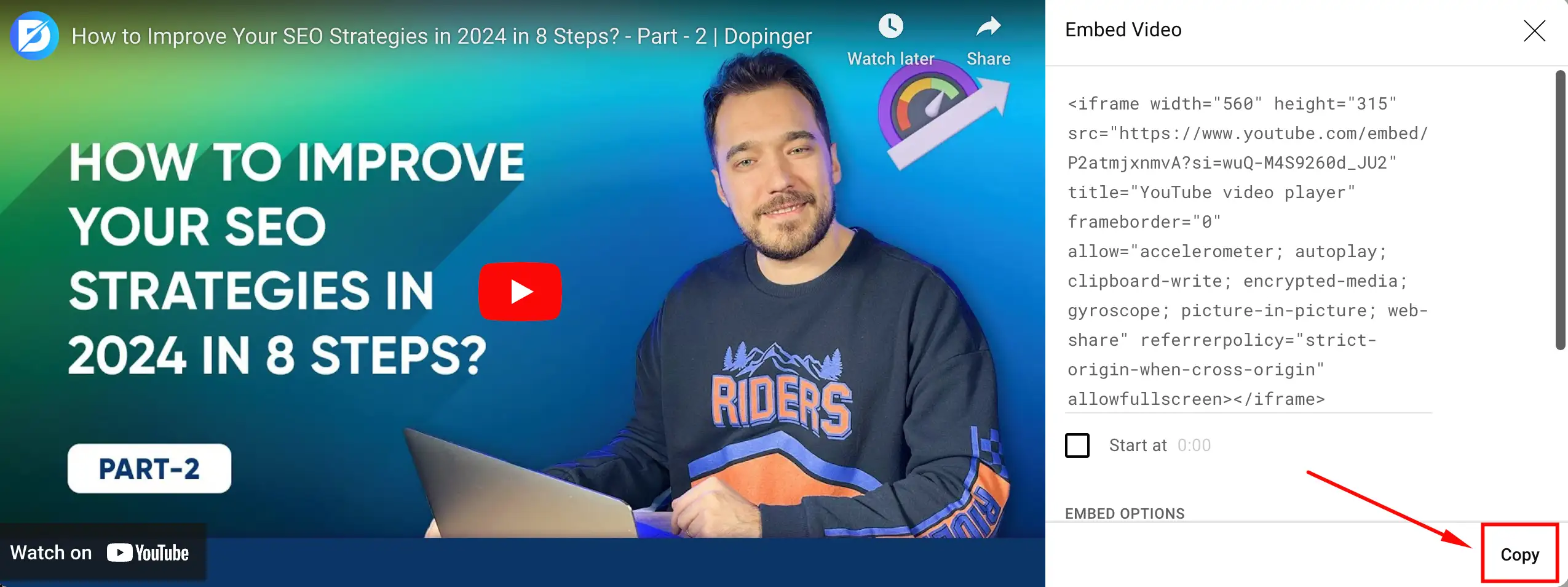
- Copy the Iframe code, and then get back to the WordPress editor.

- Select “Custom HTML” from the block selection in the WordPress panel and paste the iframe code into this section.
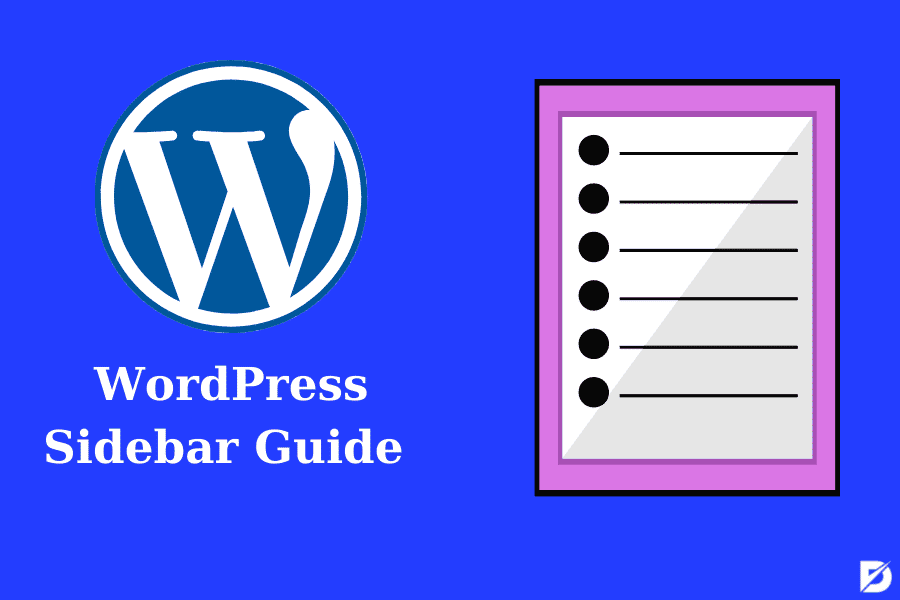
How to Embed Videos in WordPress Sidebar?
You may want to embed a video in the sidebar. Here is how you can embed a video in the WordPress sidebar:
- Go to Appearance, then Customize and click Widgets.
- If you want to add your videos to mıltiple sidebar areas, choose the preferred sidebar. Click the Add a Widget button.
- Type video on the search box.
- Click on the Add Video button.
- Choose Insert from URL.
- Copy and Paste the URL into the box from Youtube.
- Once the video preview appears, click the Add to Widget to confirm.
- Get into the video widget on the left in order to add the video title to the video.
- Click the Save & Publish button.
WordPress also allows embedding other platforms to embed video as well other than Youtube. It lets you embed Facebook posts and tweets on WordPress. Check some platforms that support WordPress embedding features:
- Tumblr
- DailyMotion
- SlideShare
- Hulu
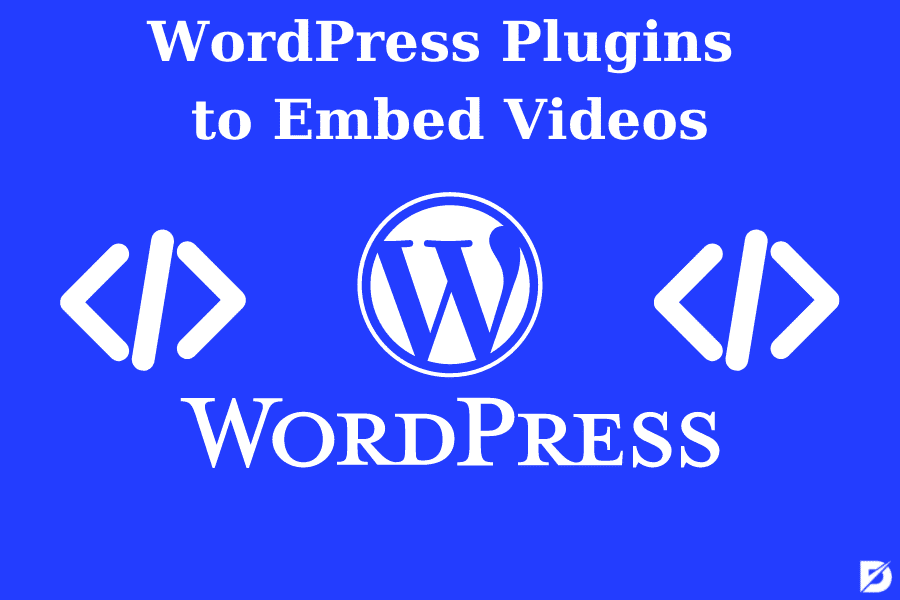
Video Embedding Plugins
We have reviewed how to embed videos in WordPress. Adding videos is easy with a few steps, as mentioned above. You can also try embedding video plugins that will be even better.
Feed Them Social
The Feed Them Social plugin is different from the YouTube embedding plugins. Once you download this plugin, you can choose the video to display that is more likely to get more views on the website. It has content sources that include YouTube, Pinterest, Facebook, and Twitter to embed a video to your website.
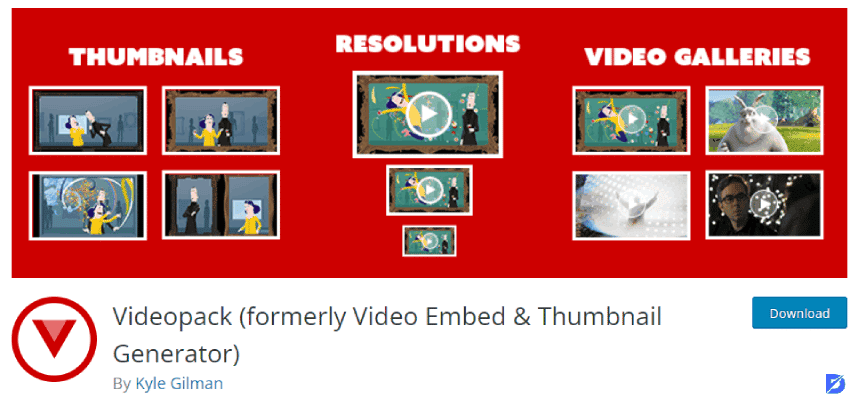
Videopack
Videopack is a free WordPress plugin. It turns your website into one of the video-based websites. If you decide to use this plugin, you can also access several different video players. You will get access to video players such as Adobe Strobe Media Playback Flash Player, JW Player 6, and Mediaelement.js. Choose one of the players, and the videos will resize and fit perfectly into your website design. Videopack also creates a video thumbnail.
Youtube Embed
Use this plugin if you are using embed videos from Youtube. This plugin provides different essential features that help you embed a video. It allows you to create your video playlists. Then you can recommend them to users with similar search histories. This also helps you create dynamic video sizes to fit any responsive theme.
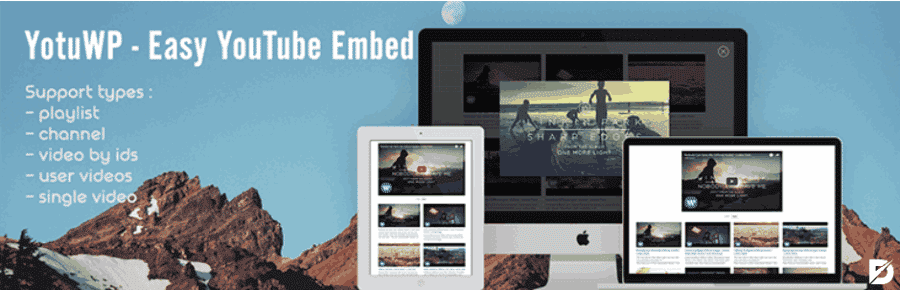
YotuWP
YotuWP is a simple and stylish way to embed a Youtube video in WordPress. Easy to use and support playlists, galleries as well as videos from a specific user. It also gives you the option to add a single video from a single source. YotuWP provides all size customizations in the videos.

Advanced Responsive Video Embedder (ARVE)
ARVE is one of the most advanced plugins for embedding videos on WordPress. As an SEO-friendly plugin, it also supports indexing. ARVE sets the title, description as well as date of the embedded video. This WordPress plugin also supports responsive video embed. It just can’t be used in a complex embedding method. You can paste the URL as you would in the oEmbed method.
Conclusion About How to Embed a Youtube Video in WordPress
Overall, videos attract more users to your website and simply increase its value. We talked about why you should embed videos and how to do it with methods or plugins. Follow one of the methods or choose a plugin to add your WordPress to embed a Youtube video. Then, start embedding videos on your website to bring more web traffic to your website.
Frequently Asked Questions About
Embedding a video to your page means that you display a video from Youtube on your page. Your video on the site is live on Youtube. However, people will watch it on your website.
Yes, it would be better to embed Youtube videos on your WordPress. You can add Youtube videos to your website to increase your website traffic. Videos are more likely to slow down your website loading time if you do not embed a video. You will have fewer compatibility issues with your video on your website. Embedding a video will save you from doing optimization for you.
There are some methods you might try to embed a Youtube video by yourself. One of them is the oEmbed method manages your media by entering the source URL. The other is the Iframe method which allows you to customize your videos, in addition to how they display on the website.
There are many plugins to embed your video on WordPress. Each of them has various features you might want to try for your website. There are some plugins you can try, such as Videopack, Youtube Embed, and WordPress Plugin Advanced Responsive Video Embedder are popular ones to embed a Youtube video on WordPress.
You can embed a Youtube video on your WordPress with a few easy steps. Find a video, then Copy the URL from the video or the Youtube share link button. Paste the URL into your WordPress editor.

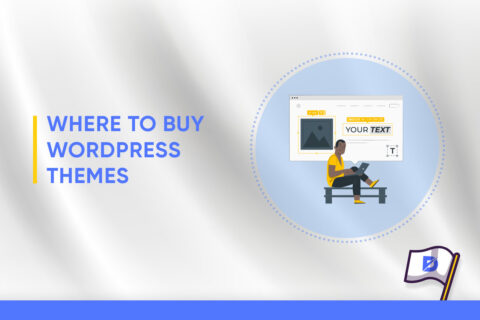
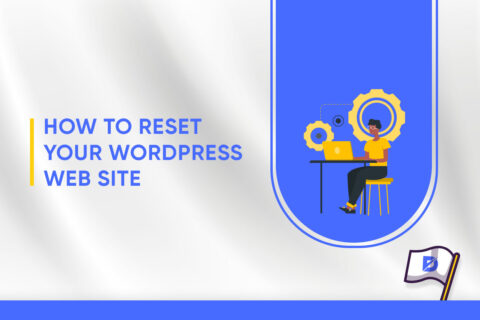

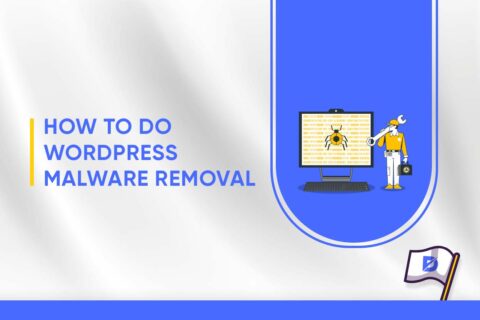
No comments to show.