When you want to visit the links that appear in Google search results, you may encounter a red warning screen that says “The site you are entering contains malware.” It is actually quite useful, but sometimes it can be on websites that you really need to enter. Therefore, users sometimes need more information. Google has launched a new application for this situation. Google gives more information about the status of harmful sites now. On the “harmful site” page, which is in-service since 2006, you can see the information on how the website can harm your computer. They inform the users with information such as whether the related problem is permanent or temporary. You can also see if it is harmful without visiting the site by copying the link page link that you want. Let’s learn Google Safe Browsing!
How Google Safe Browsing Works
We can assume that Google Safe Browsing is a blacklist service that creates lists of URLs of web resources that contain malware or identity theft possibility. Many web browsers like Google Chrome, Safari, Firefox, and Opera use the lists from the Google Safe Browsing service to check pages in case they contain potential threats. Plus, Google provides a public API for the service. Google informs Internet service providers too. It sends e-mail alerts to autonomous system operators about the potential threats hosted on their networks. Safe browsing also has a compulsory preferences cookie on the computer, which the US National Security Agency supposedly uses to identify individual computers for exploitation.
While you are making a search on Google, Google Safe Browsing test to find out if there are any harmful URLs as a result. After you enter that potentially unsafe website, safe browsing will issue a warning. For legal websites, the Google team works in detail to see why Google Safe Browsing considers those websites unsafe and what it can do to keep its users safe. The safe browsing service provides timely remarks to internet users, protecting them from clicking potentially unsafe links and visiting a dangerous site. It also protects them from downloading dangerous and unintended software. Google Safe Browsing also keeps you away from attacks such as phishing and malware that come when you download something.
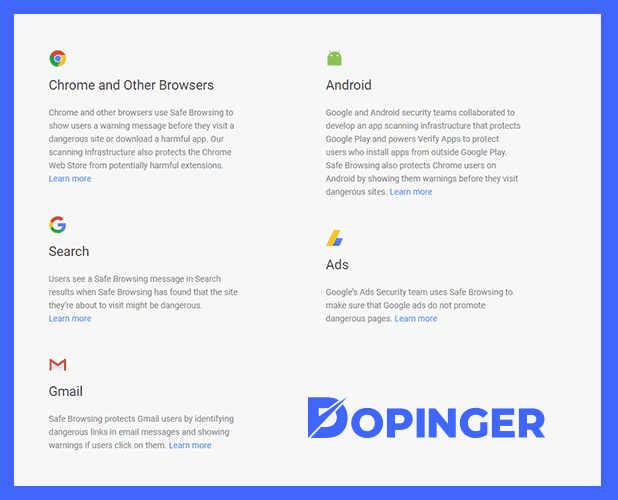
Where Google Safe Browsing is Available
Google Safe Browsing is available on many platforms. Let us name a few of them.
- It is available on Google Chrome. Google’s number one browser Google Chrome uses safe browsing to allow internet users to browse safely. You can also use it with other browsers (Safari, Firefox, Opera ).
- You can use it when you are searching. It does not matter if you make a search from Chrome on your computer or use another device such as voice search or Alexa; Google Safe Browsing preserves the search results.
- Your mails in Gmail are safe. Google Safe Browsing enables its users that their emails do not contain dangerous links coming from dangerous websites.
- Your phone is safe. Android apps provide a lot of user data and important information. If a user wants to download an app not verified by Google Play, Google Safe Browsing warns users. With this wider safety net, Google Safe Browsing protects Android users who want to download unverified open-source Android apps as well.
- You can trust Google Ads too. You can see paid ads displayed in web searches. Google Safe Browsing ensures that when users click on these ads, they will not come across broken pages or a dangerous website.
How Google Safe Browsing Works
Google Safe Browsing automatically protects its users from potential threats. However, if you think it is disabled, It is very easy to activate Google Safe Browsing. Click on three dots on the right corner of Google Chrome and select Settings. On the left, you will see Safety Check. Click on the Check Now button to check your browser immediately.
When you click on Check Now, Google checks a few things. It includes whether your browser is up to date or not. It checks the strength of your passwords. Also, it checks your Chrome extensions. Of course, it checks if Google Safe Browsing is on or not. And you still have the option to turn it off, which would not be a very safe decision. You can click on your check results and select No Protection, which will disable Google Safe Browsing protection. When you want to turn Google Safe Browsing on again, you will see two choices. One is Standard Protection, and the other one is Enhanced Protection. Let us see what these are in detail.
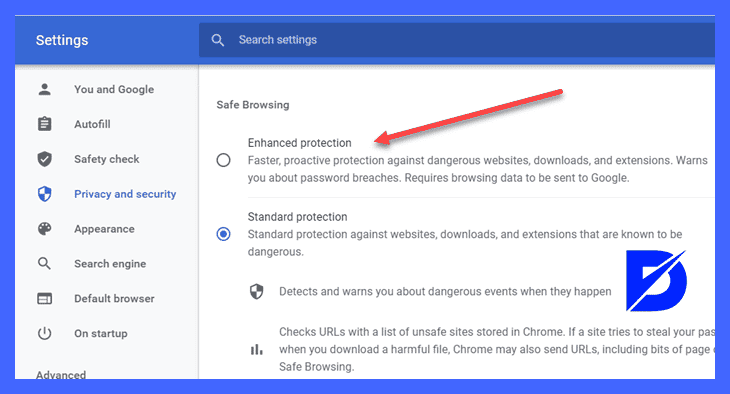
What Are Standard and Enhanced Protection Modes?
When you first download Google Chrome on your device, you will automatically have Standard Protection on. Standard Protection makes sure you do not click on any potential malicious websites. If you are using any other product that comes with Standard Protection, you will have Google Safe Browsing with it.
Enhanced Protection is a bit more detailed alternative to Standard Protection. It automatically gives information about any threats regarding the passwords. Enchanced Protection improves security wherever you log in to Chrome. It sends your activity information to Google so that you do not come across a risky website. If you are trying to download an extension that is not on the list, you will get notified. When you are downloading, and Chrome thinks it is risky, you will see a warning. It asks you whether you want to scan that file in detail or not. Chrome then analyzes the file, and after the scan, it sends you another notification. If it is unsafe, you can still open the file, but it would be your responsibility from that moment on. Any file uploaded into Chrome gets deleted after the scanning.
What You Can Do to Be Safe While Browsing
There are several methods you can try while browsing to stay safe and avoid viruses from reaching any information on your computer. First, we can suggest you use VPN. VPN, which means a virtual private network, does not let people see your IP address when you are browsing. They cannot track your location or what you are doing online. You can download and use VPN on your computer, phone, and many other devices. You can also use an ad blocker to stay safe while browsing. Ad blockers will help you block or hide pop-ups, unwanted video ads, or screen blocking banners. Keep in mind that updating your browser and plug-ins will always help you stay away from hackers.
Other than Using VPN
Downloading antivirus software is another method of staying safe while browsing. There are many options that are free, so you can choose one of them. For keeping track of your passwords, you can get a password manager, which will make your passwords stay more organized in one place. Last but not least, we recommend disabling auto-fills for your passwords or any other important information. It is extremely crucial to stay safe, especially if you have your own website. Google informs that if your page gets attacked, it may take around 90 days to clean it up.
You may need to disable JavaScript too. JavaScript is a tool that runs in the background whenever you enter a website. It makes the browser prone to malware. Disabling it will be safer and faster. Keep in mind that you should never use public Wi-Fi. It is the hackers’ favorite play to trick you into thinking there is free Wi-Fi. But when you get connected with their network, they steal all your data. Make sure your network is safe and trustworthy. Make your passwords creative so that it becomes more difficult to get hacked. Try to use original and strong passwords where it becomes impossible to get hacked.
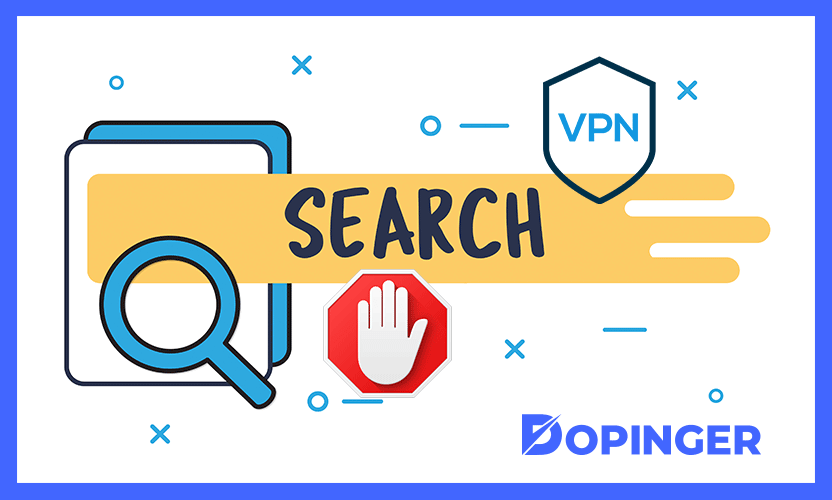
Extensions to Use while Safe Browsing with Google
Using an ad blocker for your browser will absolutely help you browse safely. It will make browsing a lot easier as well. Using a VPN extension will help in hiding and changing your IP address, so it will be more difficult to track your information. VPN deletes your log history, which will provide extra protection for your device.
You should protect your website or your device from potentially unwanted applications. They are not viruses nor malware, but they are potential threats to your device. They will mess up with your browser, and it will be difficult to have your old browser back. You can use an HTTPS protocol that makes sure all your passwords and data are safe and encrypted. There are also tools that block your online activity so that many online shopping websites cannot track your information. There are free editions and also premium editions to those tools.
Google Safe Browsing API
You can use Google Safe Browsing API to check domain malware. It checks the list that Google makes, which contains domains that are a threat. Then, it shows if the domain contains malware. This is how you can create an API key for Google Safe Browsing.
First, you will need to create a project. To do that, go to Google Developer Console. On the left, click on Credentials and then Create a Project. You will need to name your project, then click Create. Go to the Library to authorize Safe Browsing API. Click Enable to authorize it. Now it is time to create the API key. Go to Credentials again and click Create Credentials. Down, you need to choose the API key. It will create your API key, which you need to copy. Copy the API key, then paste it into an analysis tool like URL Profiler. You can apply Google Safe Browsing to any domain data list and check malware at any time.
Google Safe Browsing in Short
In our article above, we have guided you through how Google Safe Browsing helps you stay safe. Google Safe Browsing technology performs multiple scans every day to detect unsafe websites, which is very important for a healthy experience for internet users. Therefore, if a URL is not secure, Google searches will also display a warning in this direction, ensuring that visitors remain safe. In order for your website to provide a healthy visitor experience, it is very important that it does not have a security problem. Therefore, please remember that you need to make sure that your website is secure by performing analyzes in this direction from time to time.
Frequently Asked Questions About
If you want to keep your reputation, sales, users, traffic, and income safe as a website owner, you need to use Safe Browsing. Safe Browsing lets you know about potential threats, malware, or unwanted content. Malware harms your devices by setting viruses or spyware, so you will need to protect your website from these.
Websites, especially online shopping ones, check your preferences and offer products to you accordingly. Google also tracks your likes and sends your data to companies which will use them for advertisement purposes. Even governments may collect your data occasionally. So make sure the level of your privacy is on point.
Pop-ups may or may not cause danger to your devices. They sometimes contain ads that may only make you uncomfortable. But also, they may contain malware that will harm your device.
You need to be certain that the website you are shopping on is a secure one. It’s possible to understand that from the green padlock that appears before the HTTPS sign. You need to be extra careful there as you will need to fill in your credit card information.
Cleaning up your history, downloads and cookies help to stay safe while browsing a lot. It will clean a certain amount of information so that tracking becomes more difficult. It will also help to update your browser occasionally. If your browser is up to date, it will be tough for hackers to reach your data.

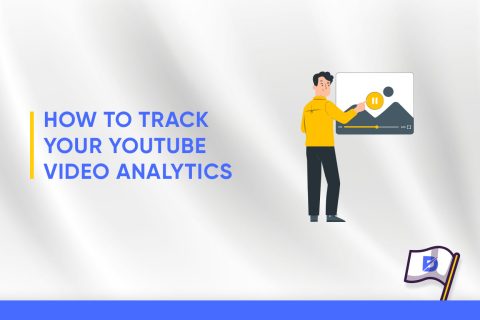
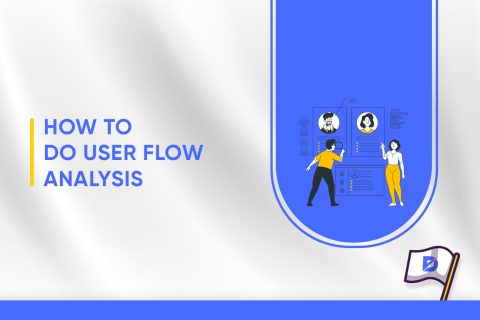
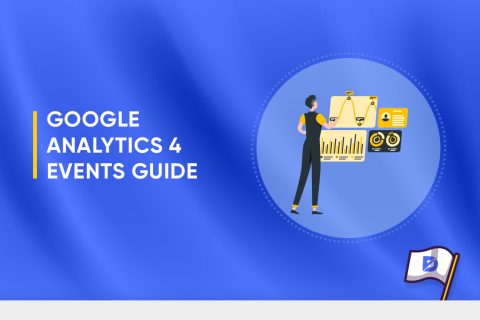
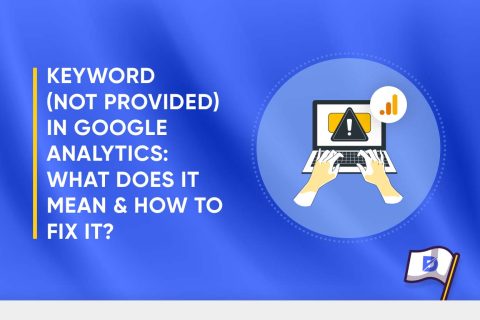
No comments to show.