Even though website owners do not spend much effort, the way that websites appear in terms of number and quality is significant for overall success. To track your success on SERPs, you can use tools such as Google Search Console, which can show you detailed information. Via GSC, you not only can see your website’s performance but also find new strategies to develop your game. However, to see all data that you have, you should verify Google Search Console on WordPress.
Google Webmaster (GSC) as an SEO Tool
Google revealed the tool named Google Search Console in 2018 for its user to have a better experience and more knowledge about their performances. With GSC, you can track your website’s performance on SERPs (Search Engine Results Page) as well as you can detect errors and fix them.
What Are the Most Used Functions of Google Search Console? How Can You Use Them?
Google Search Console is one of the most used SEO tools, and it offers efficient and free services to website owners. If you have a website, you should be using Google webmaster to improve your website’s traffic and overall performance. Here are some features that you can use while determining your SEO strategies:
- GSC has a wonderful feature that shows you how your keywords perform and how powerful they are. You can easily find the keyword analysis from the menu and see how they are.
- You can use the “Errors and Unindexable Pages” feature. It will give you the errors, how you can fix those, and what might be the cause for them. Therefore, you have detailed information about those errors to prevent them effectively.
- The functionality of your website’s mobile version is crucial for your site’s overall performance. To check if it is mobile friendly or not, you can use the “Mobile Usability” feature. It will also show the reasons for issues, if there are.
- You can use the “Links” feature that shows which websites gave a link back to you and what impression you get from them.
- You should definitely use the “Manuel Action” feature to see if you have violated Google’s guidelines. This page shows if you have any issues due to keyword stuffing, buying backlinks, etc.
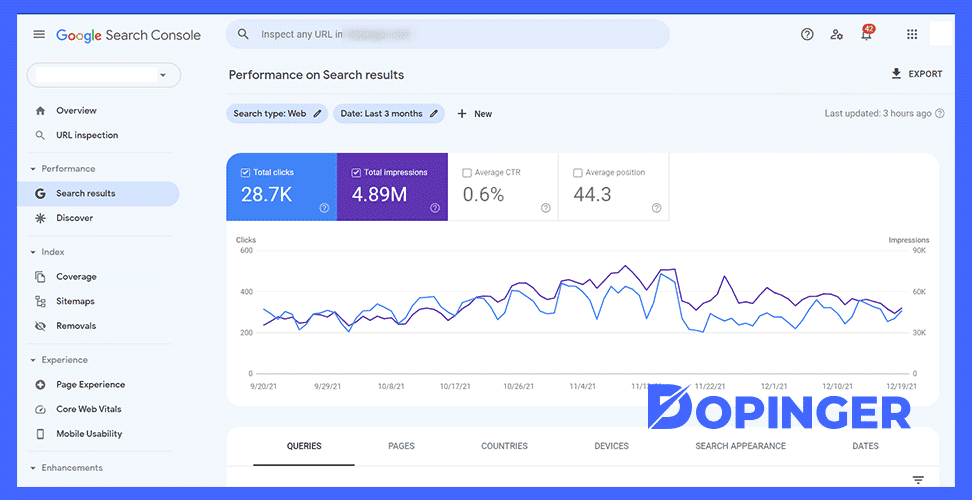
Why Is Google Search Console an Advantageous Tool?
Google Search Console enables users to get detailed insight into their website. When you understand how your website appears in SERPs, you can analyze your visitors’ behavior and work on your WordPress SEO strategies more detailedly. It is because you would be able to see which parts of your content work or do not work.
Besides, Google Search Console enables you to see errors that can affect the traffic or functioning of your website. Once you detect them, you can investigate how the problem occurs and work on it.
Why Should You Verify Google Search Console?
Google Search Console contains detailed data and information about websites on the internet. That information should not be accessible for anybody but the owner of the website due to security and privacy issues. Verified owners can access full data about their website from Google Search Console and give permission to other users to reach the data.
How to Verify Google Search Console in WordPress
There are a couple of ways to verify Google Search Console in WordPress. You can examine all of them and use the one that seems the most practical.
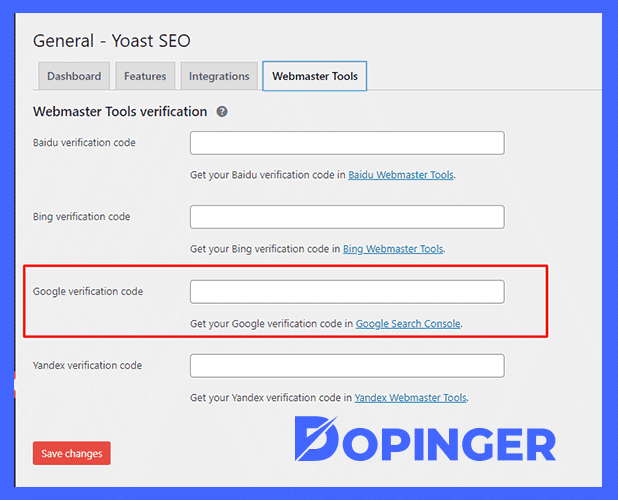
Verification Via FTP
- First, go to Google Search Console and log in to your account.
- Then, find the red button named “ADD A PROPERTY” on the left side of the homepage.
- Now, your GSC will direct you to a new page, and it will contain a section named “Recommended method.” You will see a download link for the HTML verification file on that page. Download it and save it to your computer.
- After saving the verification file, you should access your website’s server to get File Transfer Protocol (FTP).
- If you have reached your website’s server, you need to upload the HTML verification file that you downloaded before to your website’s root directory.
- Once you complete all steps above, you can go to Google Search Console again and click the “Verify,” then you will be all done.
Verification Via HTML Tag
If you want to use this way to get verification, you should download and install the Yoast SEO plugin because it makes the process as easy as possible.
- Go to Google Search Console and log in to your account to start the process.
- Then, find the red button named “ADD A PROPERTY” on the homepage.
- Once you are directed to a new page, find the section named “Alternate methods” and choose the “HTML Tag.” Now, you will see a string that includes a code at the very end; copy only the code.
- Now, go to your WordPress website and find the SEO à Dashboard from the menu on the left.
- Once you are directed to the “Dashboard” page, you will see different sections. Find and click the “Webmaster tools” section and paste the HTML code you have copied from Google Search Console, and do not forget to save changes.
- Finally, you can go to Google Search Console again and click the “Verify.”
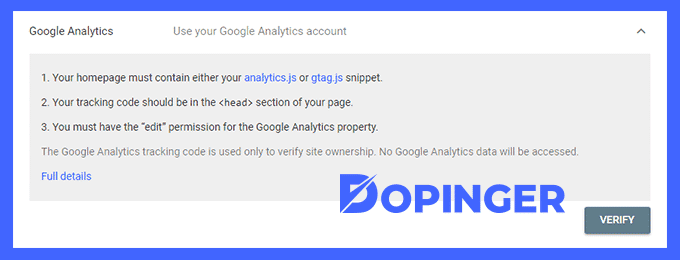
Verification Via Google Analytics
If you are using Google Analytics for your website’s performance, you can use it for verification as well.
- Go to Google Search Console and click the “ADD A PROPERTY” button on the homepage.
- Now, you will be directed to a new page that includes the “Alternate methods” section.
- On the “Alternate methods” page, find the Google Analytics option from the list given.
- Then, click the “Verify,” and your website will be verified via asynchronous tracking code.
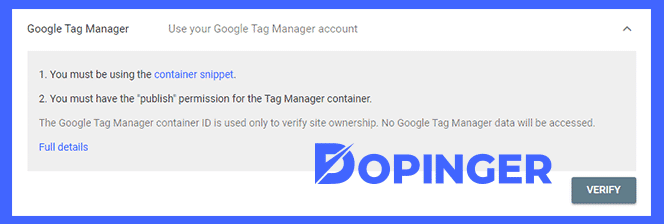
Verification Via Google Tag Manager
Google Tag Manager is another tool that you can use for verification with similar steps as in verification via Google Analytics.
- Go to your Google Search Console account and tap the “ADD A PROPERTY.”
- Find the “Alternate methods” section and choose the Google Tag Manager from the list given.
- Then, click the “Verify” so that your website will be verified via asynchronous tracking code.
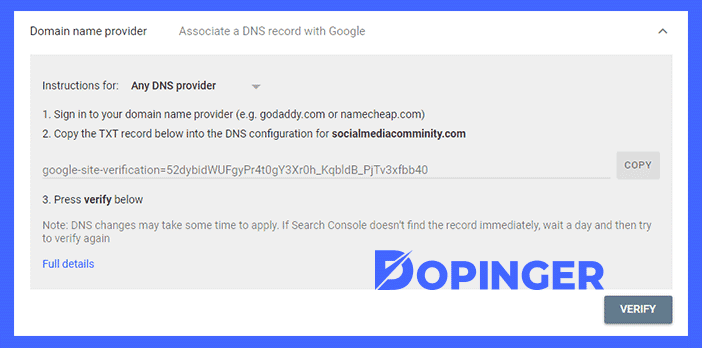
Verification Via DNS TXT Record
Verification via DNS TXT record enables your website to get verified without any plugins.
- Go to your Google Search Console account and tap the red “ADD A PROPERTY” option.
- Now, go to the “Alternate methods” section and click the button named “Domain name provider,” which will give you the TXT record that you need.
- Then, a dropdown menu will appear. You should copy the TXT record from there.
- This step can vary among users because it is based on the website that you use as a DNS provider. Basically, you should add the TXT record that you have copied from Google Search Console to your DNS provider.
- Finally, you can go back to Google Search Console and click the “Verify.”
Property Verification in Google Search Console
We have explained how to verify Google Search Console on WordPress. Google webmaster, known as Google Search Console, offers numerous features to website owners. You can get a detailed analysis of your traffic while getting help to determine your SEO strategies. Nevertheless, you should verify your property to access the full data of your website. Otherwise, GSC protects your sensitive data for security.
There are a couple of ways to get your website verified. You can choose one of the methods depending on convenience or easiness. After you get verification, it lasts as long as your website’s HTML is not problematic.
Frequently Asked Questions About
If you have copied HTML code from Google Search Console, go to your WordPress account and find the “Webmaster tools” option from the dashboard. Then, you can paste the code.
If you verify your property via Google Tag Manager or Google Analytics, it will only take a couple of minutes. It is because GSC uses asynchronous tracking code, which can save you from finding, copying, and pasting codes.
GSC is able to gather and show a detailed insight into your website’s performance. In order to keep your data safe, you should verify your property. Hence, GSC only shares the data with you and other users who have permission from you.
Your verification will continue as long as GSC can confirm that your website is still present and valid. If it cannot, their support team notifies you so that you can check if there is a problem with your HTML. Once you fix the problem, you can have your verification back.
To verify your property via DNS, you should go to your DNS provider and paste the TXT code that you have copied from Google Search Console. Since there are a lot of DNS providers, there is no specific way to verify. It depends on your provider.

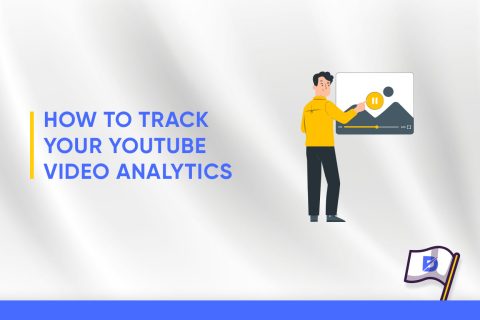
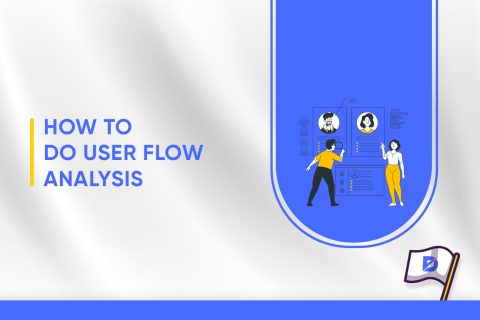
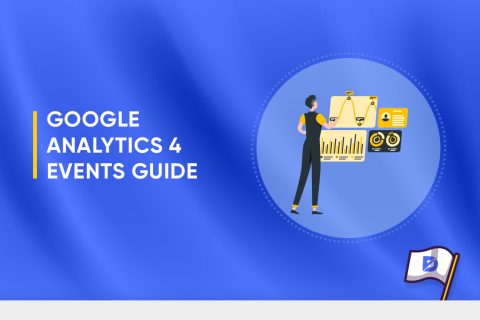
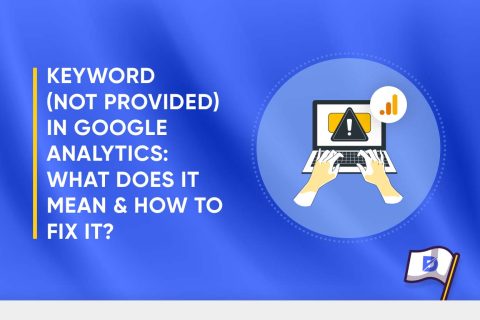
No comments to show.