As a website owner, you may see the “Discovered – currently not indexed” status from time to time. Today, we’ll try to introduce the most efficient ways to solve the issue. The status code indicates that Google knows your website’s content URL but has not crawled or indexed the content yet. There might be numerous reasons, such as uploading new content or updating the existing one, having low quality content, etc. However, to understand all these reasons and try to solve this error code, we should first understand what exactly this status code is. This is where the crawling, indexing, and ranking phases come into play.
After analyzing and listings the possible reasons behind this status code, we’ll focus on how to fix this issue with eight effective methods. At the end of our guide, we’ll introduce the steps to check if the page of your site has been indexed on Google. We’re ready; if you’re ready, here we go!
What Is “Discovered – Currently Not Indexed?”
When a website or it’s content is “Discovered – currently not indexed,” it means that Google and other search engine bots have found it but have not yet added it to their index or database. This implies that the content is not visible in search engine result pages (SERPs).
Let’s make it more straightforward to understand. To do this, we should examine the process for natural listing in SEO. The process consists of 3 stages: crawling, indexing, and sorting.
A newly launched website is a typical example of “discovered – currently not indexed” in real-life practices. When you create a new website, Google and other search engine bots will discover it but display its content once they index it. In other words, the newly launched website is detected during the crawling stage but cannot enter the indexing phase. The indexing phase takes time for Google to index a new website and make its content visible in search results. Search engine bots detect a new website or updated content. However, they haven’t yet added it to their searchable database. It means that the website is considered “discovered but not indexed.” Once added to its index, the content will be visible to search engine users.
Similarly, when you add new content or update your existing content on your web pages, it takes time for Google to analyze and add the new data to their databases. Until the search engines have added the new or updated data, it will not appear in the search results and will remain “discovered – currently not indexed.” Users can only view the content once the new or updated content is indexed. Don’t worry, we will explain common indexing problems and solutions.
What Are The Reasons Behind The “Discovered – Currently Not Indexed” Status
There might be various reasons why a website or content may have the “discovered but not indexed” status in SEO. However, before diving into the reasons, this status code generally arises from index problems. Some reasons are as listed:
- New Content
- Updated Content
- Low-Quality Content
- No-follow Tags
- Technical Problems
- Penalty from Search Engines
- Duplicate Content
- Overloaded Content
- Poor Internal Link
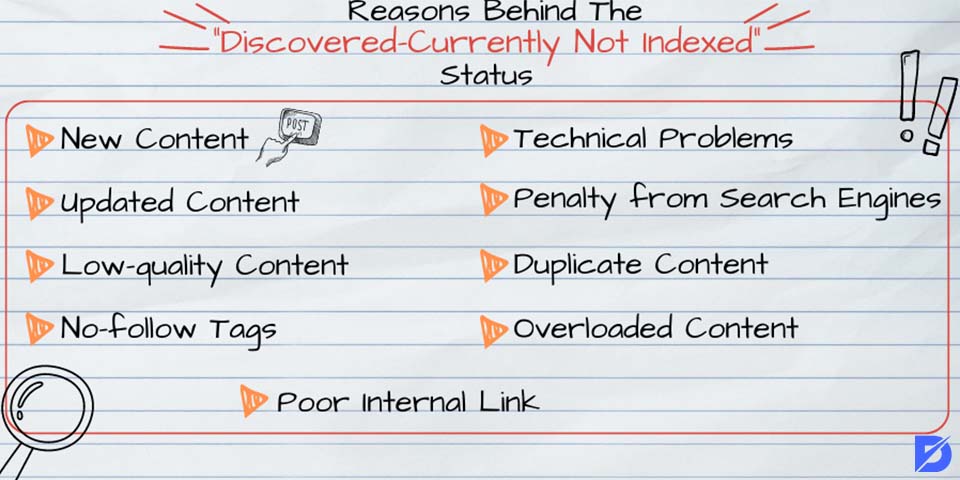
New Content
When you share new content on your website, search engines may take time to discover. Also, it may take time to add it to their index. The reason is that Google and others need to crawl the website to discover and analyze the content. So, seeing the “discovered but not indexed” status for newly added content is common until Google’s spiders or crawlers can complete their indexing process.
Updated Content
It is similar to new content. When you update the content on your pages, Google needs to start the recrawling process to find the new data. Also it should ensure that the changes made are relevant and valuable to users.
Low-quality Content
If Google’s crawlers determine that a page has duplicate or irrelevant content, they might not index it, which can result in the “discovered – currently not indexed” status. Creating unique and high-quality content related to your website’s topic and structure is vital to avoid this status code.
No-follow Tags
Permission for crawling allows Google to crawl your website and its pages. It means that you cannot be indexed and listed in search results if you don’t allow search engines to crawl your content.
Unfollow tag: Visit Example.com
Follow tag: Visit Example.com
Technical Problems
Google may encounter technical issues when accessing your website. The issue may arise from different reasons, like broken links or server errors. When this occurs, search engine crawlers cannot scan and collect information from the website’s pages properly. As a result, the website’s content may not be indexed by Google. In addition, it may remain in the ‘discovered but not indexed’ status until the technical issues have been solved.
Penalty from Search Engines
When your website fails to comply with Google’s guidelines or when you follow unethical SEO tactics, you may receive a penalty from Google. This may cause your site to be excluded from Google’s index, resulting in the ‘discovered – currently not indexed’ status.
Duplicate Content
Having similar or identical copies of web pages located on several URLs of your site refers to duplicate content. In such cases, if you don’t use canonical URL: rel= “canonical,” Google may ignore the identical page for crawling or indexing. This is because Google has already crawled or indexed the original or the first copy.
Overloaded Content
If your website has a significant amount of content, Google is not interested in crawling or indexing. The reason for this may be that Google doesn’t consider the content to be valuable or relevant to users. This may include automatically generated content and user-generated content.
Poor Internal Link
Your website’s internal link structure may not be well-optimized. In this situation, this can result in Google struggling to access certain content that has yet to be crawled.
How to Fix Discovered – Currently Not Indexed Status
After understanding the reasons behind “Disvovered-currently not indexed” issue, we can find the solutions to this problem.
Here is the list to fix discovered-currently not indexed status;
- Fix content quality
- Check internal links
- Fix overloaded server-related process
- Check sitemap
- Do backlink audit
- Improve page structure
- Increase page speed
Fix Content Quality Issues
Fixing content-related issues is essential. So, create unique, clear, easy-to-read, easy-to-understand, and valuable content for your potential visitors. When you satisfy visitors’ needs and provide the information they seek, you will drive more organic traffic to your site, making it easier to crawl and index by search engines. Try to avoid content such as:
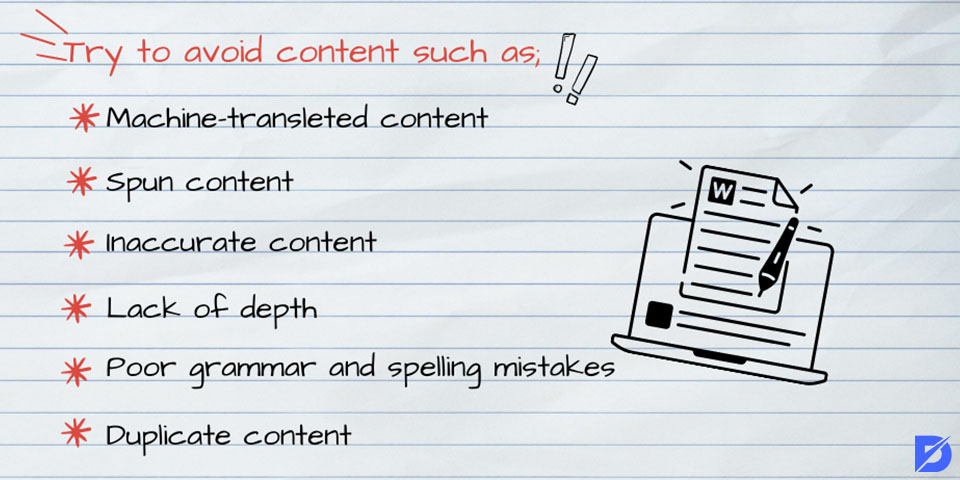
- Machine-translated content: If you use a tool like Google’s Translate to create your content, the results aren’t often useful for visitors.
- Spun content: This has been rewritten using software, resulting in low quality.
- Inaccurate content: If a website’s information is outdated or incorrect, users are misled, negatively impacting Google during the crawling and indexing phases.
- Lack of depth: Web pages or other types of content contain very little information, making them of little use or value to the user. The content does not provide users with the information or insight they want.
- Poor grammar and spelling mistakes: Grammatical or misspelled words in the content may create readability issues that may negatively affect the site’s credibility.
- Duplicate content: Using the same content that appears on multiple pages of a website or that the content has been copied without giving credit to the source is a significant problem.
- Don’t forget that quality content that is well-organized, useful, informative, and relevant to your visitors’ needs will positively impact your website’s online presence and search engine ranking.
Check Internal Linking Processes
Internal links can be defined as hyperlinks connecting one page of a website to another within the same website. These links enable visitors to navigate from one page to another within site easily. The links keep users engaged on the same site and consume different content in a short time. Besides, you can improve your visitors’ experience and help them find relevant information more easily.
Effective use of internal linking can serve two essential purposes for your website. First, it can help Google’s crawlers discover and index your site’s content easily and quickly. Second, it can help improve your website’s rankings by increasing the visibility, credibility, and accessibility of the pages. If URLs lack internal links or have too many broken internal links on your site, they may appear as nonvaluable content. So this situation could result in those pages not being indexed by Google. In this case, various SEO tools are available to help you with internal linking-related issues on your site.
Fix Overloaded Server-related Issues
When a website experiences issues with crawling, it could be due to the server’s incapability of handling the anticipated volume of traffic, resulting in slow response times or even overloading the server. If Google’s web crawler, Googlebot, cannot access specific pages due to server overload, it may decrease its crawling frequency. Therefore, some of the site’s content may remain uncrawled and unindexed by the search engine.
Dealing with server overload issues may be a challenging task requiring various factors to consider. However, there are still some crucial methods you can focus on to minimize or completely fix overloaded server issues. These steps can be listed as follows:
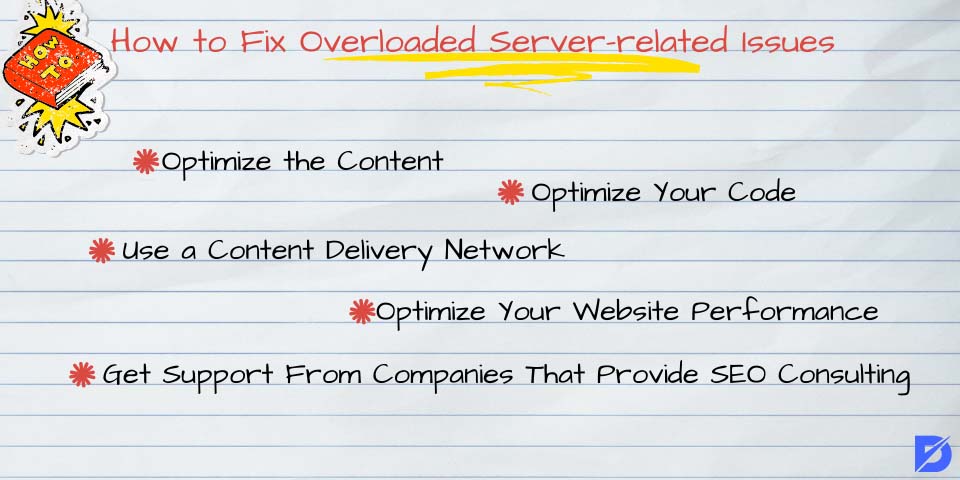
Optimize The Content
To improve the performance of your website and prevent server overload, optimizing your website’s content by reducing its size and complexity is essential. Different methods are available, such as compressing images and videos, removing unnecessary plugins or scripts, and optimizing your code. These methods can help you prevent server overload and improve the loading speed of your web pages.
Use a Content Delivery Network
A content delivery network, or CDN for short, allows the content of your website to be stored on multiple servers located in different regions. So, you can look for a CDN to support your website’s traffic volume and provide the needed features.
Optimize Your Code
If the server is overloaded due to poorly written code, you should immediately optimize it. This involves improving the code’s efficiency by implementing better algorithms, reducing the number of database queries required, and optimizing the use of images and other assets.
Optimize Your Website Performance
If your server struggles to handle high traffic loads due to excessive database queries, you can improve its performance by optimizing the database.
Get Support From Companies That Provide SEO Consulting
If you are experiencing difficulties in identifying or resolving overloaded server-related issues, it may be helpful to seek the assistance of a professional SEO consulting.
Check the Sitemap
A sitemap can be briefly described as a document that contains a list of all the pages on your website that Google and other search engines can crawl. This document provides information about each page, such as the time of its last update, how often it changes, and its priority level. The primary goal of having an optimized sitemap is to allow search engines to index your web pages more effectively and efficiently.
This map allows Google to easily and quickly find all the pages and index them. This can help the website appear more accurately and quickly on search engine result pages, leading to more users visiting your website. As a result, user engagement and website traffic can be improved without delay.
How to Use Google Search Console for Checking Sitemap
To check the sitemap of your website, there are various methods. However, we would like to introduce the easiest way – using Google Search Console. Here are one-by-one steps to follow:
- Start by opening your preferred web browser and navigating to Google Search Console.
- If you still need to do so, add your website to Google Search Console and verify that you own it.
- You’ll see a menu on the left side of the page. Click on the “Index” section, then select “Sitemaps” from the options.
- In the field that appears, enter the URL of your sitemap. This could be something like “https://www.example.com/sitemap.xml,” depending on the name and location of your sitemap file.
- Once you have entered the URL, click the “Submit” button to add the sitemap to Google Search Console.
- After you submit your sitemap to Google Search Console, it will be processed by Google’s systems. Once this process has been completed, you can view the sitemap’s status and other information, including the number of submitted and indexed pages.
- To access the content of your sitemap, you can click on the sitemap link found within the “Submitted sitemap” section. That’s it!
Focus on Backlink Audit
Backlinks are a crucial metric for Google to assess the potential value and capacity for crawling a particular page on your site. When a page needs a sufficient number of high-quality backlinks, this may lead to Google giving it a lower priority in the crawling process. Even though acquiring additional backlinks is likely the most challenging, one valuable backlink can help Google to discover your content and include it in its indexing process.
SEO Tools for Backlink Audit
There are a lot of SEO tools that allow you to see how many backlinks are on your website. Let’s check some well-known ones to know how to perform an SEO audit for backlinks.
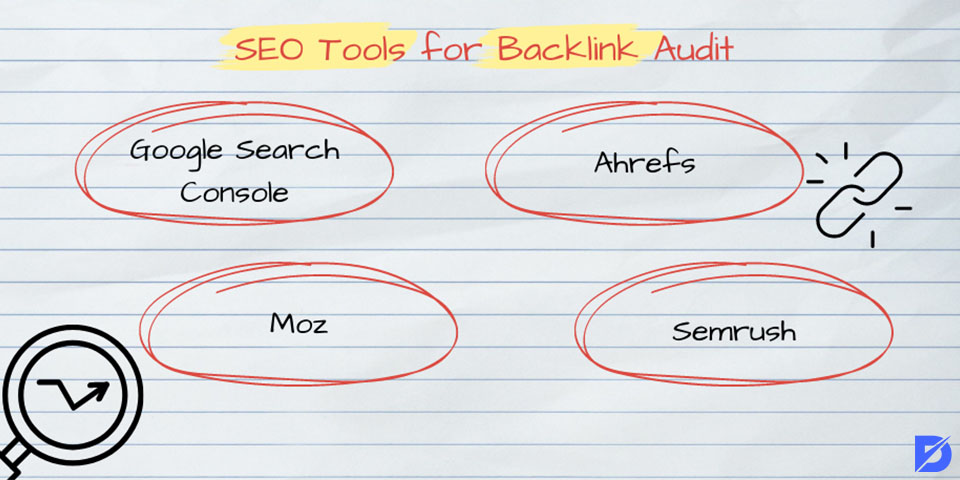
Google Search Console
If you’re looking to check the backlinks on your website, one of the perfect and free options is Google Search Console. This tool offers insight into the backlinks pointing to your website. You can access this information by logging into your Google Search Console account, selecting your website, and then navigating to the “Links” section to view the relevant details.
Ahrefs
Ahrefs provides comprehensive information regarding backlinks, such as the total number of backlinks, the domain authority of the website linking to yours, and the specific anchor text used for the link.
Moz
Moz is also a free tool that lets you control your website’s backlinks. The tool is designed to assist you in checking your website’s backlinks. This tool provides comprehensive data regarding the backlinks directed toward your website, including the total number of backlinks, the domain authority of the linking website, as well as the specific anchor text used for each link.
SEMrush
Another SEO audit platform for examining backlinks is SEMrush. This tool provides information about the backlinks of your website and your competitors’ websites.
Improve Your Page Structure
Ensure that the page is well-organized, with headings and subheadings that clearly and accurately reflect the content on your site. At this point, you can use relevant meta tags and descriptions to help Google understand the context and relevance of the page’s content.
Increase Page Speed
Optimizing page speed is essential to improve your website’s chances of being indexed by Google as soon as possible. Slow-loading pages can negatively affect the indexing and ranking process, so you should use online tools, such as Google PageSpeed Insights, to determine any factors slowing down your website.
Wait Patiently
Getting your pages indexed by Google may take longer than expected, so it’s essential to be patient and persistent. We recommend that you don’t expect immediate results but focus on consistently improving your website structure and content to increase your chances of being indexed over time.
How To Check If a Page Has Been Indexed on Google
There are different ways to check if your web page has been indexed on Google. Now, we would like to provide a step-by-step guide on how to do it.
1st Method
- Go to the Google.com
- Type “site:” followed by your website URL and the specific page URL you want to check. To give an example, to check whether “example.com/examplepage” has been indexed, write “site:example.com/examplepage” into the search bar.
- After clicking the enter button, Google will display a list of all the pages on your website that have been indexed. If the page you are looking for exists in the list, it means that Google has indexed it. However, the page still needs to be indexed if it is not on the list.
2nd Method
- Sign in to your Google Search Console account.
- Once logged in, choose the website you want to check from your list of properties.
- Press the “Coverage” from the left-hand menu.
- Scroll down to the table that lists all the URLs that Google has crawled. If the page you are looking for is listed here, it indicates that Google has discovered and crawled the page. On the other side, if the page is not listed in the table, it has yet to be crawled or indexed by Google.
3rd Method
There are several third-party indexing checker tools available that you can use to check if a page has been indexed on Google. Some well-known ones are Small SEO Tools, Ahrefs, SEMrush, and Moz. All these tools have similar functions. By submitting the URL of the page you want to check, the indexing checker tool will indicate whether or not Google has indexed that page. This simple process provides an easy way to determine if your page appears in Google search results.
How to See What Pages are Not Indexed on Google Search Console?
To see what pages are not indexed on Google Search Console, you can follow these steps:
- Sign in to Google Search Console: Access your Google Search Console account.
- Select Your Website: Choose the property (website) you want to inspect.
- Open the Coverage Report: Navigate to the “Coverage” section on the dashboard.
- Review the Report: In the Coverage report, you’ll see various tabs including “Not Indexed”, and “Indexed”.
- Analyze the ‘Excluded’ Tab: Click on the “Not Indexed” tab. This section lists pages that Google has excluded from indexing.
- Understand the Reasons: Within the Excluded section, Google provides reasons why each page is not indexed, such as ‘Crawled – currently not indexed’, ‘Discovered – currently not indexed’, or ‘Blocked by robots.txt’.
- Inspect Individual URLs: For further details, click on any reason to see a list of affected URLs. You can then inspect each URL individually to understand the specific issue.
Is It Normal That My New Page is Not Indexed?
it is normal for a new page not to be indexed immediately by search engines like Google. Indexing can take some time, and there are several reasons for this:
- Crawl Frequency: Search engines don’t crawl all websites with the same frequency. New or less popular sites might be crawled less frequently than established or high-traffic sites.
- Website and Page Quality: High-quality, content-rich websites might be indexed more quickly. If your site is new or doesn’t have much authority yet, it might take longer for search engines to index your content.
- Sitemap Submission: If you haven’t submitted a sitemap to search engines, it might take them longer to discover new pages on your site.
- Robots.txt File: Ensure your robots.txt file isn’t blocking search engines from crawling your new page.
- Site Structure and Internal Linking: Good site structure and internal linking help search engines find and index new pages more effectively.
- Server Issues: If your site is frequently down or loads slowly, search engines might have trouble accessing and indexing your content.
- Noindex Tags: Check that the page doesn’t have a “noindex” tag, which would prevent search engines from indexing it.
If your new page isn’t indexed yet, you can:
- Submit the page directly to Google via Google Search Console.
- Improve site structure and internal linking.
- Check for crawl errors in Google Search Console.
- Ensure the content is unique, valuable, and SEO optimized.
Patience is key in SEO. Even with all the right measures, it might still take some time for new pages to be indexed.
Our Final Thoughts on the Discovered Currently Not Indexed Status
In today’s guide, we’ve focused on the “Discovered – Currently, Not Indexed?” status if Google’s crawlers or spiders have found your website pages but couldn’t index them for some reason. This can happen for various reasons, as we mentioned. To improve your website’s crawlability and indexability, monitoring it regularly for any technical issues or broken links that could impact your visibility in SERPs is crucial.
Frequently Asked Questions About
“Discovered currently not indexed” means that all search engines, especially Google, have discovered your webpage, but it hasn’t been added to their index. This means the webpage will appear in search engine result pages once indexed.
There might be several reasons for getting this status. The reasons can be new or updated content, low-quality content, technical issues, no-follow tags, a penalty from search engines, duplicate content, overloaded content, poor internal link structure, etc.
The time it takes to be crawled or indexed may need to be more stable. Several factors, such as page authority, website reputation, or SEO strategy, can influence this time. It’s crucial to remember that not all web pages are indexed, especially those with poor-quality content.
Unfortunately, yes. This is because Google’s algorithms may interpret the “discovered currently not indexed” status as a sign of low-quality or duplicated content.
The frequency of checks may vary based on different factors, such as the frequency of posting new content or updating existing content.


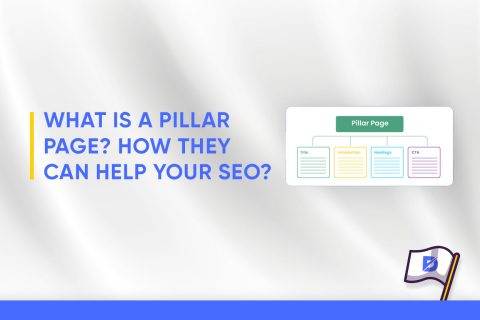
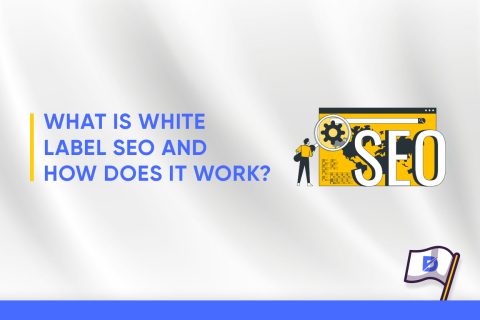
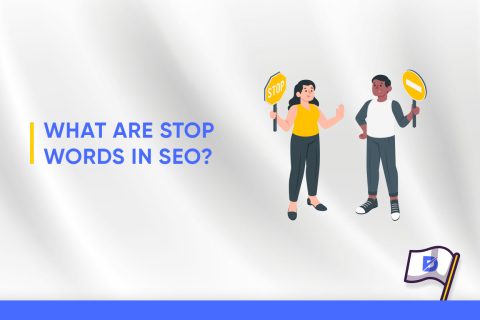
No comments to show.