We have all encountered 4xx error codes while surfing on the internet. Of course, each of these error codes points to a different issue. For example, 5xx errors are server-related problems. On the other hand, 3xx error codes are caused by HTTP issues. The topic of our today’s article is 403 forbidden error, which is an error code of 4xx origin. 4xx error codes indicate access problems. There are many different access issues that could cause your browser to return this error code. The situation that may cause your browser to return the 403 forbidden error code is due to the webserver. Let’s take a closer look at why your browser might be returning this error code.
403 Forbidden Error Explained
The source of this error is that your web server has banned the page you are trying to access. First of all, if you encounter this type of problem, there is usually not much you can do. However, you may be the source of the situation that causes your browser to return this error code. In such cases, it is easier to fix the 403 forbidden error. Now, to better understand the 403 forbidden error, let’s take a look at how the IETF defines it.
According to IETF, in 403 forbidden error, there is no such thing as the server not understanding the request. On the contrary, you can be sure that the server understands the request. The cause of the problem is the server’s refusal to authorize. In such cases, the server will often publicly explain why it has forbidden this request. This explanation is in the 403 forbidden error as a response payload on the page that returns. Error codes are important signs for understanding what went wrong on a website. To better understand why your browser is returning these error codes, let’s look at how servers respond to status codes.
When a user tries to access a website via the browser, the server responds to this request with an HTTP header. If everything is working correctly, users simply connect to the website they want to access without witnessing this process. HTTP has a status code for that too. This code is 2xx. But you don’t need to see them because everything is fine. The reason users are faced with these status codes is that something went wrong. That is also the case with the 403 forbidden code. You’re facing this error code because the server thinks you don’t have the proper permissions.
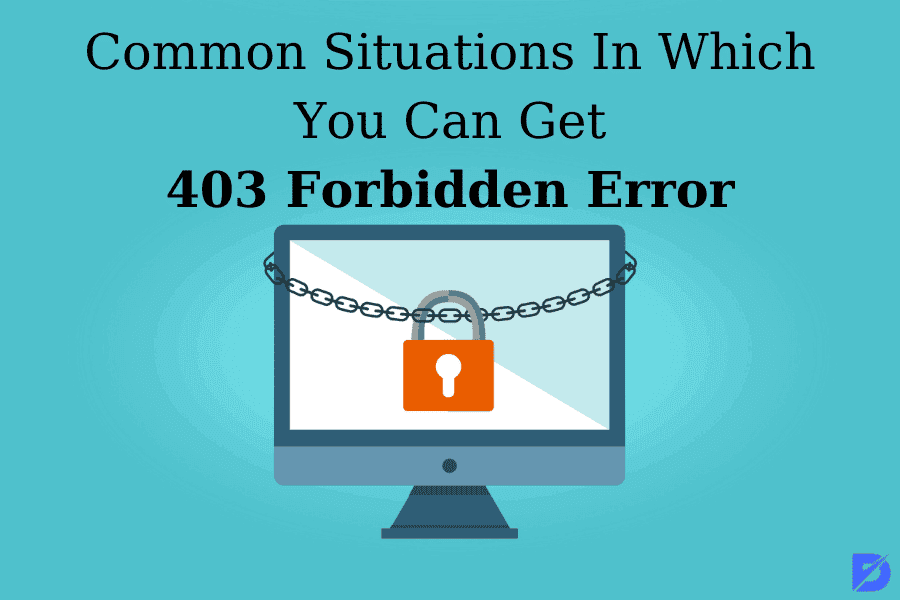
Most Encountered Causes Of 403 Forbidden Error
The biggest reason users get this error is because the client misconfigured access. This problem is easy to solve. We can examine the most common errors that cause the client to misconfigure access under two categories. Let’s explain the first of these reasons that could trigger a 403 forbidden error.
As you know, folder and file permission settings authorize who may read, write, and execute folders and files in question. Here, some issues that may occur in these settings are one of the common causes of 403 forbidden errors. These problems are also of two kinds:
- The website owner hasn’t set the correct permissions in the file and folder settings for you to be able to access the resources.
- The website owner has set the file and folder settings so that you cannot access the resources.
We’ve explained that the first of the most common reasons for getting the 403 forbidden error is the file and folder settings. The second usual reason is related to the htaccess file. Incorrect and corrupt settings in this file may cause 403 forbidden errors. The reason for this situation to occur is to make changes to the file. The solution to this problem is quite simple. All you have to do is create a new server configuration file.
Apart from these two reasons, there are also some uncommon situations that may cause you to get a 403 forbidden error. One of these reasons is using the wrong WordPress plugin. At the same time, malware infection in the file is one of the uncommon causes of getting the 403 forbidden error. Finally, a missing index page and using the wrong IP address may also trigger these errors.
How To Fix 403 Forbidden Error
Before listing the solutions, you can use to fix 403 forbidden errors, let’s remind you of two simple things you should try, just in case. First of all, let me state that you may encounter this problem only due to seconds of errors in some cases. For this reason, refresh the page as soon as you encounter the 403 forbidden error. For this, you can click on the circle-like icon that appears in the upper left corner of the web page. Or, if you are using a device running Windows operating system, using the CTRL+R shortcut will do the same. Doing so will most likely not fix the problem. So don’t get your hopes up too much. But it will only take a moment to try. So, it’s worth a try.
If refreshing the page didn’t fix the problem, make sure the URL is correct. Let me state that users who encounter this error commonly try to access a URL belonging to the directory address instead of a web page. There is, of course, a reason why users who are trying to access a directory URL encounter this error. Almost all servers have a configuration that does not allow directory browsing. The reason for this is to ensure the security of the server. Let’s start explaining the solutions to the more serious problems that may cause the 403 forbidden error.
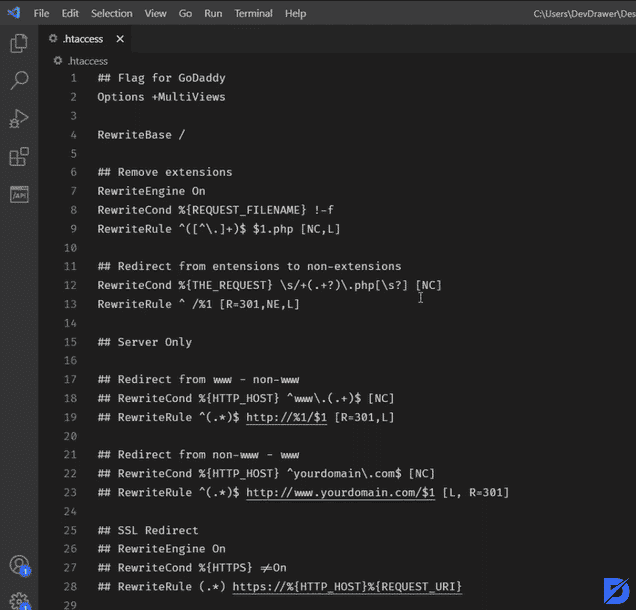
Fix Errors In The htaccess File
Users usually do not see this file. Because it is hidden in the website directory. Therefore, most of the users are unaware of the existence of such a file. However, if you are encountering the 403 forbidden error, it is time to meet the htaccess file. First, let me state that you can view this file in the directory using a file manager program. Thus, you can view the htaccess file in the public_html directory by default. Let’s continue by listing the steps to solve our problem.
- First, open your file manager.
- Now, you will see the public_html directory. Simply open it. Thus, you will be able to find your htaccess file. If you couldn’t find the file, it’s probably hidden. To unhide them, follow these steps below:
- To unhide them, click on the settings icon in the upper right corner of the screen.
- Now, you need to enable the Show Hidden Files option.
Have you found the htaccess file by following the steps we have mentioned above? If you have found it, that means the 403 forbidden error is not caused by the htaccess file. If you can’t find it, you will need to create a new htaccess file to fix the problem. The only way you can do that too is to create it manually.
- Go to the WordPress dashboard.
- Navigate to the settings.
- You will see the permalinks option in the drop-down menu. Click on it.
- Do not make any changes to this file. Scroll straight to the bottom of the page. Here, click on the save changes. It is on a blue button.
By following these steps, you have created a new htaccess file. If doing so did not resolve your issue, continue to try other solutions with us.
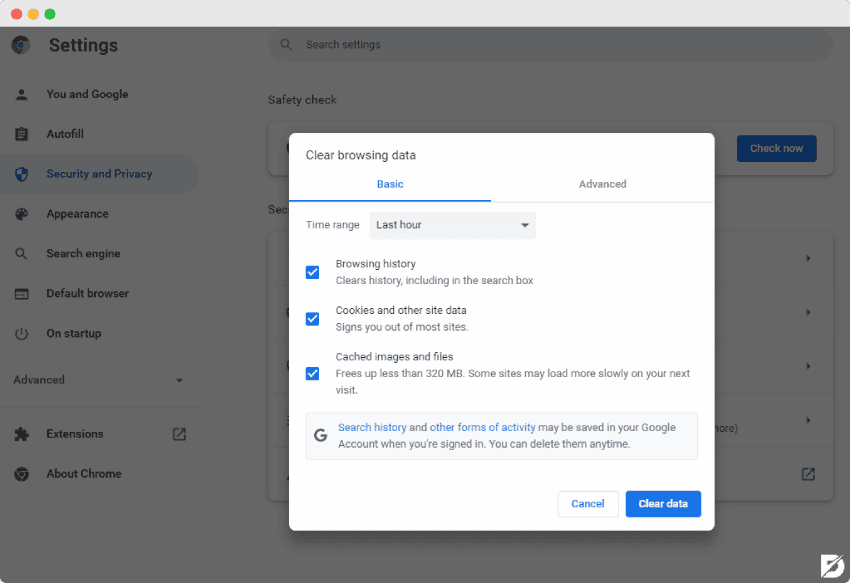
Try to Clear Your Browser Cookies and Cache
As you know, browsers cache the web pages that users visit often. There are two main advantages for browsers to behave this way. First of all, caching data provides significant data savings. A second advantage of doing this is that it takes less time for the page to load when users visit them again. Because the important data of the pages are already in the cache. All the browser has to do is retrieve most of the data from the cache. Doing so would undoubtedly be easier for the browser than reloading the data from the server each time. So, what could be the problem that may cause the 403 forbidden error here?
There is an obvious issue that may lead to an error here. Because there is data belonging to an old version of the relevant web page in the cache. As a matter of fact, your browser is trying to load the old version of the web page you want to visit. So, you are encountering the 403 forbidden error. Do not ignore this possibility if you encounter a 403 forbidden error against such a situation. All you have to do is test this case. Simply clear your browser’s cache and cookies. So, what will be the consequences of doing this?
Let’s start by clearing the cache first. Clearing your browser’s cache will only take a second or two longer to load web pages you’ve visited before. That only applies to the first time you visit these pages. By doing this, your browser will cache new data for this page again. The results of clearing cookies may take you a little more trouble. Because this will close all the sessions you have opened through your browser. Also, it will delete the data such as username and password.
Reset File And Directory Permissions
First of all, let’s state that this solution is for website owners who have 403 forbidden error pages on their sites. Sometimes website owners can give wrong permissions for files and folders. And this situation can be the trigger of not only 403 forbidden errors but often all HTTP 4xx errors. In fact, when you create the necessary files, the file permissions come by default. These permissions control how you can read, write, and execute those files. However, as a result of many cases, you may have accidentally changed or blocked these permissions. You should check them for such a problem and rearrange them if necessary. An FTP may help you in this regard. Let’s try to fix the 403 forbidden error by solving this problem step by step together:
- You should first start by configuring an FTP client.
- Connect this FTP client to your website.
- Simply right-click public_html. Then, select File Attributes from the drop-down menu. (It’s at the bottom.)
- In the opened file, you will see a section named numeric value. In the box next to this pane, type 755 as permission. (This value of 755 applies to folders. You must enter 700 for dynamic content and 644 for static content.)
- Make sure there is a checkmark next to the recurse into subdirectories option on the same page. Doing so will allow you to select other options below it.
- Select Apply to directories only from these options below.
- Finally, you can confirm your preferences by pressing the OK button.
Make Sure to Have Permission to Access the URL
Are you attempting to reach a website that requires you to log in before viewing the content? Because it is one of the most common reasons for users to encounter the 403 forbidden error. Actually, it should display an error in the server’s configuration stating that you need to be logged in to access the content. In such cases, this is what should happen. If you’re getting a 403 forbidden error, this issue may be caused by an improper configuration of the server. What you need to do for this is to log in to the website you want to access. Log in to the website by typing your username and password. Then, click again on the URL whose content you want to access.
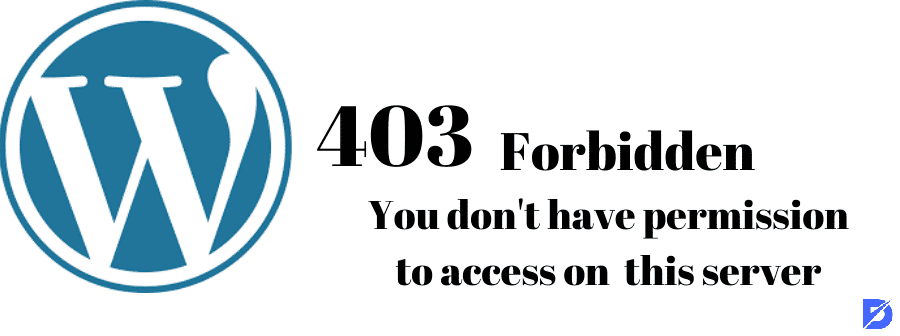
WordPress Plugins May Cause 403 Forbidden Errors
Our next solution is for website owners whose sites in WordPress have pages that return a 403 forbidden error. Faulty or incompatible plugins of WordPress can also cause 403 forbidden errors. However, determining which plugin is causing this issue will be a bit of a challenge. For this reason, first of all, you need to determine whether the 403 forbidden error is caused by any WordPress plugin. So, first, disable all WordPress plugins at once. Let’s continue to explain step by step how you can do this. You only need to follow these four simple steps:
- Run the file manager for your hosting account. You can also try to access your hosting account by running FTP instead.
- Navigate to the public_html -> wp-content folder.
- Look for the plugins folder within this folder.
- After you find the folder, rename it to disabled plugins.
Have you done disabling all WordPress plugins by following the steps above? If so, now revisit the web page returning the 403 forbidden error code. If you aren’t having any problems viewing the page, make sure that the problem is caused by one of the WordPress plugins. The hard part starts now. So, first, rename the folder back to plugins by following the steps above. Now, all the plugins you use are active again. You need to detect which plugin is causing the 403 forbidden error manually. Disable plugins one by one. Each time you disable one, revisit the page to see if the error code is still there. If the web page is working properly, the cause of the error is the plugin you disabled last.
You may also want to see our Website is Down article.
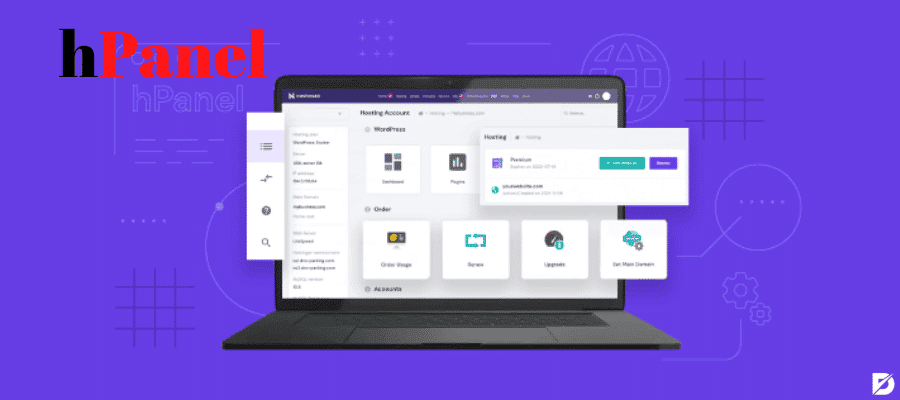
Verify the A Record to Make Sure Your IP is Correct
You may be using an incorrect IP address that is not allowed to view content on a website. Your domain name must point to the correct IP. You can check this via the DNS Zone Editor in the hPanel. Let’s verify the A record together:
- First, navigate to the hPanel. And then log in.
- Click on the Advanced tab.
- After, click on DNS Zone Editor.
- There is a list of DNS records on the page that will appear.
- Now, find the type column. And click on the record with the label A.
- You can see your IP address in the content column here.
- If the IP address here is wrong, you will need to change it. To do this, click the Edit button on the screen.
- If you have changed the IP address to the correct one, click the Update button to save your changes.
403 Forbidden Error, In Short
HTTP status codes can be a sign that something is wrong for many users and website owners. 403 forbidden error is one of them. When you Google 403 error, you can find many explanations. But to be honest, many of them are confusing. In order to make this confusing situation more understandable, we explained what the 403 error means. One of the typical features of this error is that you encounter the message written: “forbidden website” on the page you’re trying to access. However, there is a solution to this issue, of course. So, we have listed how these problems can be resolved in terms of both users and website owners. We hope that one of the solutions in this guide has worked for you.
Frequently Asked Questions About
In the 401 status code, the server denies the access request. Because it does not know the identity of the user trying to access the web page. However, in the 403 status code, the server denies it even though it knows the identity of the person trying to access the URL.
Yes. Because some websites block VPN users. If you disconnect from the VPN, you can access them.
For this, you need to contact your ISP and report the issue. But first, make sure that the website in question is working smoothly for other users.
Doing this will only be effective if there is an issue with your content delivery network. Disable CDN to make sure of it. Then, try again to access the website from which you received the 403 response.
The last thing you can do to fix this problem is to contact your hosting provider. Doing this will most likely fix whatever your problem is.

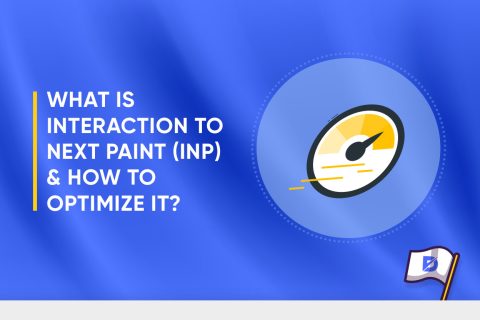
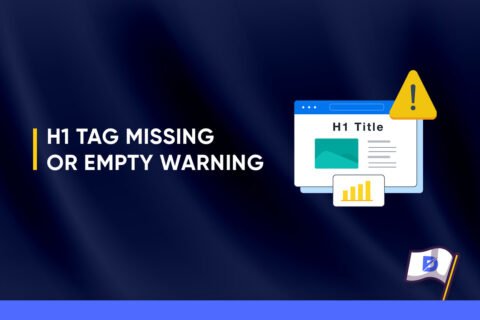
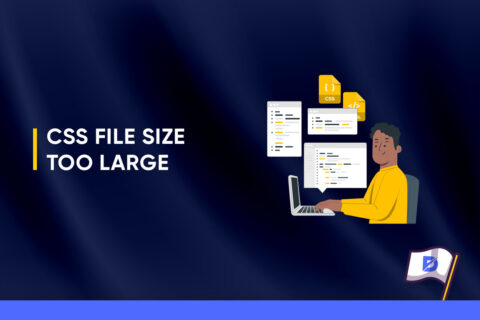

No comments to show.