Reverse image search helps users avoid various scams. It gives users a chance to search for people using their images. Google, one of the most widely used search engines today, is considered to be one of the most comprehensive search engines. You also have the chance to search from images on Google, which brings up all the links in the internet world related to a few keywords typed. You can do an image search on both desktop and mobile devices.
The reverse image search, which is often wondered about in recent times, has become a trend. This curious process is completed with very simple steps. This process is used either on the computer or on mobile devices. In this article, you will find many things about reverse image search.
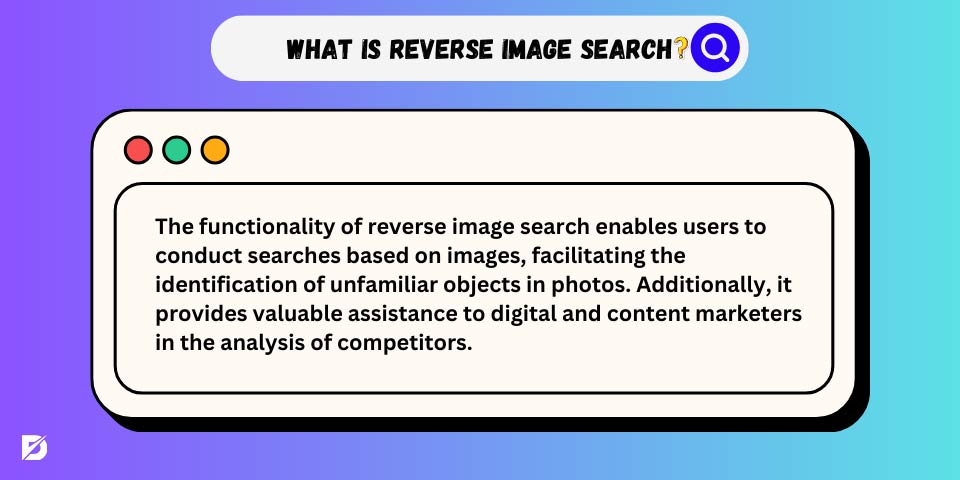
Introduction to Reverse Image Search
Reverse image search allows users to search for people using their images. It helps to recognize or identify mysterious objects in photos as well as assists digital and content marketers in competitor analysis. Reverse image search is a feature that allows you to find out which websites have used a photo. If you have a website and publish an image you have designed yourself, you can easily find out if the image was created by other sites using this feature.
One of the most reliable methods to confirm the images encountered is reverse image search. There are methods and various applications developed by search engines for reverse image search.
Defining Reverse Image Search
Reverse image search is a way to find pictures online using another picture. You don’t need to type in words to search; you just show the computer a picture, and it looks for other pictures that are similar or related.
How Does Reverse Image Search Work?
You can do reverse image searches quickly and conveniently on your computer. Google offers internet users two different ways to do this. One of these methods allows you to find a link to the image, while the other method will enable you to find the image on your computer. When you use a picture to search on Google, the computer looks at the special parts, colors, lines, and textures in the picture. Then, it checks the picture with many other pictures that Google can see. If it finds a picture that’s exactly the same, It might also show pictures that are similar and websites that have information about the picture. It looks at special things in your picture, like colors, lines, and textures.
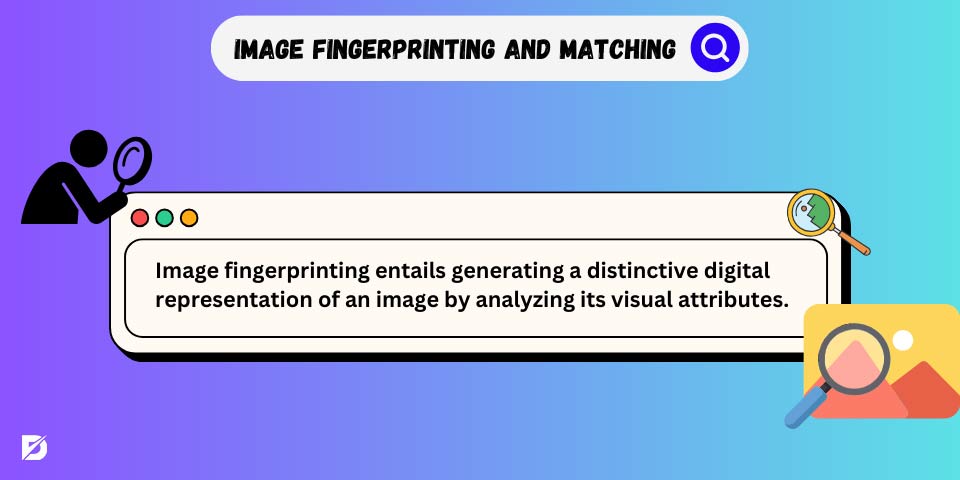
Image Fingerprinting and Matching
Image fingerprinting involves creating a unique digital “fingerprint” of an image based on its visual characteristics. This fingerprint is then used to compare and match images across the internet, helping to find similar or identical pictures.
Searching the Web for Similar Images
Instead of using words to search, you start with an image and search for similar or related pictures and the websites they appear on. It helps you discover more about an image, like its source or related content.
Ranking and Presenting the Results
Once the search engine finds images that match or are similar to the one you provided, it ranks and shows the results. The ranking process involves arranging the images based on their relevance or similarity to your original picture. The most relevant or closest matches usually appear at the top of the search results.
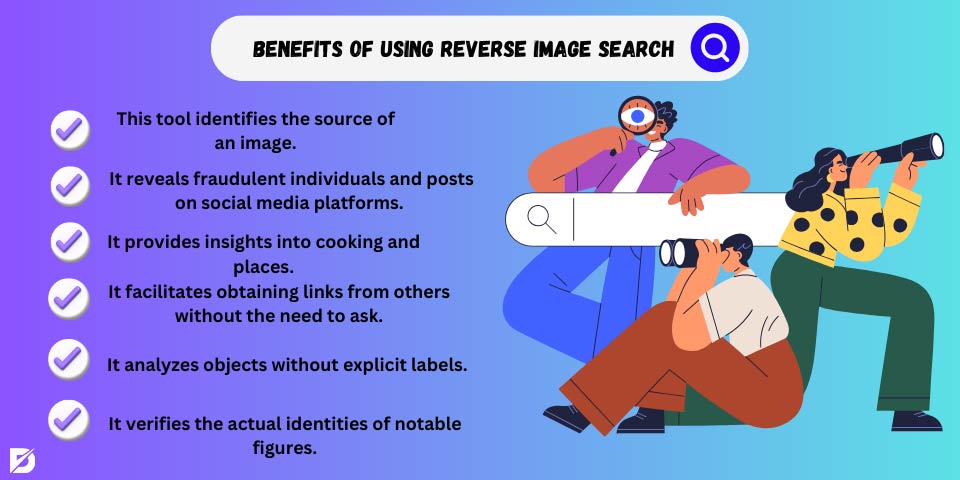
Benefits of Using Reverse Image Search
Reverse image search technology is only set to improve and become an even more prominent aspect of e-commerce. Amazon, Pinterest Lens, Google Lens, and many other technologies are already available. A query from a single search engine may not lead to a definitive result. For this reason, it would be better to confirm the image from different search engines. The other benefits of making Google reverse image search are listed below:
- It finds where a picture comes from.
- It helps you get links from others without asking.
- It uncovers fake people and posts on social sites.
- It lets you discover more about cooking and places.
- It looks at things without clear labels.
- It checks the real names of famous people.
Locating the Original Source of an Image
A reverse image search is a method to find the original source of a picture. It allows you to discover where an image came from, who created it, and where it’s used on the internet. A reverse image search is helpful because you can find out the styles of websites and businesses that are like yours.
Identifying Copyright Infringements
By conducting a reverse image search, you may discover the original source of the image and its copyright holder. This helps you identify the owner of the image rights. Reverse image search can help identify copyright infringements by tracing the origin of an image, revealing unauthorized uses, and providing evidence for legal action if needed.
Discovering Similar Images or Content
Reverse image search can help you discover images or content similar to what you’re searching for. It works by analyzing the visual characteristics of your provided image and finding other images on the internet that share similar features.
How to Use Reverse Image Search: Step-by-Step
Whether you want to learn about the source of an image, discover similar pictures, or verify the authenticity of a photo, reverse image search can help. Reverse image search on Google is easier than you think.
Using Google Images for Reverse Searching
Let’s look at the list of steps to implement these steps.
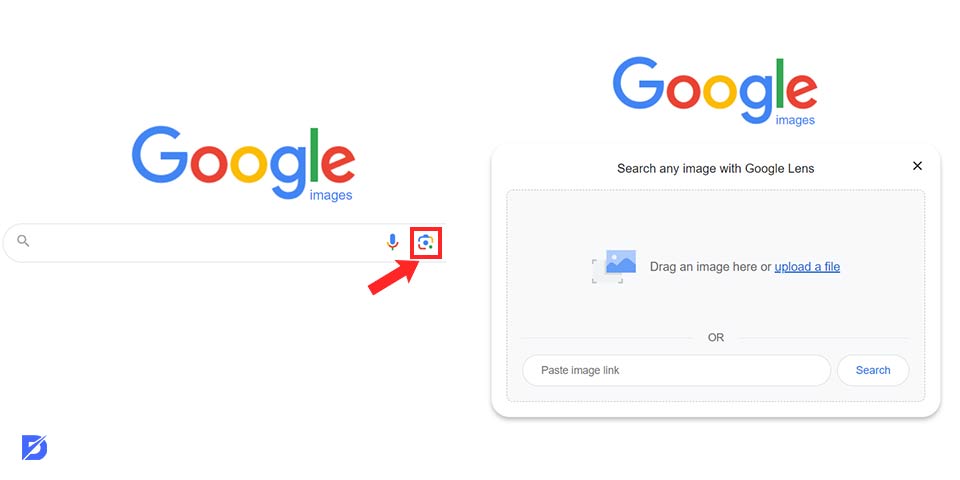
- Visit Google Images.
- Click on the camera icon. Copy the link to the image.
- Put the web address of the picture in the ‘Add image URL’ box.
- Click the “Find Image” button.
- The search results are sorted.
- Click the “Upload Image” button for a picture on your computer.
- Click the “Select File” button.
- Select the photo available on your computer.
To see how to reverse image search on Android devices, follow the steps given below:
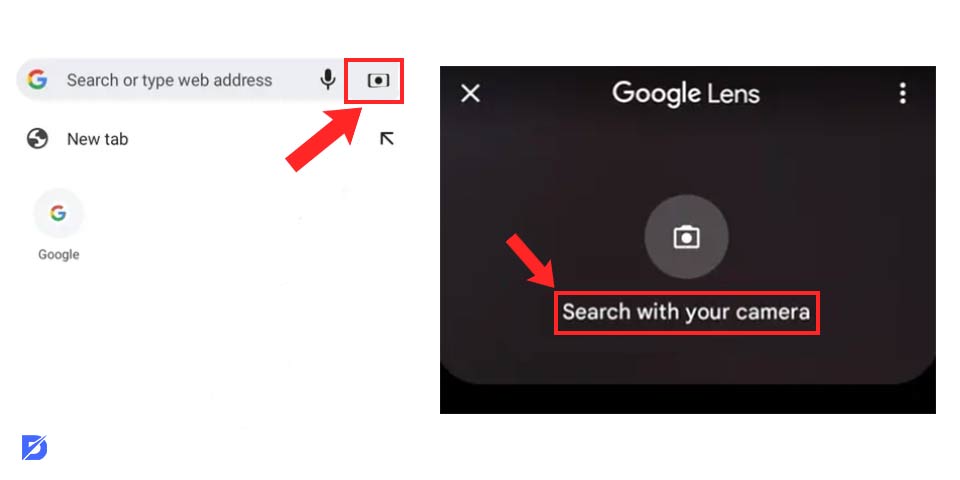
- Download the Google mobile app on your device.
- Tap the Google Lens button next to the search bar.
- Open your photo library.
- Select the image you want to search for.
- You can access all results by scrolling up the results screen.
You can get much more successful results if you create a more precise image by cropping the images you use while doing a Google image search. You can also learn how to use reverse image search for SEO.
Alternative Platforms and Tools for Image Lookup
Now, let’s take a look at how to search on other platforms to search for other reverse images.
There are over 20 other tools, like reverse image search, available for different devices, and those are listed below:
- Google Chrome
- Firefox
- Apps for Android and iPhone
- TinEye
- Google Lens
- Google Images
- PimEyes
- Search by Image
- SauceNAO
- Image Search Options.
- Bing
How good the results are depends on which reverse image search tool you use. The Duplichecker reverse image search tool provides accurate results. If it has many pictures in its collection, the results will be more accurate. You can find pictures on the internet that look like the one you’re searching for. You should know that reverse image search engines have some rules. The size of the picture, the kind of file it is (like JPEG or GIF), and how clear the picture is can affect how well the reverse image search works. So, it’s important to check the rules before you use these tools. You can also learn optimizing images for SEO too.
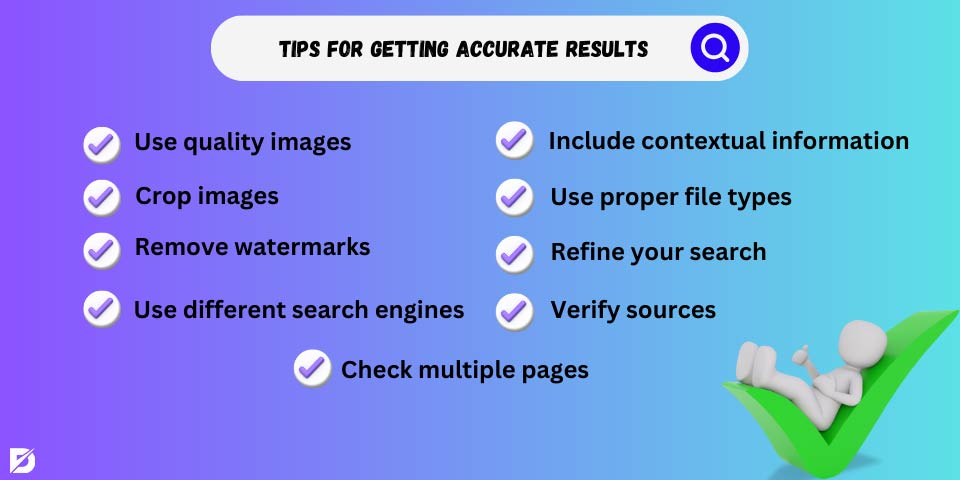
Tips for Getting Accurate Results
Here are some tips that may be useful for image search:
- Use quality images
- Crop images
- Remove watermarks
- Use different search engines
- Include contextual information
- Use proper file types
- Refine your search
- Verify sources
- Check multiple pages
Reverse Image Search
Reverse image search is a way to find more pictures or information about a picture you have. Instead of typing words, you give a picture to a special tool. It looks for pictures like yours on the internet. This helps you know where a picture comes from or find more pictures like it. Reverse image search technology is an advanced way to find images online. This technology frees you from the traditional methods of finding images, such as exploring different platforms and websites and manually searching for an image. Using reverse image search, you can track down any image or its source in a few clicks.
Frequently Asked Questions About
There are few applications to search by pictures. Some of them are Google Lengs, Aipoly Vision, Cam Find, Flow Powered, and Google Reverse Image Search.
Yes. Google Lens is a free app for Android phones. It can tell you about things it sees in pictures using special technology.
If someone has your photos on their phone, they can check the details in the pictures to find out where you live, work, or go to school.

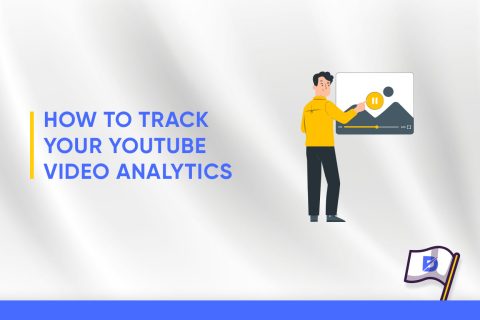
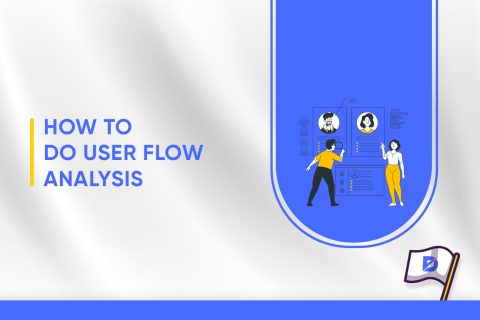
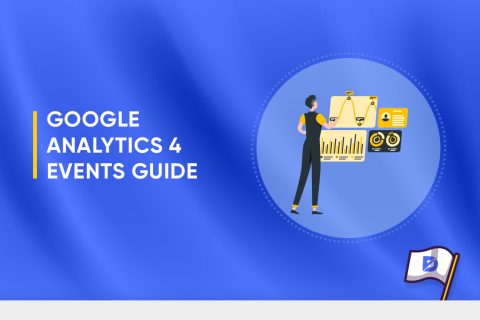
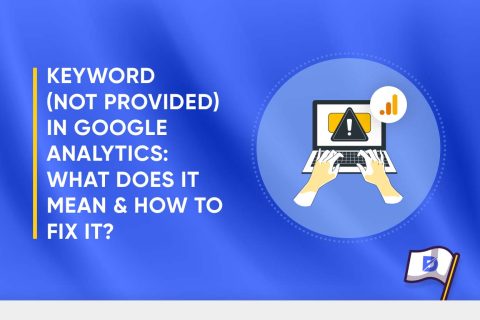
No comments to show.