Google Assistant is a searching tool that directs your questions to Google. If you are familiar with Siri, you won’t have difficulties because Siri and Google Assistant have so many similarities. You can ask your questions by talking, and Google Assistant gives you the answers. The difference between Google Assistant and Siri is that Google Assistant gives more accurate results. Siri sometimes directs you to the website that you can find your answers instead of answering. However, Google Assistant gives you the specific answers which are placed on Google. Yet, it could be a bit challenging to turn off Google Assistant.
Using Google Assistant will make your life easier. You can reach the information or the answers you want easily. Instead of searching for the information yourself, Google Assistant searches for you and give the answers immediately. All you need to do is saying “Hey Google” and asking your question. However, you may want to turn it off too. Some people think that they are listened to by Google all the time, and they do not find it safe. It is also true at some points. Google Assistant has an always-on mood that enables Google to listen to you anytime. However, you can turn off only this feature too. If you want to turn off Google Assistant on your devices, here are the steps!
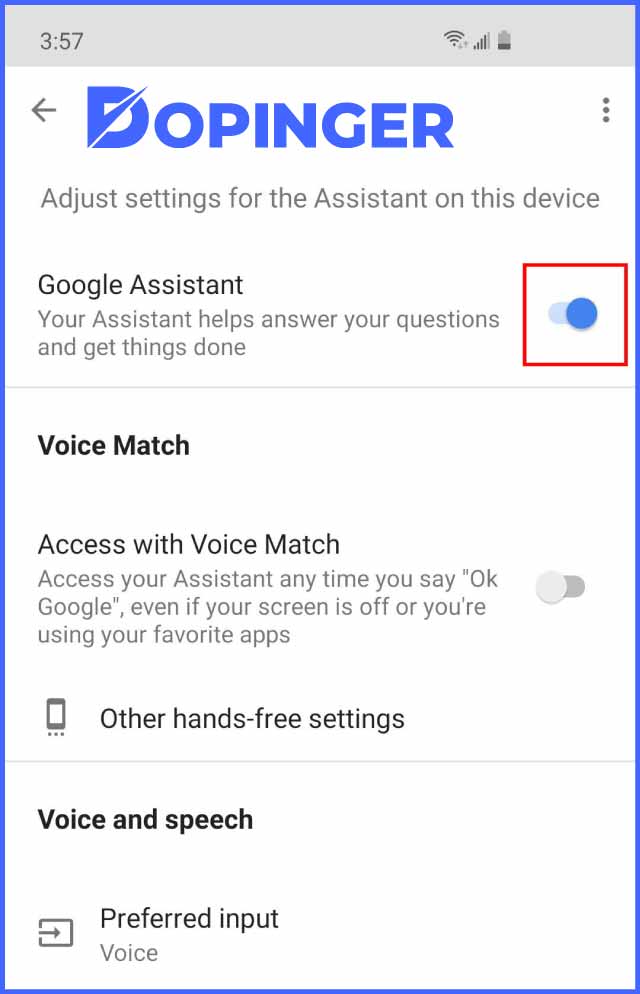
Turn Off Google Assistant on Android
Android devices already have Google Assistant, so you do not need to install it first. If you do not know the way of turning on the Google Assistant, the steps we gave below can be used again. The only change you will do is tapping the “Turn on” button instead of the “Turn off” button. There is no way of deleting or uninstalling Google Assistant on your Android devices, but you can disable Google Assistant.
- When you hold on the “Home” button on your Android devices, Google Assistant opens.
- At the right top of the page, there is an “Explore” button. Click it. Then, click the “More” button.
- Now, you should go to the Settings page and click the “Assistant” button.
- If you have Android devices more than one, you should pick the device by “Assistant devices.”
- Finally, click the “Turn off” button, and Google Assistant will be deactivated.
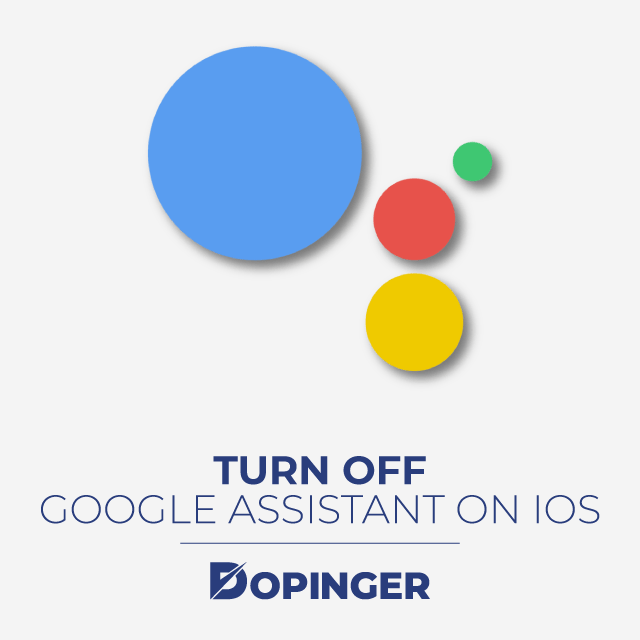
Turn Off Google Assistant on iOS
For iPhones or devices with IOS, you should install the Google Assistant at first. Since Apple devices have Siri already. It means that you don’t own Google Assistant automatically. If you have Google and want to turn it off, there are the steps!
- You should hold on to the “Home” button in order to enter the Google Assistant page.
- Click the icon placed at the right top of the page.
- Now, again at the right top of the page, click your profile and go to the Settings page.
- On the Settings page, click the “Assistant” button.
- If you have Apple devices more than one, select the device under the “Assistant devices.”
- Then, click the “Turn off” button, and Google Assistant will be disabled.
Conclusion of Turning Off Google Assistant
In this article, we gave the way of turning off Google Assistant on your Android and iOS devices. Moreover, you can see the answers to frequently asked questions about Google Assistant. Hopefully, they would be helpful. Good luck!
Frequently Asked Questions About
You must have forgotten to turn on some settings. On the page of “Popular Settings,” you will see the “Voice Match” button. Follow the instructions. Then Google Assistant will start to respond when you say, “Hey Google.”
Google has special policies about your data. They claim that your data and information are always kept private. They do privacy controls regularly as Google Team to protect your data.
Yes. If you do not want your Google Assistant to listen all the time, you should turn off the always-on mood. On the settings page, click the “Assistant” button. Under the Assistant devices, you can turn off the always-on mood.
According to the last research, Google Assistant’s answering rate is higher than Siri. While Google Assistant’s answering rate is 92.9%, Siri’s answering rate is 83.1%. It means that Google Assistant gives you more accurate results.
Yes, you can. It is a more complicated way than the normal one, but Google enabled it for you. First, you should say, “Hey Siri,” then, “Hey, Google.”

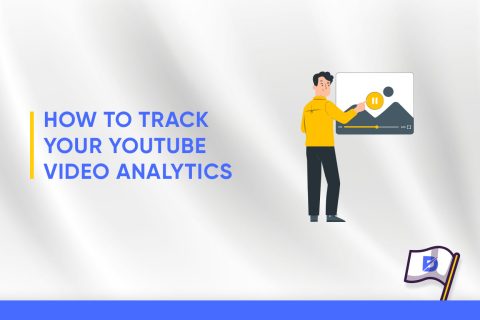
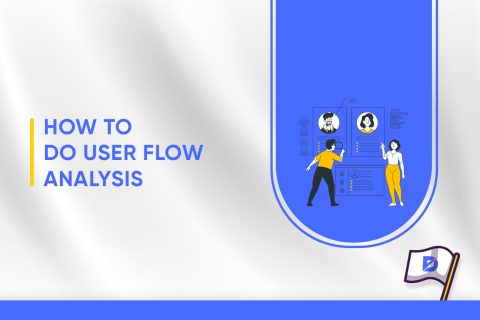
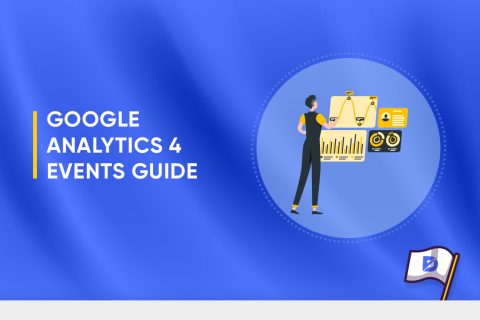
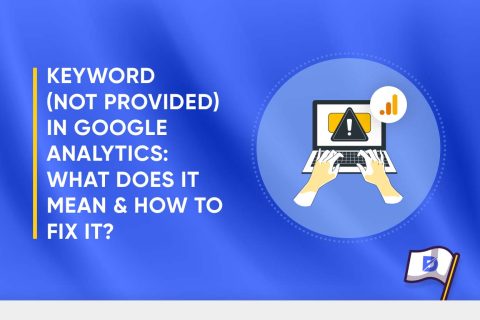
No comments to show.