Once upon a time, people thought that the supremacy of MS Office is unbeatable by any of the office software platforms. But there has always been hope in humankind. You know the philosophy of Ying and Yang. The darkness includes a bit of light. Also, the light includes a bit dark inside. This means every supremacy has a possibility to come to an end. Remember the Death Star. It was a landmark of well-protected buildings. No spoilers. Google started to become a rival for MS Office, especially with its Slides. In this article, we will talk about how to add audio to Google Slides.
Anyway, the Google Slides presentation is an alternative for MS PowerPoint. You can create, edit, and present your slides there. Also, you can open the slides or presentations has sent to you. This is a great feature of Google Drive. Throughout this article, you will be learning adding audio or YouTube video to any Google Slides file. Let’s roll.
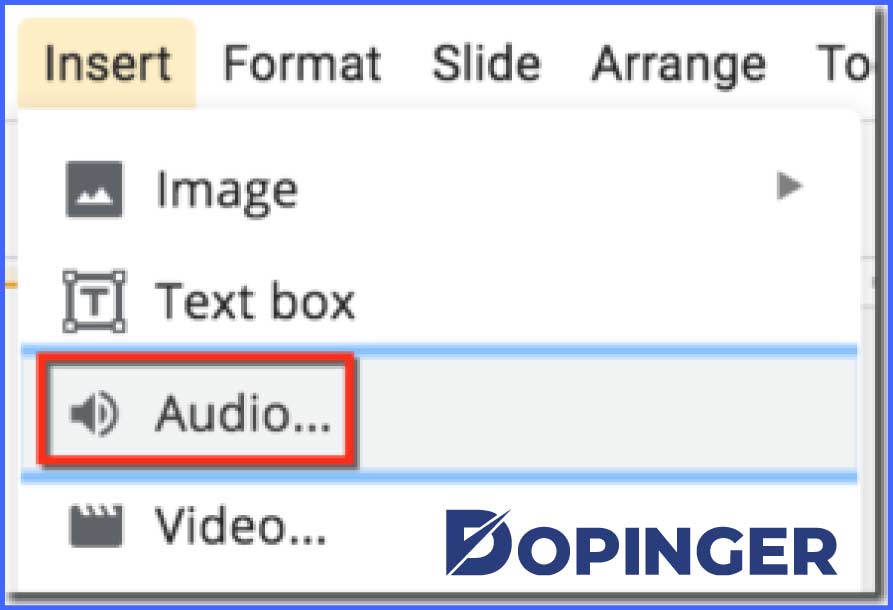
How Can You Add Audio to Google Slides File?
You have the ability to insert audio into your representations. The sound is impressive for the masses. One of the greatest aims to make a presentation is to impress or leave an influence on people. Here they are the steps to add any audio file to your Google Slides file.
- Find the audio to google slides. Be aware that, only format options you have are MP3 and WAV audio.
- Upload the audio to play to your Google Drive to insert audio into Google slides.
- Open your presentation file with Google Docs.
- There is a button named “Insert” on the top left corner of the page under the name of your file. Click the Insert button.
- The third option should be sound. You will see a speaker icon with sound waves. Click it.
- The screen you see is the sound files on your Google Drive available. If you cannot find the sounds you uploaded, check the file permissions.
- Select the sound you want to insert into. Click the blue-button under the screen.
- Decide the timing and the slide number. You can select the autoplay when presenting the option to play it without a click during the present mode.
- Stop on the slide, click the play button to test the audio.
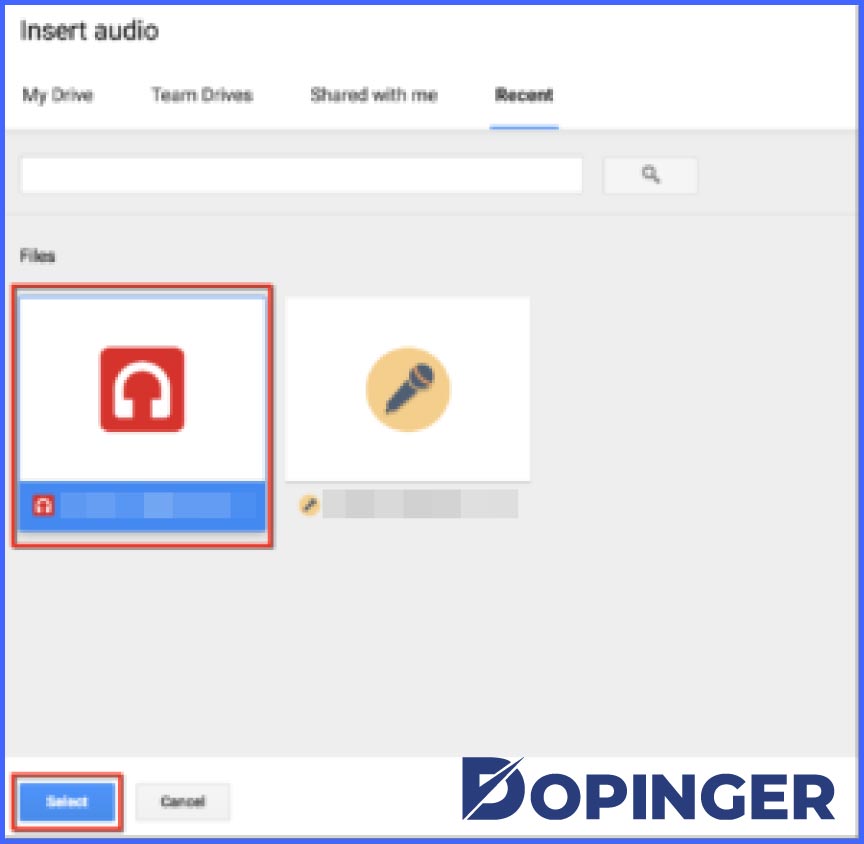
Conclusion: To Add Audio to Google Slides
Google Docs applications are making our workflow easier, like the other Google features. By spreading web applications like that, no one has to go back to its office for just grabbing a file from its computer. In this way, people started to work remotely. You can make your presentations by in a Google Meet conference while you are using the Google Slides.
You can use Google Slides to add audio to your presentations easily. The essential things to do are a proper internet connection to have access to your Google Drive, sound files with the proper extensions, and a presentation to insert audio into. That’s it.
Frequently Asked Questions About
Yes, you can insert a YouTube video into any presentation. You need to get the insert section on the top left corner. Click the video section. In that section, you will be pasting your link. The following actions are the same as adding audio to Google Slides.
Yes, you can arrange the level of the sound when you are inserting it into your audio to your presentation. In the Insert menu, there is a setting of the sound level. You will be able to edit the level there.
If your recording’s file extensions are .wav or .mp3, you can insert your audio recordings into your presentations.
No, you are not able to insert any audio into any presentation. Because Google Slides application is an online one. To add audio, you should have access to your Google Drive.
Yes, you can. But if the computer you use during the presentation is not your personal computer, you shouldn’t be presenting your presentations online. It is because it is dangerous for your Google Account security. Most people use Google Drive to back up their personal data, too.

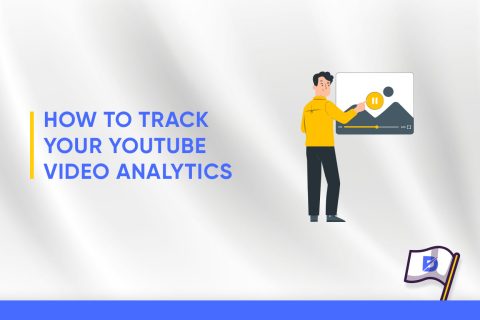
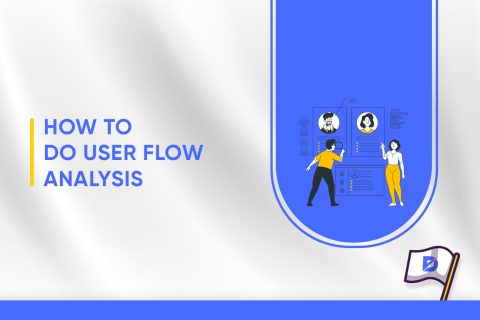
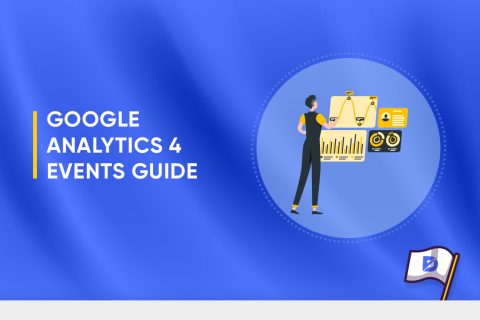
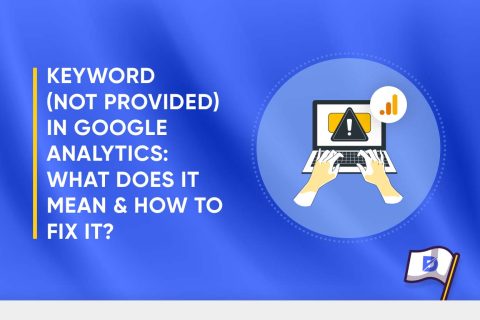
No comments to show.