Have you ever tried to access a website but couldn’t because it was downloaded? Of course – we all walk into this from time to time, and the same experience for everyone who has ever been online. One way to get around this problem is to access cached or backup websites. Google cache gives us an easy way to achieve this.
What Is a Google Cache?
One of the most useful features of Google’s search engine is the ability to view previous versions of a website. As Google’s sophisticated software – the “spider” search engine – travels around Web discovery and indexing sites. They also take detailed pictures of each page they encounter, storing that page (also known as “caching”) as a backup.
Now, why does Google need a backup of web pages? There are a number of reasons, but the most common scenario is if a website goes down. This may be due to too much traffic, server problems, power outages, or a variety of reasons. If a website is part of Google’s cache, and this site is temporary, then search engine users can still access this page by visiting Google’s cached copy of the cache. This Google feature is also useful if the website is taken entirely from the Internet. Users can still access the content simply by using the cached version of the Google website.
What Will I See If I Try to Access the Cached Version of the Website?
The cached version of a website is essentially temporary storage of information that makes access by users to the website faster, as images and other “large” assets have been documented. A cached website copy will show you what the page looked like the last time Google visited, which is usually recent, within the last 24 hours. If you want to visit a website, try to access it, and you’re having trouble, leveraging Google’s cache is the best way to overcome this hurdle.
The Google command “cache ”will help you find a cached copy of the way a Web page is viewed when Google spiders index it from any Web page.
This is especially useful if you are looking for a website that is no longer there (for whatever reason) or if the website you are looking for is down due to a very high amount of traffic.
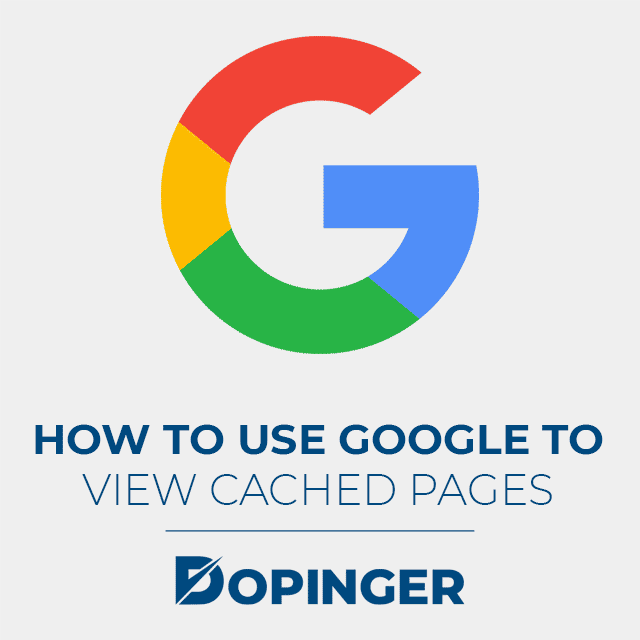
How to Use Google to View Cached Versions of Web Pages
When Google sees that special “cache” operator in a query, it automatically redirects you to a cached copy of the page.
And if you’re using Google Chrome, just type “cache:” before the URL in Chrome’s address bar and go straight to the cached version.
You are simply asking Google to return a cached copy of the Lifewire page. When you do this, you’ll see a webpage that looks like the last time Google crawled or inspected the site.
ou’ll also get the option to see a similar page with everything (Full version) or just a Text version. The Text version can be useful if the page you’re trying to access is under a very large amount of traffic for whatever reason, or if you’re trying to access the page through a device that doesn’t have the bandwidth, or if you’re only interested in viewing certain content and not requires images, animations, videos, etc.
You do not need to use these specific search commands to access the cache search feature.
If you look closely in your Google search results, you’ll see a green arrow next to the URL; click on this, and you will see the word “cache.” This will immediately transport you to the cached version of that particular webpage.
Almost every site you come across while using Google will have the option to access a cached version there in the search results.
Clicking “Submit” will take you immediately to the last copy Google made of that particular page.
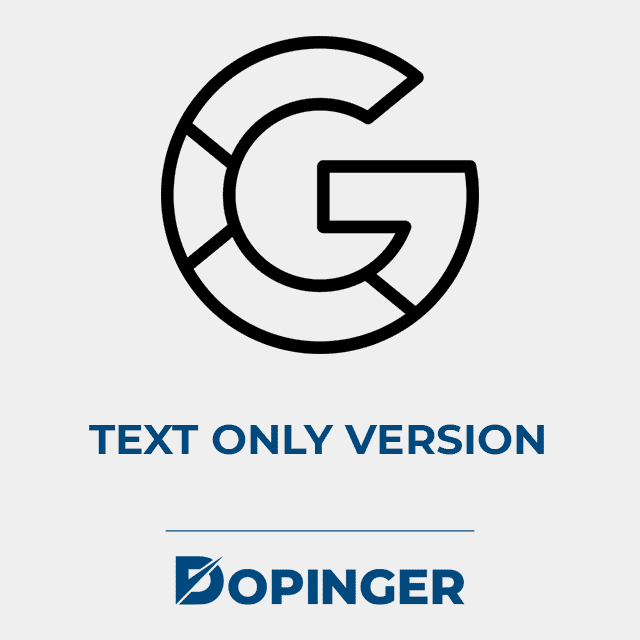
What Is the Text-Only Version for?
The text-only version is one of the cached page display options. It’s self-explanatory. Only the texts contained there will be displayed on your screen. And the relevance of this option? This will depend on the website you are browsing. When the content matters to you and your business are only written, this option keeps you from losing focus with images and videos.
Also, many web pages have a distracting or uninviting layout for those who need to focus only on reading their content. Or in those readings via cell phone, tablet, and other devices with a smaller screen, with less capacity to display dynamic content than conventional computers, if what matters to you is text, use this tip to your advantage. It’s always good to know your display options and streamline your activities.
How to Avoid Appearing in Google’s Cache?
You can tell Google not to cache your site’s pages. To do this, include the following command between your Meta Tags before the <body> tag:
<meta name=”robots” content=”noarchive”>
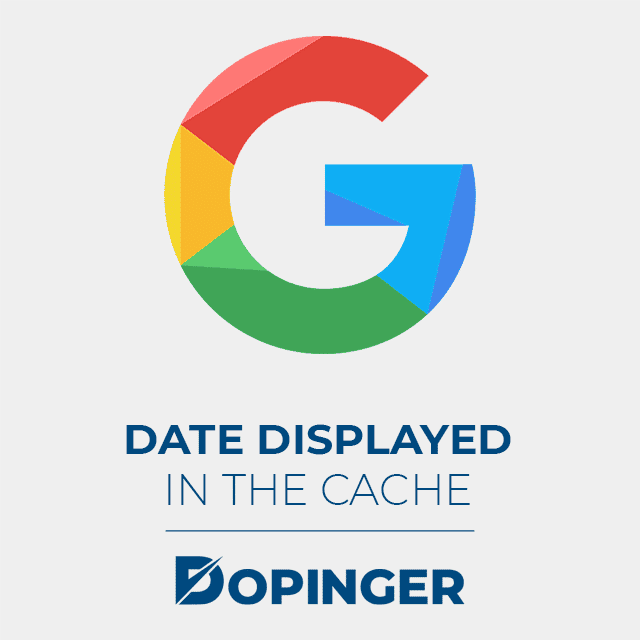
What Does the Date Displayed in the Cache View Mean?
The date displayed at the top of the page with the cache is not necessarily the date the page changes, but the date Googlebot last visited the page.
Google Cached Pages in Short
The ability to access earlier versions of a website isn’t necessarily something most search engine users will take advantage of daily. Still, it’s certainly useful in the rare times where a site is slow to load, has been taken offline, or information has changed, and users need to access the version. Earlier. You can use instructions of Google cache to continue accessing sites that interest you.
If you liked this article, you may also like our article about how to clean cache as well.
Frequently Asked Questions About
The advantage of Google’s search engines its ability to view previous versions of a website.
This is possible if a website is temporary and is part of Google’s cache.
The cached version of a website is a temporary storage of information. This storage makes users Access the website faster.
It can assist you in finding a cached copy of the way a Web page is viewed when Google spiders index it from any Web page.
This option is possible while using Google. You will have access to a cached version there in the search results.

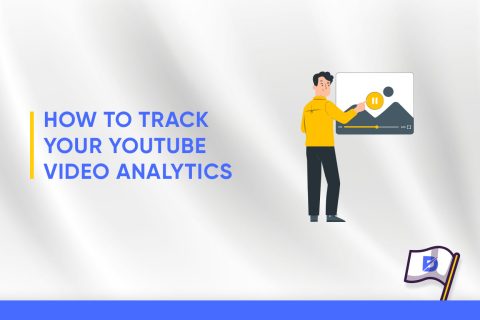
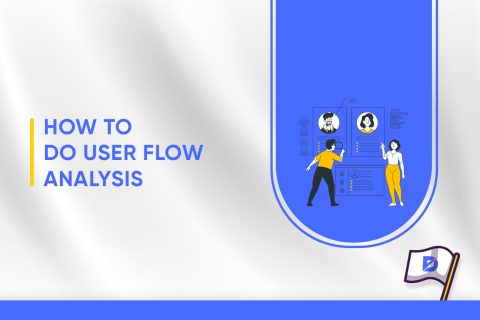
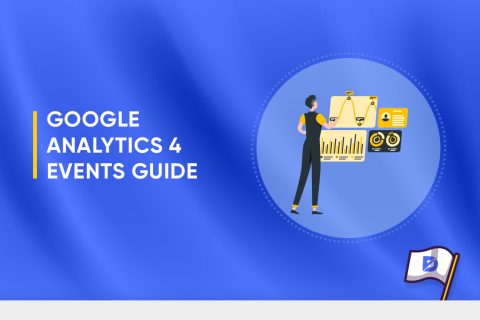
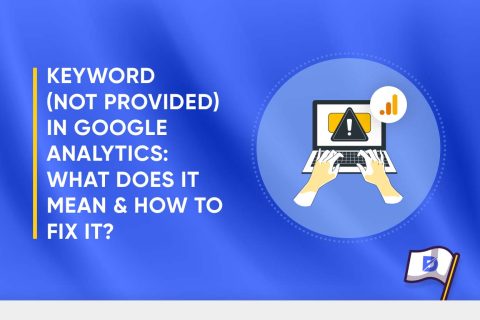
No comments to show.