It’s time to familiarize ourselves with Google Analytics 4 a little better. Why? Well, simply because it will be the new way to go for data collection through Google as of July 2023. There’s no need to panic since the transition is quite a smoothly progressive one. In other words, we all still have time to prepare ourselves. Nevertheless, we ought to know what will or has already started to change with this new version.
The most pressing question is: Did Analytics 4 overcome the weaknesses of Universal Analytics in terms of user privacy protection? We will look at that in our article while briefly exploring the other novelties.
What Is Google Analytics 4?
Schematically put, it’s nothing but the beloved (or despised, for some) Google Analytics, new and improved in many ways. For those who might be wondering what Google Analytics is, to begin with, let’s quickly clarify. It can be typically defined as Google’s in-house web analytics service. As a pretty extensive toolbox, it allows you to track the statistics primarily related to users visiting your website. Thanks to the data and major tendencies you gather and observe through it, so you can better plan your marketing strategies. It also provides valuable support for SEO (Search Engine Optimization) since it helps you investigate how people interact with your site. Thus you know what you should keep, discard and/or improve to make it work better.
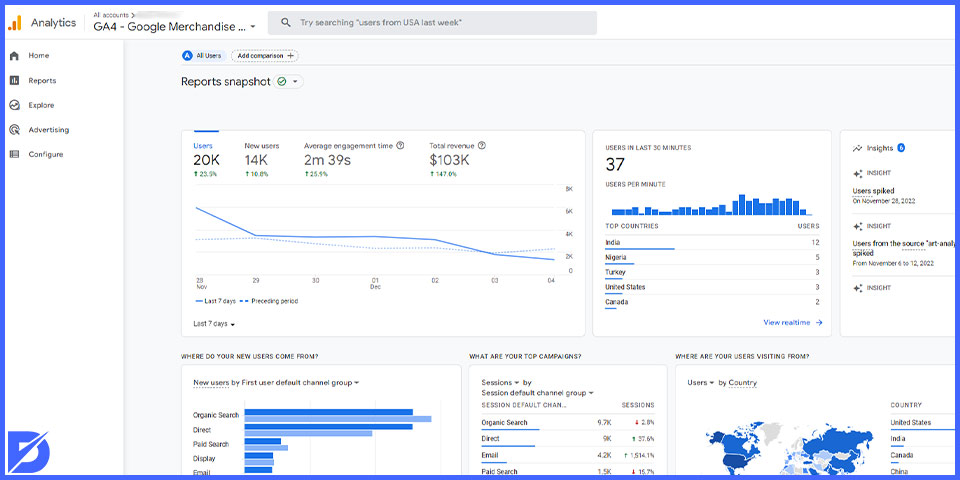
It’s generally admitted that the first version was built via the Urchin platform in 2005. One year later, the service officially became Google Analytics. In 2012, a major modification was made again with a new version called Universal Analytics. That’s probably the one most of us are familiar with because it targets increasing mobile device users. Indeed, mobile browsing and applications rendered some innovations necessary.
So the service became more customizable and flexible over time. Notwithstanding, the European authorities were not happy to notice growing issues regarding user privacy. That’s right; the current Google Analytics 4 is meant to solve those. We will get back to this last point later in the article. But all in all, what we’re talking about here is the fourth major version of Google’s data collection service.
To Transition, or Not to Transition, That Is Not the Question
As simple as that. You need to switch to Google Analytics version 4 because the Universal version will no longer be available after July 1, 2023. Why would you deprive yourself of technical and statistical refinements likely to support your marketing efforts even more efficiently? That doesn’t make sense, right?
At the moment, you can run it simultaneously with Universal Analytics. So you won’t find yourself lost in the middle of some drastic changes all of a sudden. Take the time to discover the property at your own pace and get ready step by step.
How to Set Up Google Analytics 4
The purpose of this article is also to provide you with a Google Analytics 4 tutorial, be it partially. You probably wonder where to get started and also upgrade Google Analytics on your own. Here’s what to do:
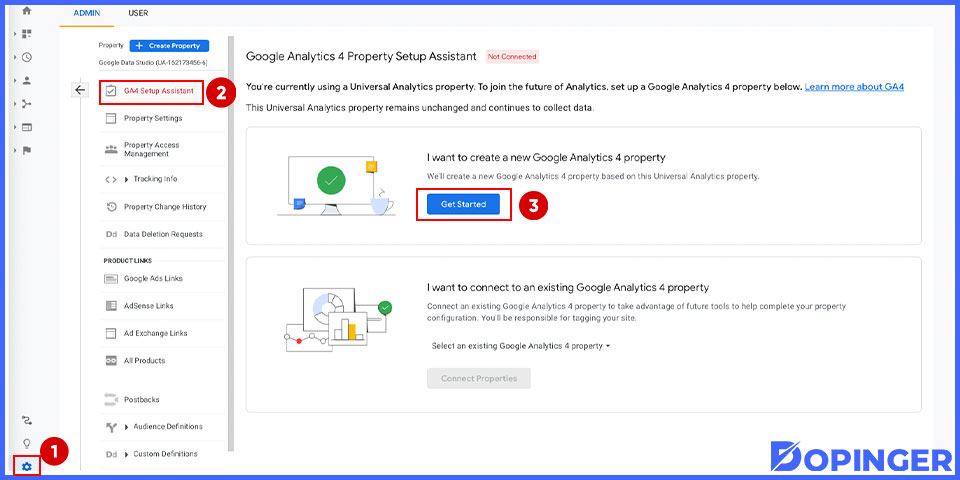
Go to Your Google Analytics Account
You need to access your Google Analytics account first, so start by logging in as usual.
Go to The Admin Settings
Firstly, Click ‘Admin’. As a reminder, it’s the section accessible via the gear icon on the bottom left side of the screen.
Proceed with the Confirmations
Confirm that you have selected your target account, then confirm once more that you have selected your target property.
Finalize with the GA4 Setup Assistant
In the Property column, you should see a GA4 Setup Assistant, then click on it and hit “Get Started”. Now, you may click the blue button called ‘Get Started’.
As you see, the configuration in itself is easy as pie.
There’s one thing you should especially pay attention to. By default, this assistant works with the Google tag (gtag.js). So if you use a builder such as WordPress, add the Analytics tag yourself.
What’s next? Well, here you are, equipped with a quasi-automated, ready-to-use tracking tool. Indeed, once the property is created, the assistant will take care of your target measurements. Do note, however, that you will still need custom code when dealing with some activities involving third-party components.
Major Changes in Google Analytics 4
So what does the new Google Analytics promise to its public? Almost a paradigm shift. We notice a fresher, more modern look at some essential elements. It gives up the older user approach in terms of ‘behavior’ and prefers talking about ‘engagement’ now. That is a more complex and realistic way of seeing things regarding interactivity, but don’t worry about the word ‘complexity’ used here. The engagement-related metrics Google focuses on now aren’t so hard to grasp. If a session lasts more than 10 seconds, or if there are at least two page/screen views, or if the visit leads to a conversion, then jackpot. You got your so-called engagement. The related metrics are:
- Average engagement time
- Engagement rate
- Engaged sessions
- Engaged sessions per user
Speaking of sessions, there’s a novelty in that department as well. This is one of the central points of a possible Google Analytics 4 vs. Universal Analytics comparison. The latter used to focus on session-based data. On the other hand, the new GA4 prefers investigating events. This event-based model considers every visitor interaction worthwhile. Yes, even a mundane first visit paid to the site. Do you know what this means? A way more meticulous analysis of data, even ‘minor’ ones. Too far-fetched? Not really. The current marketing context requires extra vigilance toward whatever happens on our websites. Moreover, Google’s renewed service ensures more accurate predictions and improved cross-platform analyses.
Privacy
Let’s pause here for a while after going through the general ‘mentality change’ in GA4. It was time for Google to comply with the European General Data Protection Regulation (GDPR) regarding privacy and security. For now, and at least partly, it seems to have succeeded, judging by the easier data deletion and more detailed data storage possibilities. Besides, IP addresses are not collected and kept anymore. As a website owner, GA4 allows you to turn off location/country-specific data.
Reports
Ok, data may have become more private and thus seemingly harder to access, all the more because nowadays, people often switch from one device to another. Luckily enough, GA4 Analytics makes use of more advanced machine learning techniques. So you’re still able to track every single user journey comprehensively. For all that, you won’t get overwhelmed because GA4’s presentation is digestible enough. You have summary cards at your disposal. If you want a closer look at a given report, you must go through the associated card.
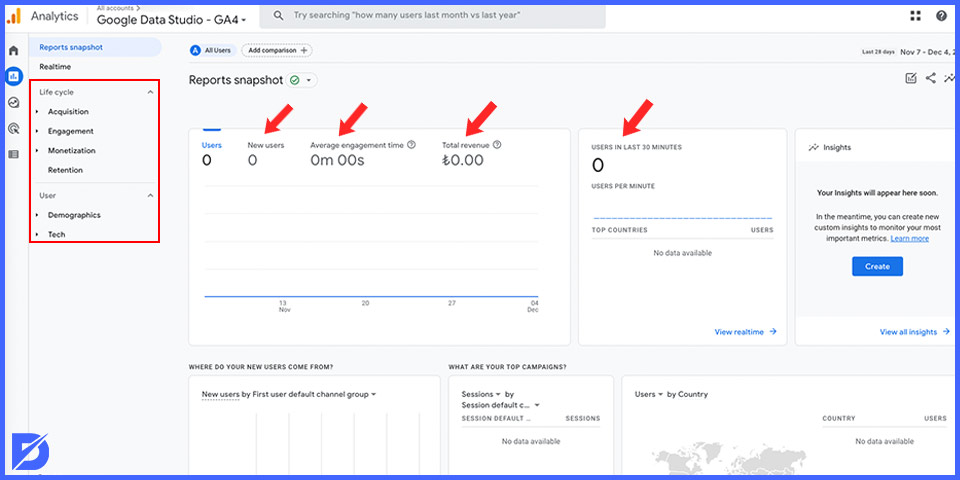
Now, what’s meant by reports exactly? Well, several things actually, but one of the big favorites is undoubtedly the Realtime Report. As suggested by the name, it’s all about tracking the latest events that occurred in the last 30 minutes. You may check a code or the Effects from a YouTube video; you name it.
An honorable mention for Life Cycle Reports too. These are the ones that directly investigate the user journey from the acquisition to the retention phases. So you will want to rely on them to know how users get into the conversion funnel and what they do once they’re in it.
Analyses
This deserves an entire article in itself. After all, it’s the essence of Google Analytics 4. We will let you discover all the related features throughout the next transition months but for now, let’s just pick a few significant examples:
The Funnel Analysis is your go-to report whenever you want to follow your customers. What steps do they follow? What are the key events that might explain how one-time customers become regulars?
This leads us to the Cohort Analysis. Users having somewhat similar engagement styles are usually grouped inside what we call cohorts. So this is the report where you can investigate, for example, how a cohort ‘reacts’ to your new campaign.
The User Lifetime Analysis is another big shot. This is where you follow the crème de la crème, or users with the highest lifetime revenue. And those are usually the ones that are the most likely to purchase, right? As discriminative as it may sound, you need to keep an eye on that particular group since it’s the one that can boost your revenue at the end of the day.
How to Switch from Universal Analytics to Google Analytics 4
Even though you can still use UA and GA4 simultaneously, for the time being, it’s a good idea to get ready for the significant change in 2023. Remember, that’s the official expiration year of UA. Here’s how to proceed:
Set Up a Google Analytics 4 Property
First, check your list of current properties within your Google Analytics account. You might already be using GA4 if you have created a property after October 14th, 2020. But how do you know that? Simply by taking a look at the abbreviations. Properties running under Universal Analytics are logically abbreviated as UA in their analytics identification. Likewise, those running under Google Analytics 4 are abbreviated as GA4.
Now, to start the switching process, go to the Admin settings of your properties still functioning with UA. Then:
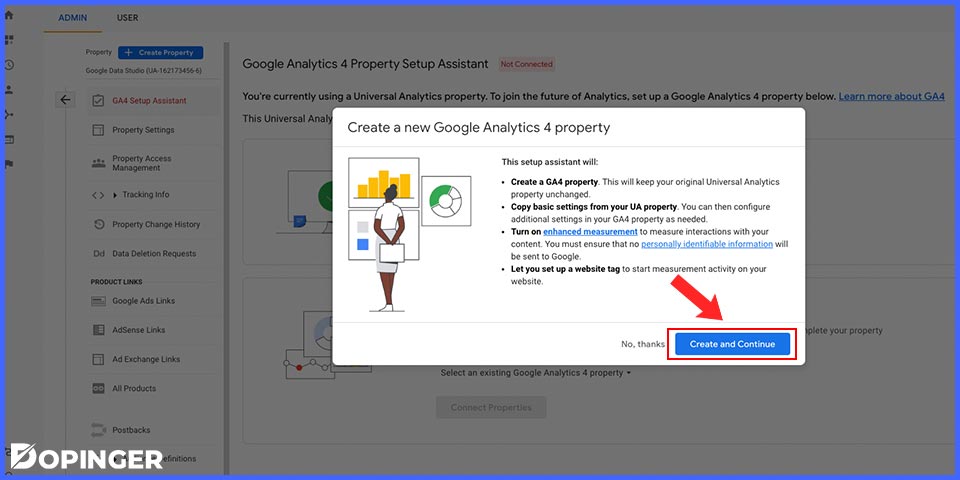
- Select “G4A Setup Assistant” (option located right under the property name).
- If you see the following message: “I want to create a new Google Analytics 4 property”, you’re ready to hit the “Get Started” button (located right under the message).
- Then look at the explanation box that should appear at that stage. This is where GA sums up how the wizard works and what it will do concretely.
- Finally, click on “Create property”, then you will normally return to the ‘GA Setup 4 Assistant’ tab. The process has begun, and your renewed property is ready.
Note that your current UA configurations won’t be deleted.
Configure the Google Analytics 4 Property
- Click on ‘See your GA4 property’. To function correctly, your property will require a few more configurations, such as data streams.
- You will land automatically on the ‘Setup Assistant’ page. Select ‘Collection’ and then ‘Tag installation’.
- As mentioned in earlier streams, ‘Tag installation’ lets you configure the data. The typical scenario is as follows: You get one stream for the web. If you use applications, you also get streams for iOS and Android devices. Click on ‘Add stream’. Depending on the type you intend to use, you will have to fill in the related information (GA will guide you about those).
- Website owners will need to confirm that by adding a tag. You may use Google Tag Manager or a manual JavaScript tag.
That’s pretty much what it takes to start gathering data via GA4; also, if you want to have a foretaste of GA before switching for good, there’s an official demo account that you can test.
GA 4 Events
If you are familiar with Universal; you may know Google Analytics Goals. The goals part is changed to Events. Events refer to user interactions on your website and/or app. Those interactions include clicks, purchases, downloads, and other similar visitor initiatives/responses. Google Analytics 4 gives you further details about those events so that you can better plan your future strategies.
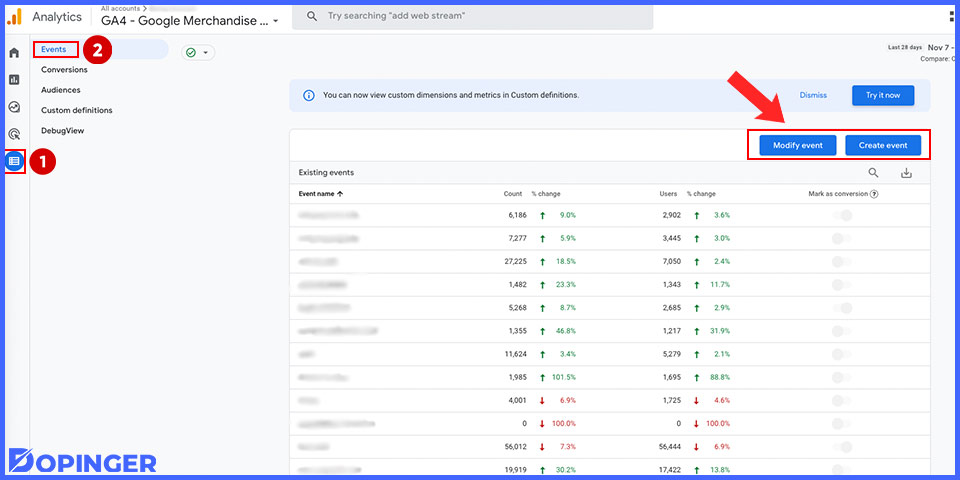
Some events are collected automatically, whereas more advanced ones necessitate you to enable enhanced measurement. There are also recommended and custom events. The selection and usage will depend on your personal goals and what you intend to track.
GA4 Conversions
Conversions are among the fundamentals of GA4. In effect, they refer to any user actions that might have significance (and possibly a positive impact) on your business and other projects.
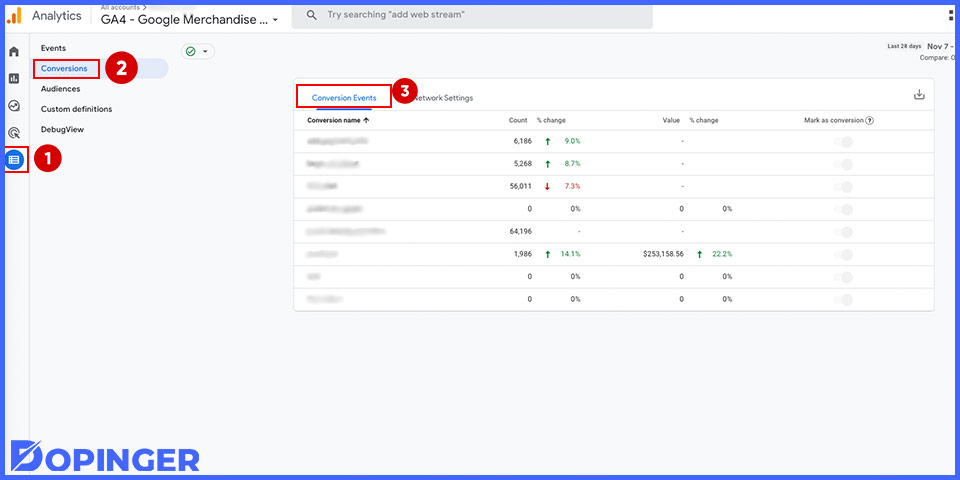
With GA4, you can obtain detailed reports about your conversions (notably, thanks to the Acquisition, Advertising, and Engagement reports).
You can exploit the data you get from conversions in several ways. For instance, you may investigate them to improve your future campaigns thanks to better-thought bidding strategies. You can even reach out to users who haven’t converted yet. You are ready to launch a remarketing process by importing those into Google Ads.
GA4 Reporting
Once the data is gathered from your website and/or app, Google Analytics 4 sorts them out and creates accurate reports for each category. The categories in question include:
- Realtime
- Acquisition
- Engagement
- Monetization
- Retention
- Demographics
- Tech
- Firebase
GA4 and E-Commerce
Google Analytics is also a fantastic toolbox for your e-commerce. Indeed, it allows you to track your online shopping transactions through events. What events mean is customer behaviors and preferences while interacting with your e-commerce.
For example, you may get a more precise idea of your best-selling products. You may also observe the effect of specific campaigns or promotions you decided to conduct.
So, Welcome to Google Analytics 4!
Yes, we can say that. We have only scratched the surface in our article, even though we have also tried to give a comprehensive guide. To be honest, Google Analytics 4 is a new ecosystem we will all keep exploring in the coming months. For now, you can be sure to get simple setup options, better privacy guarantees, more predictive reports, and analyses that allow you to dive into finer details regarding your audience.
GA4 Glossary
| Account | Namely, your headquarters in GA4. Sharable with multiple users if needed, your account is where all your data and folders are stored. |
| Admin Page | This is where all the administrative features reside. In other words, this is the place from where you control your properties. |
| Analytics.js | Each page needs the famous tag or snippet of JavaScript code. Thanks to it, you can visualize the data related to your website. |
| Audience | Simply put, it refers to the public you are following. The public or audience in question can be diverse. For example, you may create subgroups of specific shoppers with some characteristics in common (purchase habits, etc.). This subgrouping is known as user segmentation. |
| Cardinality | Data is also expressed in terms of dimension. For example, Device, ID, and Page location are all dimensions. They all have their unique values. The cardinality is thus the fixed number assigned to each of them. |
| Channel Grouping | You can track data via channels like “Email”, “Social”, or “Paid Search”. You may group those to better understand user behaviors within the channels you decide to include. |
| Cohort | This term refers to a group of users that have something in common. For example, a given cohort may include people who have paid a visit to your website during the last month. |
| Collection | When you decide to put some reports under the same category, they form a collection. There are both predefined and custom collections. The choice is up to you. |
| Consent Checks | Thanks to those, you can make tags change certain behaviors. This will mainly depend on the consent state. Checks can be custom or built-in (such as those coming from Google tags or some third-party sources). |
| Consent Settings | You may find these under the Advanced Settings category. Basically, these settings allow you to decide if a tag should change its behavior. This operation is based on the content state. |
| Consent State | This one is about visitors’ choices and preferences. Its value can either be ‘granted’ or ‘denied’ for each consent type. |
| Consent Type | It refers to the type of storage utilized by a tag. It can be either ‘granted’ or ‘denied’. The subcategories include advertising, analytics, functionality, personalization, and security. |
| Conversion | That’s the name given to user actions considered noteworthy. These actions may include purchases, subscriptions, scrolling activities, etc. |
| Conversion Event | An event occurs every time a meaningful user action (namely, a conversion) occurs. You may think of it like a sort of alarm. |
| Data Quality | Accessible through the icon at the top of all reports and explorations in Google Analytics, it has an informational purpose. The primary purpose is to give you more insights into the data you visualize. |
| Data Stream [GA4] | This is an ensemble of data transmitted to Analytics through the web, iOS apps, and/or Android apps. |
| Destination | It can be defined as a Google measurement product account connected to a given Google tag. This tag sends information and shares a certain configuration with the destination. |
| Destination ID | As indicated by the name, this is an identifier representing a target such as Google Ads, Google Analytics, etc. |
| Detail Report | This specific kind of report can display data for one or two dimensions. Each detail report may include a table and up to two visualizations. |
| Device ID | A device ID is a unique identification code assigned to a website or mobile application user. |
| Dimension | It refers to the text description of your data. Various dimensions, such as the ‘City’ dimension, point out the origin of a given session (e.g., Istanbul). |
| Engagement | The concept of engagement refers to any kind of interaction a user initiates with your website or application. |
| Event [GA4] | Events are the pillars of any data gathered through GA4. Anytime a user interacts with your website or application, this is translated as an event. |
| Explorations | Explorations include audience discovery and comparison tools. |
| Filter | The name is somewhat self-explanatory. A filter allows you to limit the data that is being displayed. It’s one of the features of reports and analysis. |
| Free-Form Exploration | This technique allows you to investigate your data within a cross-tab and charts. |
| Funnel Exploration | This technique specifically targets user journeys. It allows you to sort out, analyze, and segment them. |
| Google Analytics 4 Property | Since October 14th, 2020, it’s been the default Google Analytics property. In other words, it refers to the most recent version of the property. |
| In-App Purchase | It refers to the digital content and material sellable through Apple App Store and Google Play. The advantage of IAP is that it frees your application from financial transactions. |
| Intelligence | In the context of GA, intelligence refers to machine learning abilities. It allows you to get a clearer idea of your data. |
| Measurement ID | It’s the identifier used for web data streams. |
| Measurement Protocol | These are the ensemble of rules that determine how events will be gathered and sent directly to GA servers. |
| Metric | It’s a generic term that can refer to several quantitative measurements, such as average, percentage, etc. |
| Organization | As hinted by the name, this might be particularly interesting to organizations such as companies. Simply put, a GA organization connects you to your business products and related accounts (Analytics, Tag Manager, etc.). It allows you to monitor customers’ permissions as well as cross-product integrations. |
| Overview Report | A dashboard made of cards that helps categorize reports under specific topics. Each topic can have a maximum of one overview report. |
| Permission | It represents the access granted to the following roles: administrator, analyst, editor, and viewer. Depending on the assigned role, permissions allow the individuals to administrate, configure, modify, share, and read the data; in other words, to interact with them. |
| Primary Dimension | It defines the automatic/default field that makes it possible to sort and aggregate a report. |
| Property | This term designates an ensemble of GA reports and data related to one or several websites and/or applications. For example, the products belonging to the same brand should logically be processed together. They will thus require a common property. |
| Report | A report is a depiction of data. This depiction can be made via charts, graphs, or tables. Its primary objective is to explain what is occurring on a website, notably during a user visit. |
| Report Library | This is where your reports are collected and stored. You may customize it to your convenience. |
| Reports Snapshot | When you click on ‘Reports’ in the left navigation, you get a summary or overview of your reports. This is the purpose of this snapshot. |
| Secondary Dimension | This is another key value that acts as a supplement. Thanks to it, you get an extra level of sorting and/or aggregation in your GA report. |
| Segment | A segment is a subdivision that might include events, sessions, or users. |
| Segment Overlap [GA4] | When you have several segments of users and want to analyze the relationship between them, you can use the overlap exploration technique. |
| Session | This term refers to all the user interactions with your website and/or application within a determined duration. |
| Setup Assistant [GA4] | An ensemble of tools in Google Analytics 4 that basically helps you configure your property. |
| Snippet | This term designates a tag that users can copy from a source and paste on a webpage. |
| Stream ID | A stream ID helps you identify the data stream which a user activity comes from. You may add one or more stream IDs to your events while sending data to given streams. |
| Tag | Simply put, a snippet of code that can be added to websites. Tags allow you to transfer data to a third party (e.g., Google). |
| Tag ID | You need a tag ID whenever you want to load a Google tag. That’s what allows you to assign an identifier to your page. |
| The Google Tag | Also known as gtag.js, you may add a single tag to your site when using Google products and services. |
| Topic | This term refers to subcategories within a report collection. You can create and customize your topics. |
| Universal Analytics Property | That’s the name of the previous generation of GA traffic measurement tools. |
| User | Namely, your main target in GA4. Users are individuals who interact with your website and/or application. Your goal while using GA4 is to measure and analyze those interactions. |
| User Exploration | With this technique, you can investigate individual user behavior (as opposed to group behavior). |
| User Properties | These are what describe your groups of users. The descriptions may be about common attributes such as language, location, etc. |
| User Stickiness | In this context, the term stickiness refers to a comparison between active users’ engagement within a narrow time frame versus a broad time frame. |
| User-ID [GA4] | Generated by users, this ID differentiates between users while also unifying user events in reporting and exploration activities. |
Frequently Asked Questions About
Yes, you can. It’s actually what experts usually recommend for the ongoing transition period.
It’s one of the things that have changed with GA4. You need to track each page’s number of ‘session_start’ events. To do so, refer to the ‘Pages and Screens’ report. In the ‘Event’ column, use the drop-down and select the ‘session_start’ event. You may create a custom report if you’re not reluctant against extra work.
It has been replaced by the new metric, as mentioned earlier, called ‘average engagement time’. You may visualize it within the ‘Pages and Screens’ report. This new metric is more effective than its predecessor since it considers all pages, even with ‘volatile’ events (bounce, etc.).
No, one cannot merge historical data from GA4 and UA. They are not well-integrated in that regard. You will need to save your UA data separately while building new ones on GA4.
Yes, you can. Each GA4 property can support up to 50 data streams. The limit for app streams is 30.


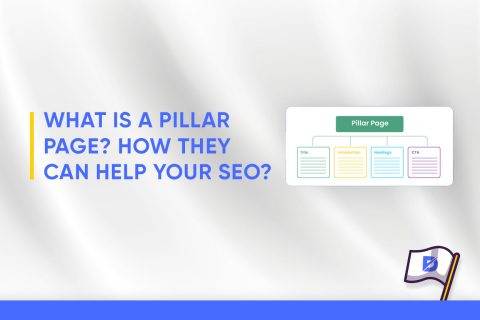
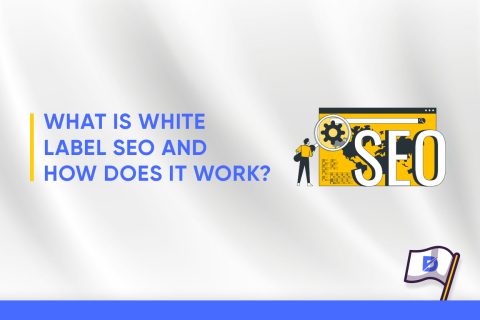
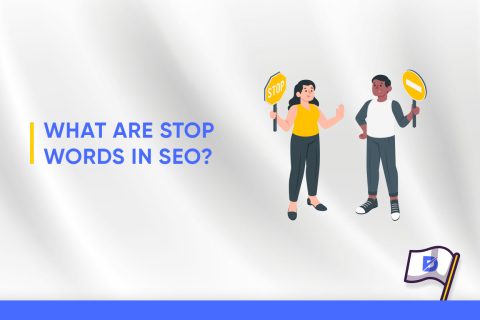
No comments to show.