WordPress maintenance mode; an option that you can place on your website if you make changes to the update, design, or content or need to fix a security vulnerability. It’s a landing page that explains why your website is down and when it will be back on. If you want to know about how to unpublish a WordPress site, however, keep on reading.
There are many different reasons to put WordPress in maintenance mode and many different ways to do it. In this article, we will examine in detail how to unpublish your WordPress website. So let’s get started.
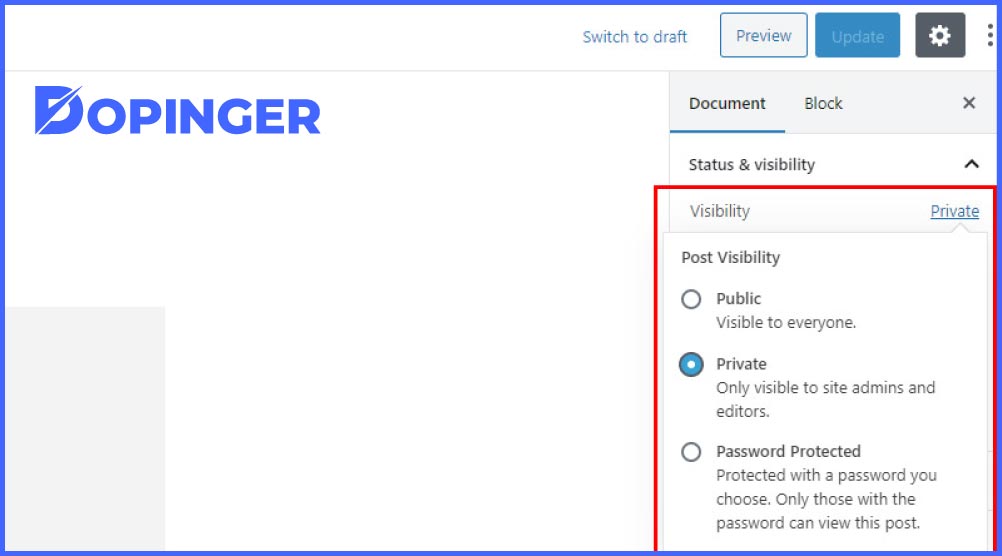
How to Unpublish a Page?
Now let’s look at how to make a WordPress site into maintenance. There are two ways to do this. The first method is to do it using a plugin as with every operation. The other method is to make changes to your site’s files and codes. If you do not have good code and WordPress knowledge, we do not recommend using this method to not make irreversible mistakes. Let’s learn to activate this mode by installing a plugin here. Again, there are many plugins for maintenance mode.
Let’s use the “SeedProd” plugin, for example usage.
The Steps
We suggest you follow these steps to be able to unpublish a WordPress site.

- First, let’s install our plugin.
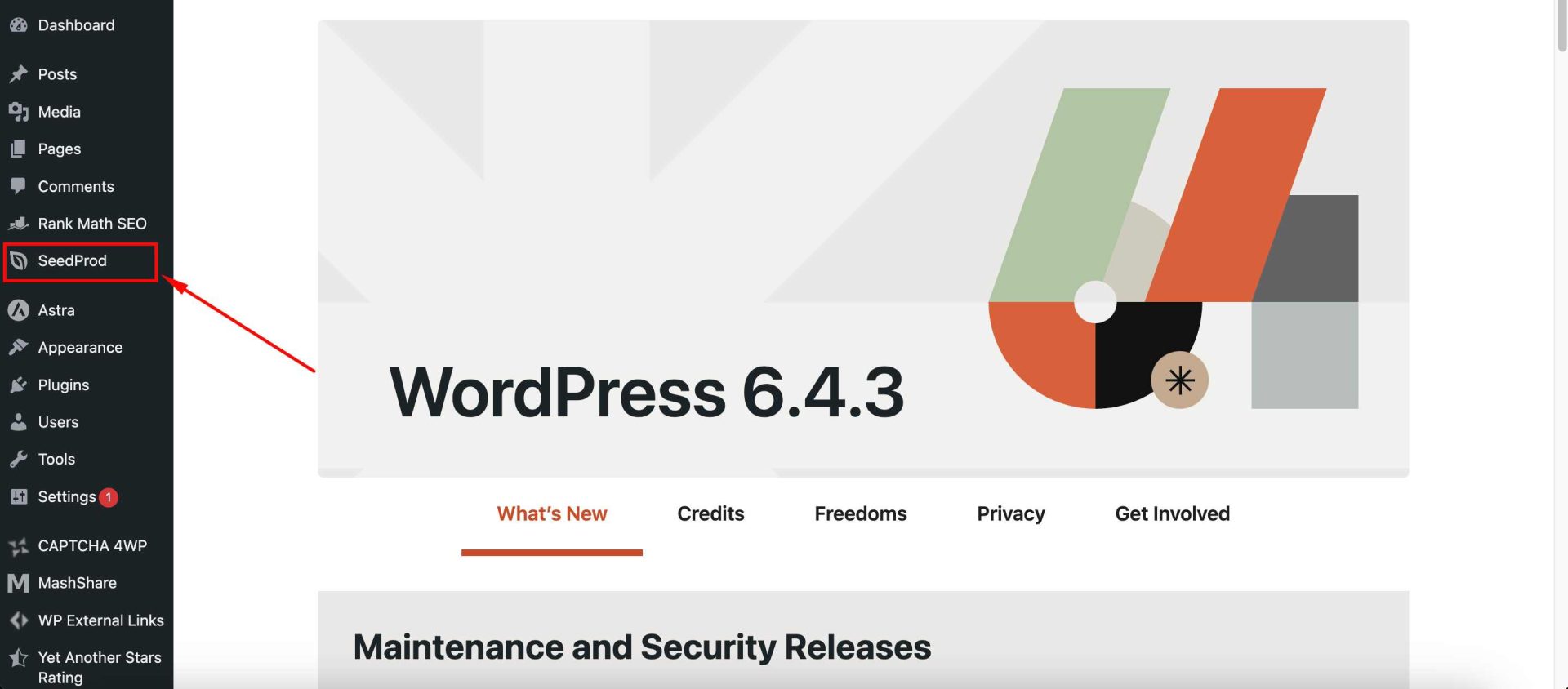
- After installing and activating the plugin, you will see the “SeedProd” tab in the menu on the left side of the WordPress admin panel. We click on this tab.
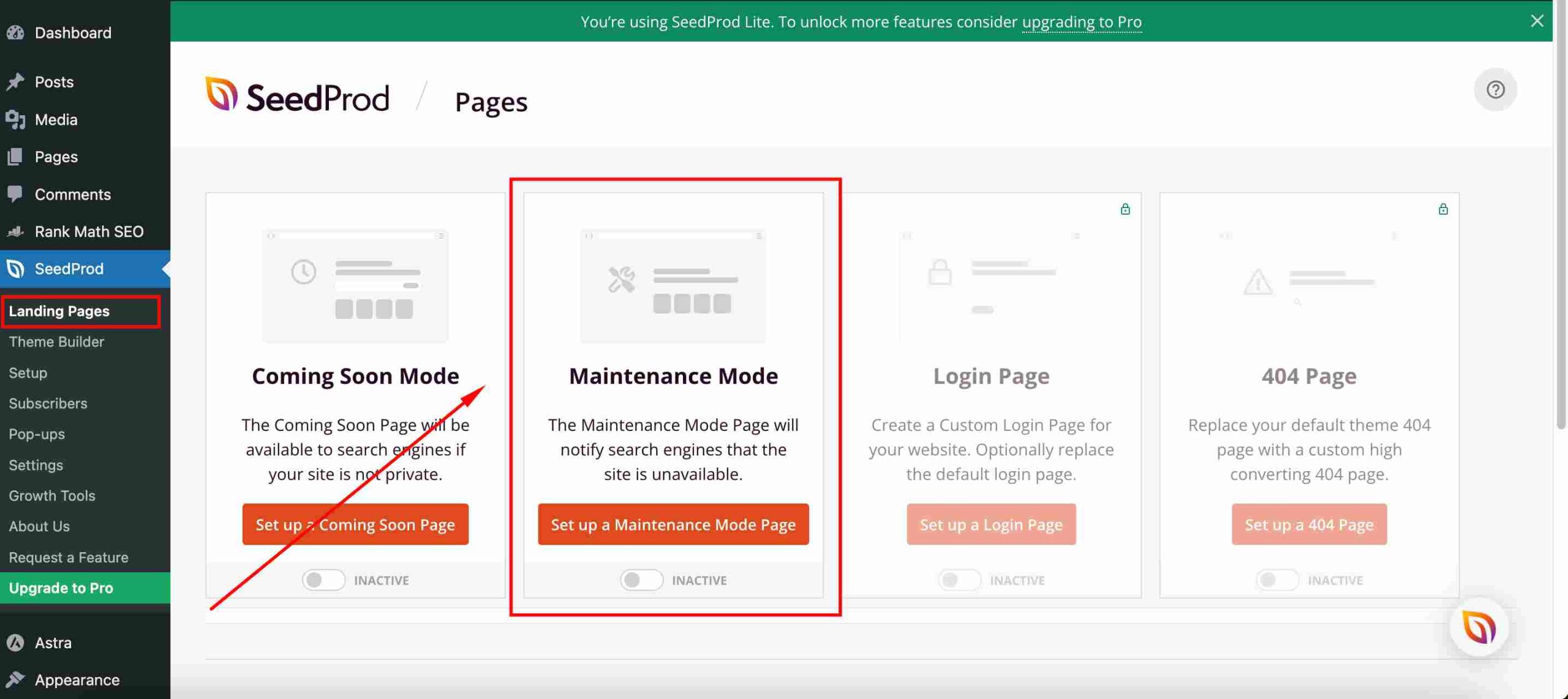
- We need to make some changes on the “Landing Page” tab on this page. First, you need to change the part at the very bottom of the “Maintenance Mode” section from Inactive to Active.
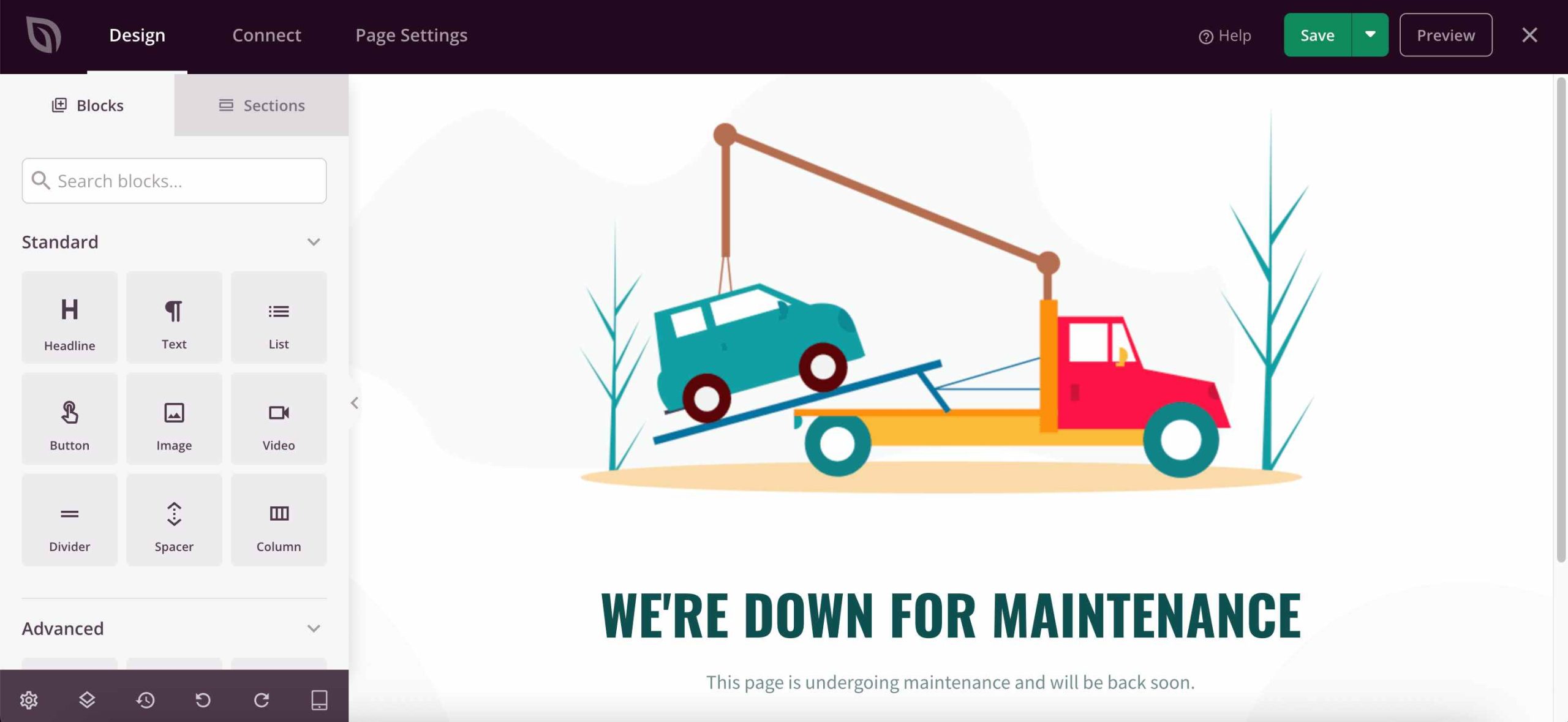
- After activating the maintenance mode, you can add titles, descriptions, buttons, etc. from the “Edit Pages” section. Finally; You can activate the page by pressing the save button at the top right of the page.
Apart from these procedures, there is nothing else you need to do. Thus, we realized the process of taking the WordPress site into maintenance.
Conclusion on How to Unpublish your WordPress Website
There are many ways to put WordPress in maintenance mode. This method is to use the WP maintenance mode plugin. This plugin will render a beautiful landing page. If you are not familiar with coding this is the way to go. We hope we were able to teach you the WordPress maintenance mode in this article. If you ask for some we can interest you with our article on how to update WordPress.
Throughout the journey of improving your website, the best thing about websites is that there are a lot of ways to implement new things into your webs...
Have you ever found yourself in a situation where you wished you could start over with a clean slate on your WordPress website? Manually deleting test...
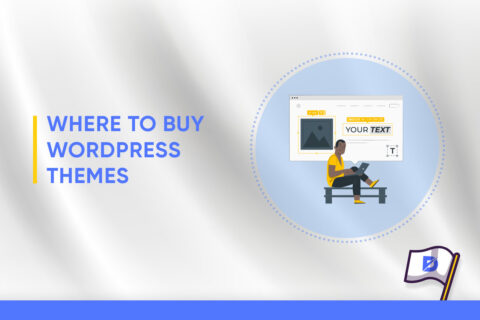
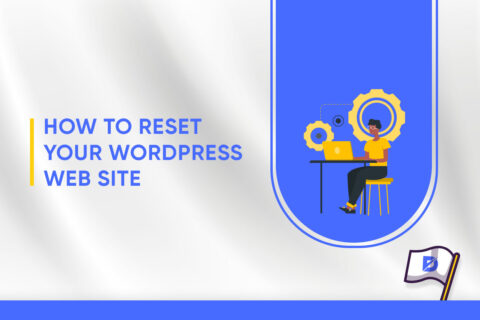
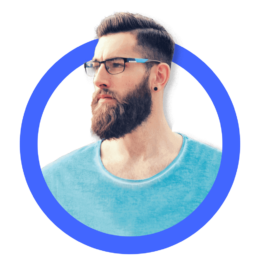

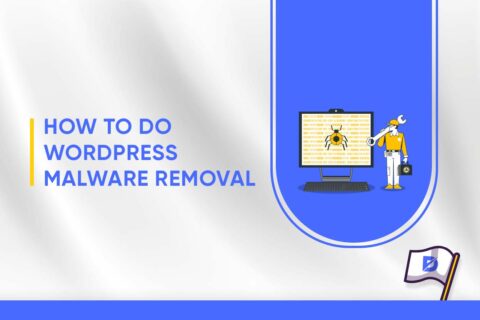
1 Comment
When we discovered a common mistake, me and my team decided to unpublish a WordPress site. Have to admit, we referred to this review.