Why would your blog look boring with regular fonts? Get your dynamic personality and the topic you’re writing about with the help of your blog’s special fonts. Custom fonts are new fashion and can help bring your theme to the forefront. That is why many wonder how to change the font in WordPress. Let’s face it; we love blogs and websites with clever scripts. Not only does it make the whole site look good, but it also connects the user to your content. However, the selection of WordPress fonts is limited and depends on the theme you use. Yet, you can add WordPress-specific fonts manually or by using several add-ons. This raises an obvious question – where will we find special fonts for WordPress? Let’s see how to change the font in WordPress.
How to Change Fonts in WordPress
Even though WordPress fonts are limited, you can prefer to use them. Most WordPress themes have different but limited fonts. You can follow these steps to change the font of your theme;
- Firstly, open the home page and click on the “Appearance” button.
- Find the “customize” button and click it.
- Scroll down and click on the “typography” button.
- Choose one of the fonts of your theme.
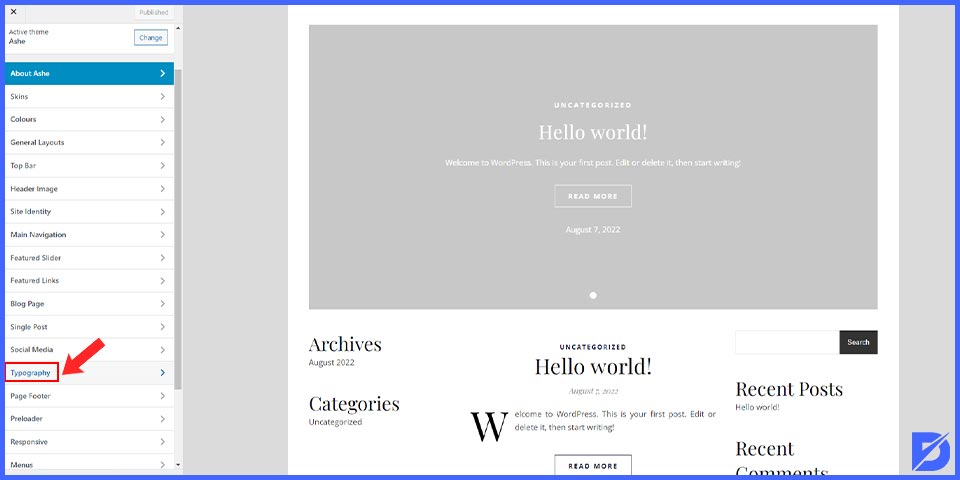
Where to Download Custom Fonts for WordPress?
There are several websites for free web fonts to change the font in WordPress. Font Squirrel is one of these websites where you can easily find free fonts licensed for commercial affairs. Google Web Font Service is another free font service provided by Google and has fonts in more than 135 languages. Edge Web Fonts is a free font service, a large web font collection provided by Adobe. With Fonts.com offering more than 150,000 web and desktop fonts, you might even want to try Typekit, a free library of thousands of web fonts. Other websites where you can download fonts for free include “dafont” and “1001freefonts.”
Converting Fonts to Web-Friendly Format
Typography is the basis of good design, brand awareness creation, readability, and accessibility. Web fonts provide all the above and more. For example, you can choose text, search, and zoom. Also, web fonts are highly DPI friendly and ensure consistent and clear text, regardless of screen size and resolution. Web fonts are critical to good design, UX, and performance.
Web font optimization is a critical part of the overall performance strategy. Each font is an additional resource; some fonts can prevent you from creating text. However, using web fonts on the page does not mean that you need to create them more slowly. On the contrary, when you combine a font that you optimize with a reasonable strategy for installing and applying it to the page, the total page size decreases, and your time to create the page may improve.
Now that you’ve found the font you want to use on your website, it’s time to check its format. You should note that web browsers do not support all fonts. But don’t worry. Although the font you selected is unsupported, you can still convert it to a compatible format.
Font Formats
Let’s take a quick look at different font formats before converting fonts from one format to another.
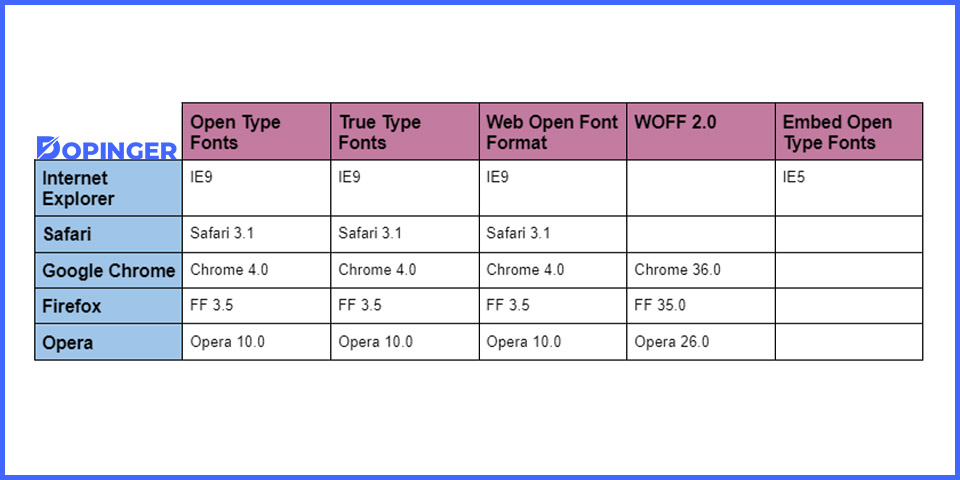
Open Type Fonts
We could say OTF. This font is the web font that everyone uses the most. It is a registered trademark of Microsoft and also works well with almost all great scanners.
True Type Fonts
Microsoft and Apple developed these fonts as TTF in 1980. Today, Windows and Mac operating systems are very popular. This format supports fonts from Internet Explorer 9.0+, Google Chrome 4.0+, Safari 3.1+, Firefox 3.5+, and Opera 10.0+!
Web Open Font Format
WOFF fonts are widely used on web pages, and W3C recommends this font. All browsers, including Internet Explorer 9.0+, Google Chrome 4.0+, Safari 3.1+, Firefox 3.5+, and Opera 10.0+, still support this font.
WOFF 2.0
The WOFF 2.0 font has priority over WOFF 1.0 due to better compression capability. Safari and Internet Explorer do not support this font. But WOFF 2.0 works well with Google Chrome 36.0, Firefox 35.0, and Opera 26.0.
Embedded Open Type Fonts
These fonts are compact OTF fonts, and web pages are used embedded in these fonts. Also, all large browsers support this font like any other font we mentioned above.
Web Font Converter Tool
If you found the font you want to use on your WordPress site but are unsure if it’s compatible with each browser, use the Web Font Converter Tool. This tool helps you easily convert almost any font to web-compatible.
- Upload your font by clicking on the upload button. In the meantime, acknowledge that there is no legal obstacle to the font being buried on the web.
- Then, click the Download Your Kit button and download the archive to your computer.
- Inside the archive, you will find the font in WOFF and WOFF 2.0 format, the demo HTML page, and the relevant CSS file.
How to Add Fonts on WordPress
Now that you’ve all the necessary simple information, we can switch to how to add the font to your WordPress site!
What are you going to need? Before you begin this guide, you need the following:
- Access to the WordPress admin panel
- Access to the hosting control panel or FTP access (preference)
Way First: Add a WordPress-Specific Font with the help of Plugins
The easiest way to add a font to WordPress is probably to use the plugin. So, here are some of the most useful WordPress plugins for adding fonts listed for you.
Fonts Plugin
You can easily add fonts to your WordPress website using the WP Google Fonts add-in. This add-in will automatically add the required code to your site. WordPress also allows you to use custom fonts in your admin field in specific CSS elements. You can select fonts and change various settings, such as font style and assigned items. This plugin has 1455 types.
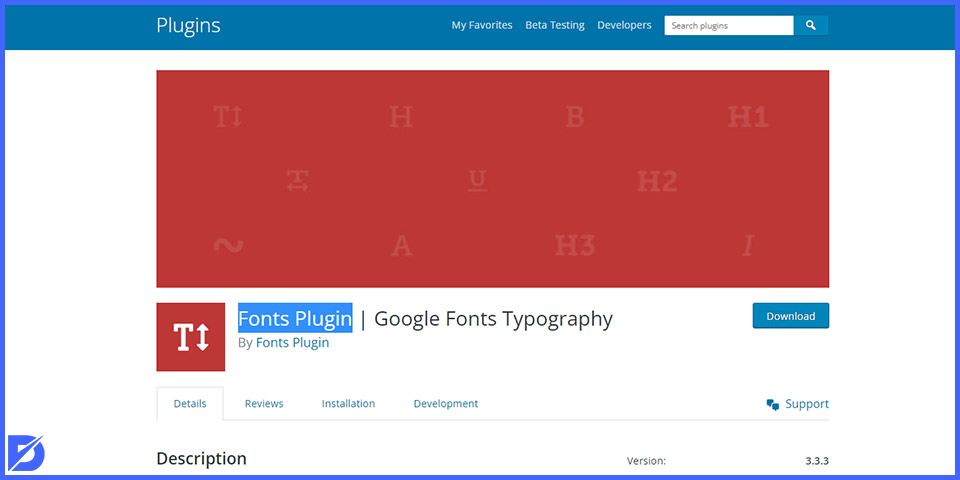
Typekit Fonts For WordPress
If you want to add Typekit fonts to your WordPress website, firstly, you’ll need to sign up for Typekit and create your kit. Here are detailed instructions on how to create kits. After you create your kit, install the Typekit Fonts For WordPress add-in. Enter the Typekit Fonts section from Settings to configure this add-in and paste the embed code. This add-on will automatically install the fonts you add to your kit.
Use Any Font
Use Any Font WordPress is another add-on that you can add several fonts to your website. You can install this add-on from the official WordPress add-ins directory. After completing the setup, go to The Use Any Font section, create a free API key, and click the Verify button. Once validation is performed, you can load fonts in TTF, OTF, and WOFF formats. There will also be no problem assigning add-in fonts to custom items.
Second Way: Manually Insert WordPress-Specific Fonts Manually
If you don’t want to drown WordPress with add-ons, you can manually add fonts to WordPress. The process is quite easy. You need to upload a font to your hosting account and edit the theme’s CSS file. Instructions for adding WordPress-specific fonts:
- Firstly, download the font to your computer.
- Usually, font files are in the archive “.zip.” Open the archive.
- Then, you must upload the font file to the “wp-content/themes/theme-name/fonts” directory with FTP or File Manager. You can create a ” fonts ” folder if you do not have a “fonts” folder.
- Enter your WordPress admin field, click View, and continue in the Editor section. You must be seeing the file “style.css.” Point to the end of this file and add the following code. Don’t forget to change the font family and URL values in the code to your font.
- Save changes by clicking the Update file button.
Throughout the journey of improving your website, the best thing about websites is that there are a lot of ways to implement new things into your webs...
Have you ever found yourself in a situation where you wished you could start over with a clean slate on your WordPress website? Manually deleting test...
The code “font-face” loads the font each time your website is visited. However, you do not yet consider any fonts to be applied. Therefore, you may not see any changes to your site yet. To add the font to a specific item, you must edit the file “style.css.” It is another way to change the font in WordPress.
Conclusion
We have covered how to change the font in WordPress. The readability level of content in a blog is very important. One of the most important methods of increasing the readability rate is to use a legible, beautiful font. You might want to change this when your WordPress theme has a font you don’t like. Sometimes we want to change the theme we use and use different fonts. We hope the guide above helps you add WordPress-specific fonts. We recommend using plugins as they are easier and simpler than manual.
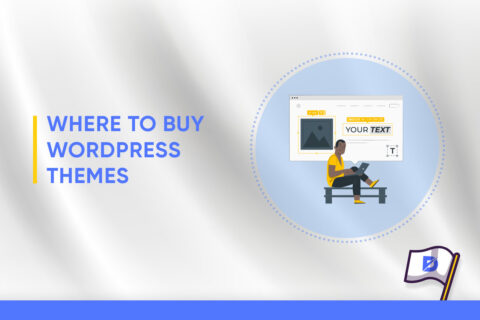
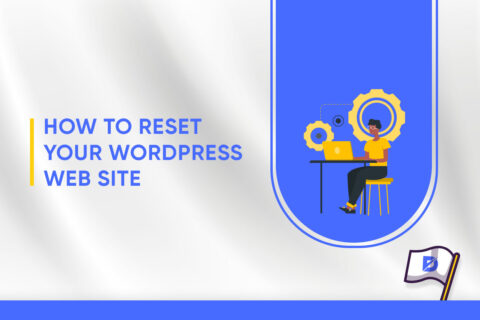


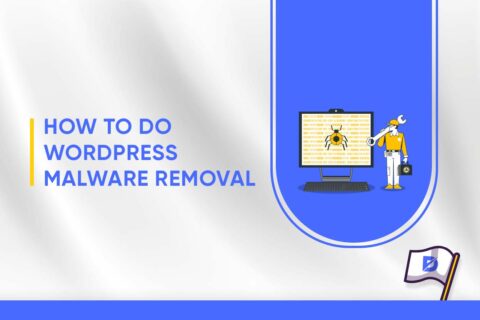
2 Comments
Thanks for the detailed tutorial on changing fonts in WordPress! I’ve been wanting to refresh my site’s look, and your guide made it super easy to experiment with different typography. Really appreciate the plugin recommendations too.
Excellent article! Changing the font seemed daunting at first, but your clear explanations and screenshots helped a lot. Thanks for the great tips!