In the fast-paced digital world, where user experience is paramount, website performance is crucial in determining success. Users expect websites to load quickly and seamlessly, and search engines like Google prioritize fast-loading sites in their rankings. To help web developers and site owners optimize their websites, Google provides a powerful tool called Google PageSpeed Insights. In this comprehensive guide, we will explore more about this tool, how to use it, understand it, its importance and effect on SEO, and discuss its alternatives as well.
But first, let us explain what Google PageSpeed Insights is.
What Is Google PageSpeed Insights?
Google PageSpeed Insights is a free tool provided by Google to analyze the performance of any given website. Its main purpose is to help website owners and developers optimize their web pages’ loading speed and overall performance. The tool evaluates and analyzes a given webpage and provides insights into its performance on both mobile and desktop devices. It gives a number out of a 100-metered scale in which the higher the number, the more efficient the speed and performance. It also gives notes, tips, and suggestions on how to improve it. You can check yours with a website speed test easily.
So, how does it work, and how to use it to get the maximum benefit and enhance the website performance? Let us dive more into this.
How to Use the Google PageSpeed Insights Tool
Using Google PageSpeed Insights is a straightforward process that involves entering a URL address into the tool and interpreting the results. Here’s a step-by-step guide on how to use Google PageSpeed Insights effectively:
Access Google PageSpeed Insights
Open your web browser and go to the Google PageSpeed Insights website. You can access it by either:
- Directly visiting the website:
(https://developers.google.com/speed/pagespeed/insights/)
- Search “Google PageSpeed Insights or Google psi” in a search engine.
Enter the URL
Once you are on the PageSpeed Insights page, you’ll find a field where you can enter the URL of the web page you want to analyze. Type or paste the page or website address into this field.
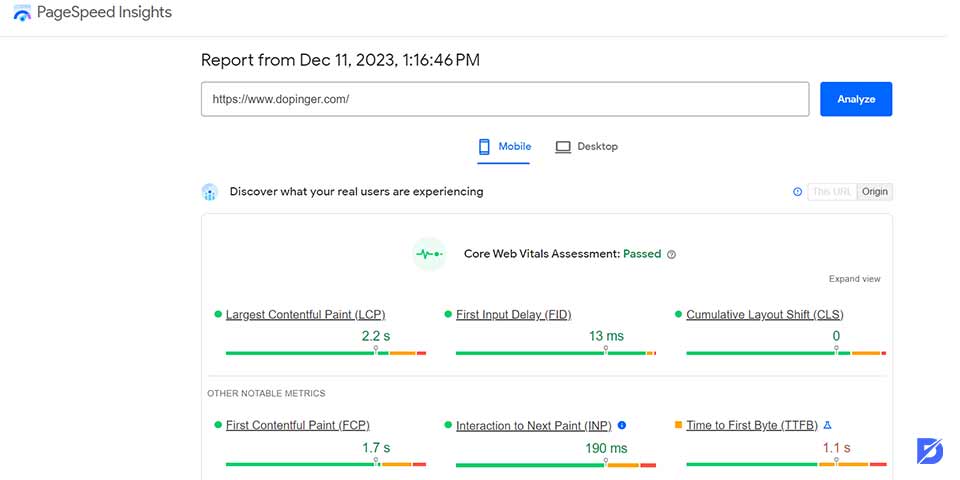
Analyze
After entering the URL, click on the “Analyze” button. Google PageSpeed Insights will then begin to analyze the specified web page for both mobile and desktop performance.
Review the Results
Upon completing the analysis, you’ll see a detailed report that includes various metrics and recommendations. The report is in different sections, providing insights into different aspects of your website’s performance. You can use a free site analysis tool.
Understand the Analysis Outcome
You will be exposed to various metrics with a page score of these metrics:
- Performance Score: The report’s top displays the overall performance score, ranging from 0 to 100. A higher score indicates better performance.
- Field Data and Lab Data: PageSpeed Insights provides both field data (actual user experiences) and lab data (simulated experiences). Pay attention to both perspectives for a comprehensive understanding of your website’s performance.
- Opportunities: This section outlines specific opportunities for improvement, such as optimizing images, leveraging browser caching, or eliminating render-blocking resources.
- Diagnostics: The Diagnostics section provides additional information on various aspects, including accessibility, SEO, and best practices.
Implement Recommendations
Opportunities and Diagnostics sections are a good start to identify areas for improvement. Details accompany each recommendation on how to address the issue. Prioritize and implement these recommendations to enhance your website performance.
Test Again
After making optimizations, it’s advisable to re-run the analysis on Google PageSpeed Insights. This helps you gauge the impact of your changes and identify any remaining opportunities for improvement.
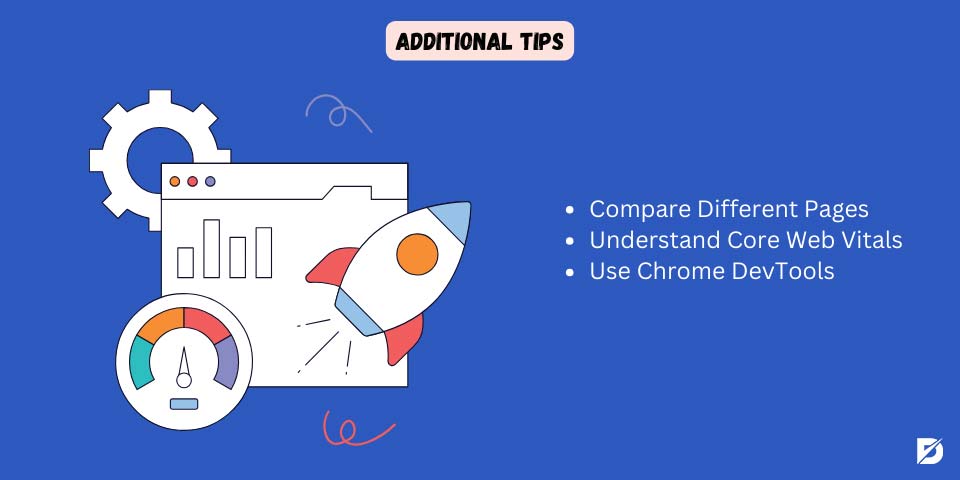
Additional Tips
- Compare Different Pages: If you have multiple pages on your website, analyze and compare the performance of different pages to identify trends and prioritize optimizations.
- Understand Core Web Vitals: Familiarize yourself with core web vitals, including metrics like Largest Contentful Paint (LCP), Cumulative Layout Shift (CLS), and First Input Delay (FID). These metrics provide insights into specific aspects of user experience.
- Use Chrome DevTools: For a more in-depth analysis, consider using Chrome DevTools, which allows you to profile and analyze the loading performance of your web pages.
By following these steps and regularly using Google PageSpeed Insights, you can actively improve your website performance, enhance user experience, and ensure that your site is well-optimized for both desktop and mobile users.
Understanding Your PSI Report
Understanding your Google PageSpeed Insights (Google psi) report is essential for optimizing your website performance. A Google psi report provides a detailed analysis of your webpage, highlighting its strengths and areas needing improvement. Here’s a breakdown of the key elements you’ll find in a typical PSI report:
Performance Score
What do we mean by Performance Score? The performance score is a numerical representation (ranging from 0 to 100) of how well your website is performing. A higher score indicates better performance.
So, how to interpret it? Scores are categorized as poor (0-49), needs improvement (50-89), and good (90-100). Strive for a higher score to enhance your webpage’s speed and user experience.
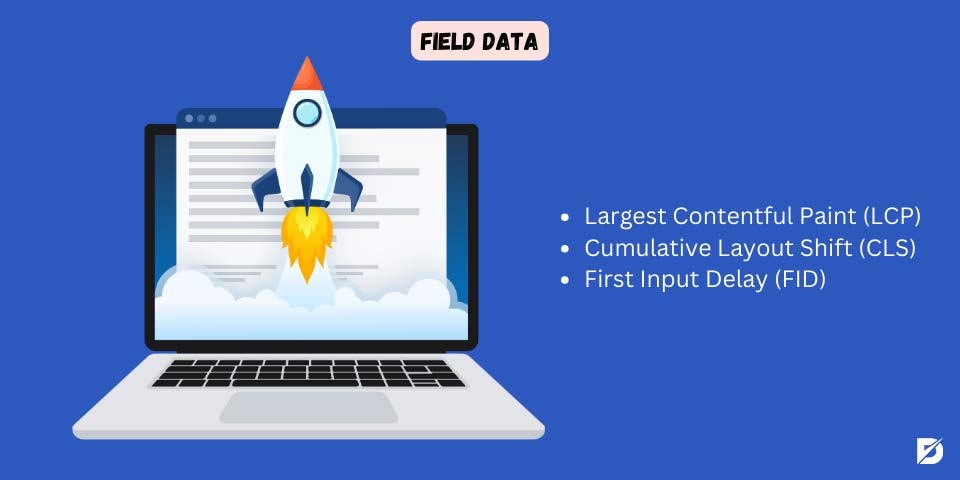
Field Data (Core Web Vital Assessment)
Field data in the context of Core Web Vitals assessment refers to real-world performance metrics collected from actual users who visit and interact with a website. Unlike lab data, field data provides insights into how real users experience the website in various environments, using different devices, and across diverse network conditions. Take a closer look at how to measure Core Web Vitals.
Core Web Vitals are a set of specific metrics that Google considers crucial for assessing the overall user experience on a webpage. There are three primary Core Web Vitals as below:
- Largest Contentful Paint (LCP): LCP is a time measurement indication. In short and simple words, it measures the time it takes for the largest content element (such as an image or text block) to become visible on the user’s screen. Therefore, the field data for LCP reflects how quickly users perceive the primary content appearing on their screens by representing the actual load times experienced by users when accessing the webpage.
- Cumulative Layout Shift (CLS): It is better known by its short name “CLS.” It measures the unexpected layout shifts that occur during page loading, impacting the visual stability of the page. The field data for CLS provides insights into the real-world stability of the page’s layout by considering instances where users encounter unexpected layout shifts while interacting with the webpage.
- First Input Delay (FID): FID refers to measuring the time it takes for a webpage to respond to the first user interaction, such as a click or tap. Its field data gauges the page’s responsiveness to user input in real-world scenarios by reflecting the actual delays users experience when trying to interact with the webpage.
The field data for Core Web Vitals is crucial because it offers a more accurate representation of how users perceive and interact with a website. Google uses field data to assess the overall user experience, and it considers these real-world metrics in its search ranking algorithm. Webmasters and developers can access this information through tools like Google PageSpeed Insights, which provides a combination of field data and lab data to help optimize websites for better performance. Therefore, to improve user satisfaction and positively impact search engine rankings, issues identified in the field data must be addressed.
Lab Data
In Google PageSpeed Insights Lab Data refers to performance metrics that are simulated under controlled conditions in a laboratory setting. Unlike field data, which is collected from real user experiences, lab data allows developers and website owners to assess specific aspects of a webpage’s performance in a controlled and reproducible environment. In other words, field data are natural data, while lab data are created and controlled. Google uses lab data generated by tools like Lighthouse to provide insights into how a webpage performs under ideal circumstances.
Let us discuss some key aspects of lab data in Google PageSpeed Insights:
Controlled Environment
As mentioned earlier, lab data is collected under controlled conditions to provide a standardized and reproducible assessment of a webpage’s performance. This allows developers to identify and address specific issues in a more controlled manner.
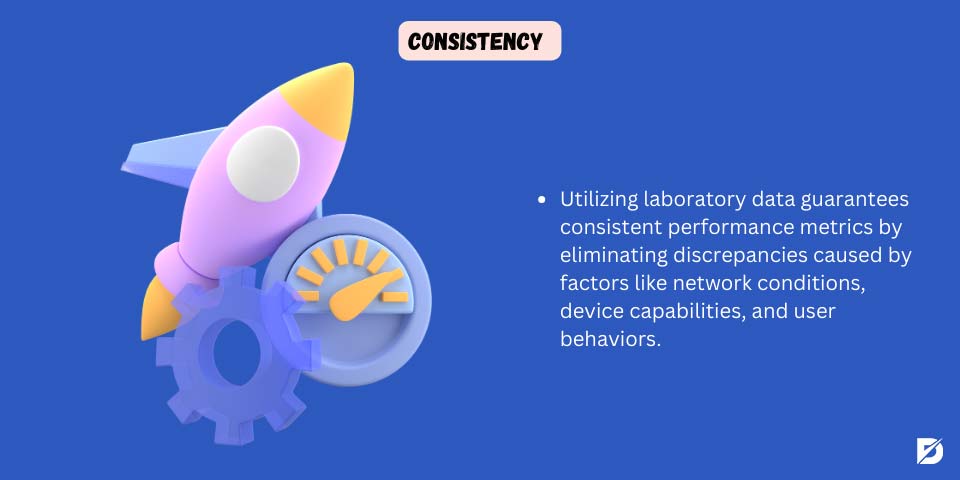
Consistency
Lab data ensures consistency in performance metrics by eliminating variations caused by factors such as network conditions, device capabilities, and user behaviors. This consistency is valuable for diagnosing and addressing specific performance bottlenecks.
Metrics
There is a range of performance metrics that lab data contains, to mention a few;
- FCP stands for a short name for First Contentful Paint. It measures the time it takes for the first piece of content to appear.
- LCP which stands for Largest Contentful Paint. It measures the time it takes for the largest element to become visible.
- CLS stands for Cumulative Layout Shift. It measures unexpected layout shifts during page loading. TBT stands for Total Blocking Time. This one measures when the main thread is blocked and unavailable for user input.
Lighthouse Tool
Lighthouse tool is a tool that Google PageSpeed Insights uses to generate lab data. And Lighthouse is an open-source, automated tool that tests page speed and performance to enhance the quality of web pages. It runs audits on web pages and provides detailed reports, including performance metrics and actionable recommendations. Learn more about how to use Lighthouse report to optimize your page.
Simulated Scenarios
Lab data provides valuable information for optimizing websites for a diverse range of users. It allows web developers to simulate different scenarios, such as various network speeds and device types, to understand how their web pages perform under different conditions.
It is important to state that combining lab and field data helps create a comprehensive understanding of a website’s overall performance and user experience. That is because lab data is useful for identifying and addressing specific issues in a controlled setting, and it’s important to complement this information with field data. Whereas field data, collected from real user experiences, provides insights into how a website performs in the real world, considering factors like network variability, device diversity, and user behaviours.
Opportunities & Diagnostics
Let’s examine the opportunities and diagnostics closer.
Opportunities
What do we refer to by Opportunities? Opportunities refer to specific areas where your webpage can be optimized for better performance. Common opportunities include image compression, eliminating render-blocking resources, and leveraging browser caching.
Therefore, prioritizing addressing these opportunities to improve your web page’s speed is essential. Also, understanding these opportunities is easy, as recommendations for implementation accompany each opportunity.
Diagnostics
What do Diagnostics do? Diagnostics provide additional information about various aspects, including accessibility, SEO, and best practices.
In order to interpret them, diagnostics must be reviewed to ensure your webpage adheres to recommended standards. Then, any issues related to accessibility, SEO, and best practices must be addressed.
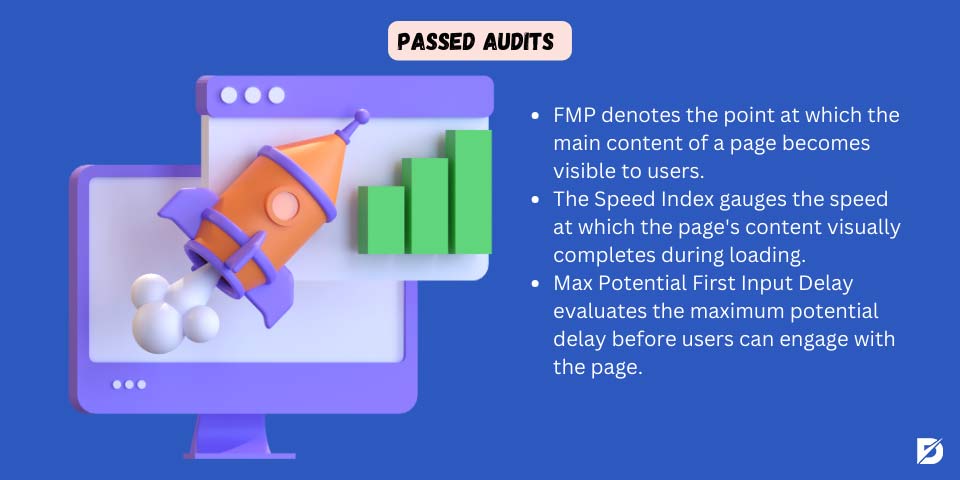
Passed Audits
Under the passed audits section, a list of audits that a certain page on your website has passed is shown.
What are these audits? Google PageSpeed Insights (Google psi) conducts various audits to evaluate the performance of a web page. These audits cover a range of factors that impact page speed and user experience. However, these audits may evolve over time as Google updates its tools and algorithms.
We summed up a few common types of audits that might be included in a PSI report below;
- First Meaningful Paint, aka FMP, indicates when the primary content of a page is visible to users.
- Speed Index measures how quickly the page content is visually complete during loading.
- TTI (Time to Interactive) evaluates how long a page takes for users to become interactive.
- TBT (Total Blocking Time) measures the total time the page is unresponsive to user input.
- First CPU Idle measures when the page is minimally interactive, allowing users to engage with basic features.
- Max Potential First Input Delay assesses the maximum potential delay before users can interact with the page.
- Avoids excessive DOM size checks if the Document Object Model (DOM) size is within optimal limits.
- Minimize Main-Thread Work assesses the amount of work done on the main thread during page load.
- Optimize images recommends improvements for image compression and loading.
- Efficiently encode images checks if images are encoded in efficient formats.
- Defer offscreen images suggests deferring the loading of images that are not immediately visible to users.
- Serve images in next-gen formats recommends serving images in modern and efficient formats like WebP.
It is important to mention that Google periodically updates its tools and algorithms, so it is always advisable to keep yourself updated. Also, when it comes to PSI and understanding its report, keep in mind that addressing the recommendations can help improve your page’s performance and user experience.
How Does My Google PageSpeed Insights Score Affect SEO?
Your Google psi score can impact your website’s SEO in several ways. While Google has officially stated that page speed is a ranking factor, the relationship between PSI scores and search rankings is nuanced. The question here is how your PSI Score influences SEO. Here are a few ways.
Search Ranking Factor
When determining search ranking, Google considers page speed as one of the many factors. Therefore, faster-loading pages are generally favored because they provide a better user experience.
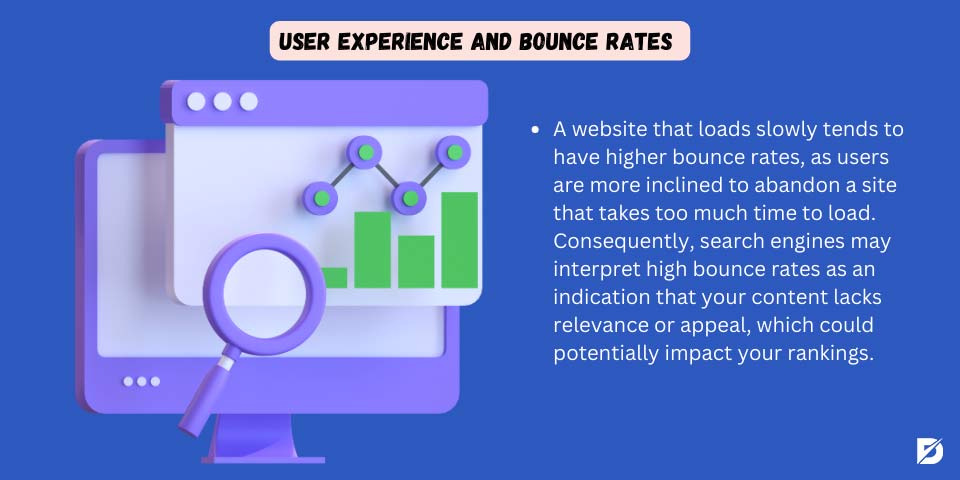
User Experience and Bounce Rates
Higher bounce rates can be found on a slow website, as users are more likely to leave a site that takes too long to load. As a result, high bounce rates may indicate to search engines that your content is not relevant or engaging, potentially affecting your rankings.
Mobile-First Indexing
Since Google has shifted towards mobile-first indexing, the performance of your mobile site is crucial. Therefore, a good PSI score for your site’s mobile and desktop versions is essential to positively impact your SEO.
Crawl Budget
Google allocates a crawl budget to each website, determining how often and how much of your site is crawled. Hence, faster-loading pages may result in more efficient crawling, ensuring that search engines can index more of your content within the allocated crawl budget.
Mobile-Friendly Ranking Factor
Mobile-friendliness is also a ranking factor that Google uses, and page speed is integral to providing a positive mobile experience. Thus, a good PSI score contributes to a mobile-friendly website. You can test your site with a mobile-friendly test tool.
Featured Snippets
Featured snippets are highlighted at the top of search results, providing more visibility and potentially increasing organic traffic. Since faster-loading pages may be more likely to appear in featured snippets, your page rank in search result pages will be enhanced, and overall performance.
Competitive Advantage
Having a website that loads faster than your competitors means having a competitive advantage. Because users are more likely to choose and engage with a site that loads quickly and delivers a seamless experience.
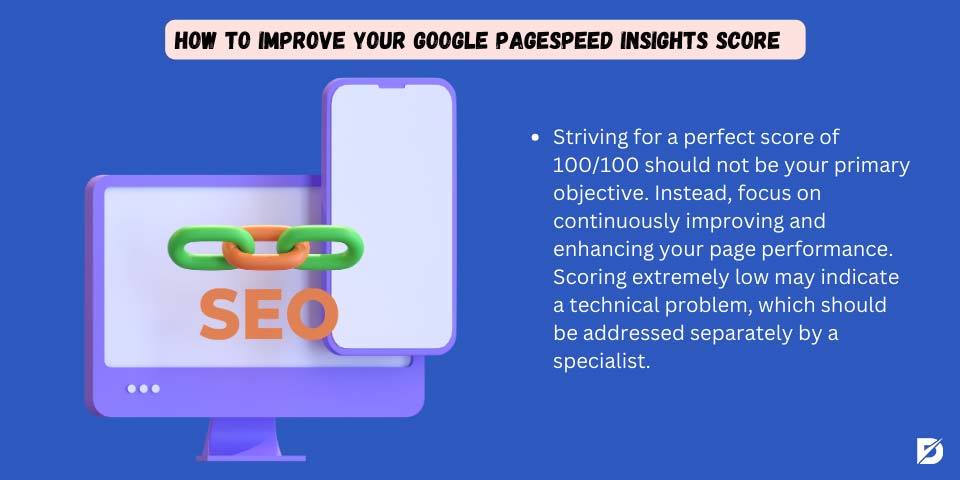
How to Improve Your Google PageSpeed Insights Score
As discussed above, speed enhances your website performance and SEO. Therefore, optimizing your Google PSI score and improving SEO is essential. However, it is important to point out a few things before going further;
- 100/100 score should not be your goal. You must aim to improve and enhance your page performance.
- Scoring very poorly may refer to a technical issue. Thus, this must be treated separately by a specialist.
Now, let us check how to improve your PageSpeed insights score.
Serve Image in Next-Gen Formats
What we mean by this is simply compressing images and using modern image formats. Why to do so? According to Google recommendations, converting old format images such as JPG/JPEG or PNG to Webp or AVIF enhances loading speed time, thus website performance and optimization.
What does each image format mean? Webp is a modern image format that was introduced by Google in 2010 with superior lossless and lossy compression. Whereas AVIF is an open-source image format for still and animated images.
Preload Key Requests
Why should you fix the preload key requests? To answer, we need first to understand what preload key requests are. In short, they are a mechanism that allows a browser to load the resources before a user’s interaction. Therefore, they are crucial to web performance and optimization. It helps your site to run faster, and goes beyond PSI recommendation.
It is also important to mention that preload key requests help in SEO optimization and performance and positively affect the user experience by optimizing the two major metrics for website performance: LCP and FCP.
Now, in order to fix preload key requests, first, you need to identify them. There are different tools for this purpose, such as Lighthouse. Accordingly, you should be able to fix them by doing the following;
The recommendation to “Preload Key Requests” in the context of web performance optimization suggests that you should preload critical resources that are essential for the initial rendering of your web page. Preloading helps fetch and cache these resources in advance, potentially reducing the overall page load time. To address and implement preload for key requests, follow these steps:
You should add preload tags to HTML for each critical resource by specifying each resource type using the `as` attribute. To clarify this point, check out these examples;
For HTML tags:
- <link rel=”preload” as=”script” href=”your-script.js”>
- <link rel=”preload” as=”style” href=”your-stylesheet.css”>
- <link rel=”preload” as=”font” type=”font/woff2″ crossorigin=”anonymous” href=”your-font.woff2″>
- For resource type:
- For JavaScript files: as=”script”
- For stylesheets: as=” style”
- For font files: as=”font
- Then, if the resources are hosted on a different domain, include the `crossorigin=” anonymous” attribute.
- It is also important to consider deferring non-critical requests while preloading key requests, as you should prioritize improving the critical ones first for overall page-loading performance.
- After this, you must conduct tests to ensure no further issues are addressed. Google PageSpeed Insight can do this alongside other useful tools such as Lighthouse.
- You need to keep in mind that fixing preload key requests does not end here. You must keep reviewing its performance.
Furthermore, it is essential to point out that the effectiveness of preload may vary depending on the specifics of your website and the browsers your audience uses. Always test and monitor the impact of these changes to ensure they positively contribute to your page’s performance.
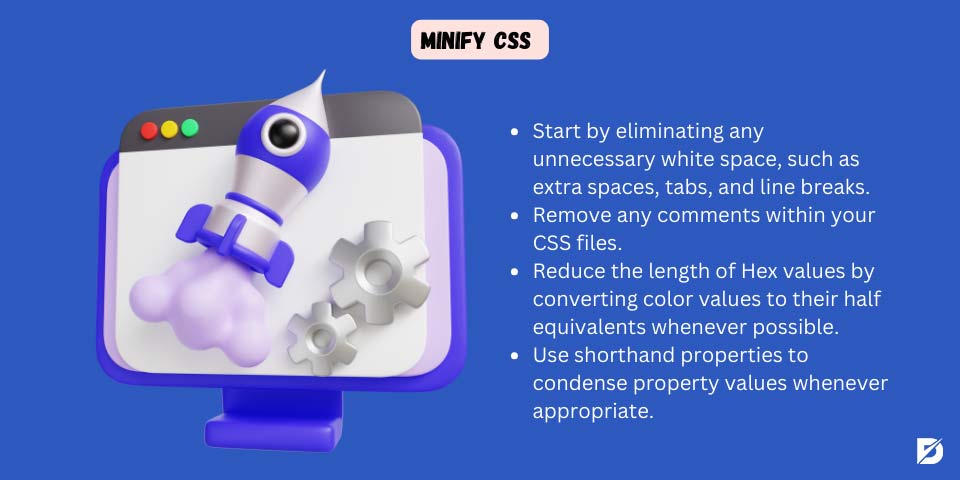
Minify CSS
As we all know, CSS is a useful tool website owners use for pages and content how they wish. However, sometimes CSS may affect the load time of the page, thus the speed, and consequently, increase the bounce rate. Learn more about minimizing CSS, HTML, and JavaScript files.
Therefore, it is also essential to minify CSS (Cascading Style Sheets), which is a process that cleans up the page from any unnecessary CSS files or characters by resizing files without affecting their appearance on the website. As a result, the loading time will be faster, and the user experience will be enhanced.
The question here is how. There are two ways to minify CSS: manual minification or automated minification.
Manual minification contains four steps as below;
- First, you need to remove white space, such as unnecessary space, tabs, and line breaks from your CSS code.
- Second, delete any comments in your CSS files.
- Third, shorten Hex values by converting color values to half where possible. For example, from six to three characters.
- Fourth, shorten property values using shorthand properties when appropriate.
Automated Tools are more efficient than manual minification, especially for larger projects. It can be done via different tools as below;
- You can copy and paste your CSS code using Online Minifying Tools, and the tool will output the minified version.
- Using Build Tools that help you integrate CSS minification as part of your build process. The most popular
- Using the PostCSS tool to transform CSS with JavaScript plugins. You can use PostCss plugins such as CSSnano to minify your CSS.
Reduce Server Response Times (TTFB)
Server response time is the time it takes your server to send back the data requested by a user. Therefore, reducing server response times is a key requirement for optimizing website performance and improving user experience. How to achieve this?
Optimize your database queries by using indexes when necessary, optimize complex queries, and avoid unnecessary queries.
You may also consider using a caching mechanism for static data or frequently accessed data.
- Use content delivery networks that distribute your content across multiple servers worldwide, thus reducing the physical distance between the server and user, which enhances response times.
- Enable compression to reduce the amount of data that needs to be transferred.
- Minimize HTTP requests by reducing the number of elements on a page, such as images, scripts, and stylesheets.
- Optimize Images by reducing their file sizes without sacrificing quality. You can use image compression techniques for this purpose.
- Leverage browser caching to store static files on the user’s device, reducing the need to download them on subsequent visits.
- Implement server-side caching mechanisms to store frequently requested data or HTML responses.
- Upgrade your hosting plan to a dedicated or virtual private server to improve server response times.
- Balance the load by distributing incoming traffic across multiple servers to ensure no single server becomes a bottleneck.
- Optimize your server-side code. You can remove unnecessary code and use efficient algorithms, for instance.
- Minimize the amount of processing required on the server side by either offloading tasks to background processes or considering using serverless computing.
- Consider using a high-performance, faster web server such as Nginx or LiteSpeed. Because a faster web server can handle more concurrent connections and deliver content more efficiently compared to traditional servers.
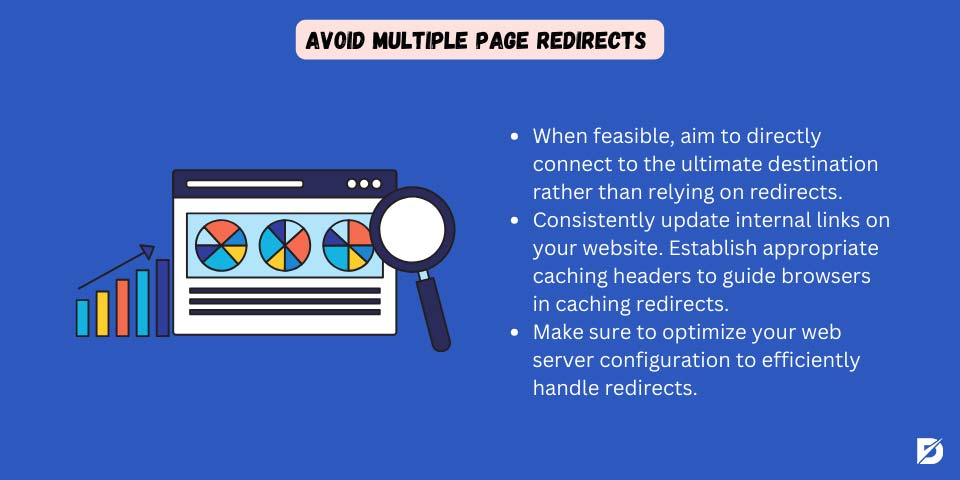
Avoid Multiple Page Redirects
In general, it is always advisable to avoid redirects because multiple-page redirects can significantly impact the loading time of your web pages and negatively affect user experience. So, what can be done to avoid this?
Here we have a few alternatives;
- Try to link directly to the final destination whenever possible instead of relying on redirects.
- Update internal links within your website regularly. All must be pointed directly to the final destination.
- Regularly audit and update your website to fix broken links because they may result in redirects.
- You must also check your external links, in case you use external links in your website, to make sure they are up to date and not broken links.
- Consider using instead of absolute paths when linking to resources within your domain.
- For permanent changes and in case you need to redirect users to a new URL, use a 301 redirect. In this way, search engines would be notified that the old URL has been replaced, and users will be redirected directly to the new location.
- Set appropriate caching headers to instruct browsers to cache redirects.
- Avoid redirect chains because they introduce additional latency by ensuring redirects are as direct as possible.
- Ensure optimizing your web server configuration to handle redirects efficiently.
- If you have separate mobile and desktop versions of your site, ensure minimal redirects between them. Consider responsive web design as an alternative to separate mobile sites.
- Monitor your website for any unexpected redirects and test for redirects on a regular basis. Tools like browser development, online performance testing, or server logs can be handy to identify redirect issues.
Efficiently Encode Images
Efficiently encoding images means balancing the file size and visual quality and is crucial to website performance and improving user experience. Therefore, achieving efficient images is a must to do.
Let us see how. Know your perfect image format fit as per content and use case. For example, each format may be suitable for a certain purpose like below;
- JPEG is good for photographs and images with gradients.
- PNG is good for images with transparency and sharp edges.
- WebP is a modern format that provides good compression and quality, especially for the web.
- Pay attention to optimizing image dimensions, and avoid loading larger images to resize them with HTML or CSS because this wastes bandwidth and increases load times.
- Use image compression to reduce image file size. Many online tools, such as ImageOptim, TinyPNG, and JPEGoptim, are available to compress your images efficiently.
- Consider using progressive JPEGs, as they load in multiple passes, allowing a low-resolution version to be displayed quickly, followed by higher resolutions.
- Set appropriate caching headers to instruct browsers to cache images. By doing this, the need to download the same images on repeated visits will be reduced. Thus, the overall performance will improve.
- You can use image sprite to reduce the number of HTTP requests and then improve loading times.
- You can reduce the initial page load time by using lazy image loading.
- Consider serving images in next-generation formats if browser support is sufficient, as they offer better compression and quality than traditional formats.
- To ensure users receive appropriately sized images, use responsive image techniques, such as the “srcset” attribute in HTML, to serve different images based on the user’s device and screen size.
- For simple graphics, consider using Scalable Vector Graphs (SVGs). Because they can be scaled without losing quality.
- Use tools to strip unnecessary metadata from images, as it can increase file size.
- Try to consider automating image optimization by using tools such as ImageMagick and OptiPNG.
Avoid Chaining Critical Requests
A series of requests that depend on each other to render the final page on the user’s screen is called chain critical requests, including CSS, JavaScript, and fonts. This series can negatively impact the loading performance of a web page, particularly when it comes to rendering above-the-fold content.
To avoid chaining critical requests and improve the loading speed of your web pages, you can do the following:
- Minimize and optimize CSS.
- Load critical CSS inline.
- Prioritize above-the-fold content.
- Load non-critical JavaScript asynchronously.
- Defer the loading of non-essential JavaScript by placing the `<script>` tag at the end of the HTML document or using the `defer` attribute.
- Optimize web fonts and their file sizes.
- Preload Critical Resources.
- Use a Content Delivery Network (CDN).
- Optimize Images.
- Reduce the Number of Requests.
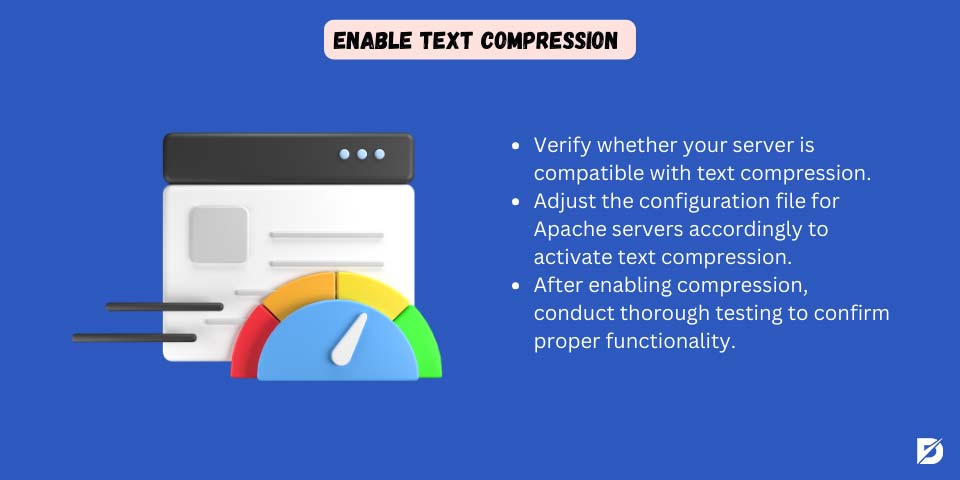
Enable Text Compression
Text compression means balancing the load time of content without compromising the quality. It has the same logic as image compression, and enabling it results in faster loading time, hence better user experience.
Google recently changed the balance by introducing a metric called next-paint engagement (INP) to track page experience. INP stands out as an empirica...
The digital world has wonders, however, it is not perfect. Sometimes there can be problems. In this world where algorithms waltz and crawlers choreogr...
So, how to enable text compression? Enabling text compression is typically done at the server level and involves configuring your web server to compress text-based resources before sending them to the client’s browser. Steps to enable text compression:
- Check if your server supports text compression. Kindly note that most modern web servers have built-in compression support.
- You can modify the configuration file for Apache servers to enable text compression.
- For IIS (Internet Information Services), you can enable compression through the IIS Manager:
Open IIS Manager.
Navigate to your site.
Open “Compression” under the “IIS” section.
Enable dynamic and static compression as needed. - Conduct tests after enabling compression to ensure it is working correctly; of course, Google PageSpeed Insight is a good tool to test it.
Use Video Formats for Animated Content
This recommendation is mostly for pages that use GIF, APNG, SVG, or any animated content format. Replacing animated content to video format enhances the speed.
In ten steps, you can replace video formats for animated content;
- First, in case you don’t have existing animated content, you should create it using graphic design software or obtain pre-made animations.
- Then, pick the video format that suits your animated content. There are various video formats for the web, including MP4 (H.264), which is probably the most widely supported across browsers, WebM (VP9), and OGG (Theora).
- Use video editing software or online converters to convert or Export Animated Content to the chosen Video format.
- Optimize your video file for the web by compressing it without significantly losing quality. You can use online services or tools like HandBrake or FFmpeg to assist with compression.
- Use the HTML `<video>` element to embed the video on your webpage by specifying the source file(s) and including additional attributes as needed. Then, you can adjust the width, height, and any other control attributes according to your preferences.
- If the browser does not support the video format or if the user has disabled video playback, you can include fallback content within the `<video>` element so the content can be displayed.
- Be aware of browser compatibility issues with different video formats.
- Make your video content responsive by using CSS to adjust the size based on the screen width. By doing this, you ensure having a consistent and user-friendly experience across various devices.
- Optimize the loading of your video content by considering lazy loading techniques.
- Test your animated content on various browsers to ensure consistent playback and responsiveness.
Reduce the Impact of Third-Party Code
Third-party code is resources served from a different domain than your URL and usually causes poor performance and speed. These include ads and analytic services, among other elements. Therefore, reducing them is a must to enhance your page speed and performance.
How to do this? You can follow some strategies to minimize the impact of third-party code, as below;
- Evaluate and Prioritize Third-Party Scripts: You must identify and evaluate all third-party scripts on your website, prioritize them according to importance and functionality, and eliminate or replace less critical scripts if possible.
- Load Third-Party Code Asynchronously: Doing so prevents them from blocking the rendering of your page. Use the `async` attribute for scripts that don’t need to execute in a specific order. Consider using the `defer` attribute for scripts that require a specific order.
- Defer Loading of Non-Essential Scripts: Defer the loading of non-essential third-party scripts until after the initial page load. This is particularly useful for scripts that are not crucial for the initial user experience.
- Lazy Load Third-Party Images and Widgets: Implement lazy loading for third-party images and widgets. Load these elements only when they are about to come into the user’s viewport, reducing the initial page load time.
- Optimize Third-Party Images and compress them, if necessary, by using responsive techniques to deliver appropriately sized images.
- Utilize CDNs for third-party resources to leverage their global network and reduce latency.
- Use Subresource Integrity to ensure that the third-party scripts you include haven’t been tampered with, which adds a level of security and prevents the execution of compromised scripts.
- Regularly monitor and audit third-party script performance using browser developer and performance monitoring tools.
- Considers server-side solutions by evaluating whether certain functionalities provided by third-party scripts can be moved. This can reduce the need for client-side processing and improve page load times.
- Configure your server to set appropriate caching headers for third-party resources. Doing so allows browsers to cache external scripts and assets, reducing the need to download them on subsequent visits.
- If third-party services offer a range of features, disable unnecessary features and functionalities to reduce the overall impact on performance and only enable those that are essential for your website.
- In some cases, in order to have more control over their delivery and reduce reliance on external servers, they might consider self-hosting critical third-party scripts.
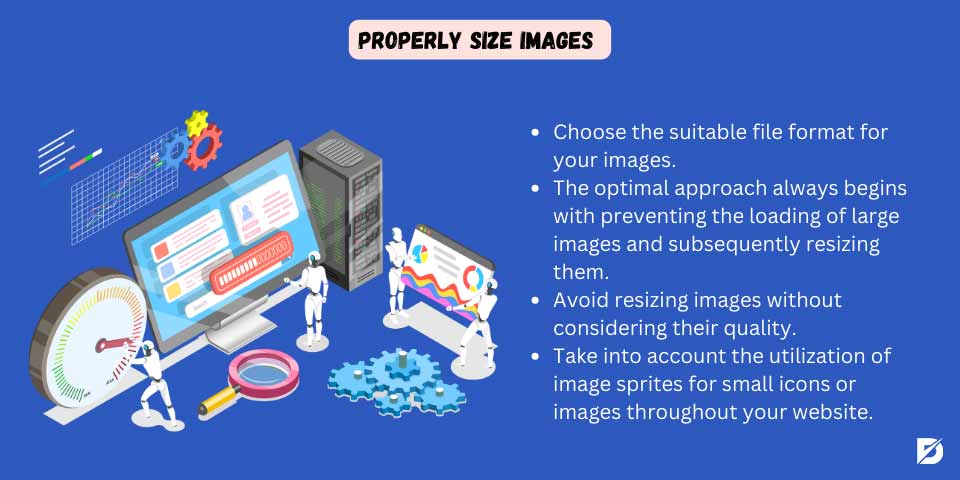
Properly Size Images
This warning concerns image sizes, and it states that the dimension of the image is significantly larger than needed. As we came to know that large images take more time to load; thus it will affect website speed and bounce rate. Therefore, it is essential to solve this issue.
Here, we have provided a few steps to solve it;
- Select the appropriate file format for your images, as we mentioned earlier. Each file type suits a specific need and purpose.
- The best solution always starts by avoiding loading large images and then resizing them. Therefore, it is better to always resize images before uploading to the webpage using various editing software such as Photoshop. Doing so ensures that you’re not forcing the browser to download larger images than necessary.
- Never resize images without taking into consideration their quality. The best way to do it is to compress images so that you will have the required size in the same high quality.
- Implement responsive design techniques to serve different image sizes based on the user’s device and screen resolution. For example, use the `srcset` attribute in the `<img>` tag to provide multiple image sources.
- For devices with Retina displays or high-density screens, provide higher resolution images using the `2x` or `3x` descriptors in the `srcset` attribute.
- Implement lazy loading for images, especially those below the fold. The reason behind using Lazy loading is that it delays loading offscreen images until the user is about to view them, reducing initial page load times.
- To help the browser allocate the correct space for the image before it is fully loaded, always specify the width and height attributes in the `<img>` tag to prevent layout shifts.
- To reduce the need to download the same images on repeated visits and improve overall performance, you should set appropriate caching headers for images to instruct browsers to cache them.
- Consider using image sprites for small icons or images across your site. Combining multiple images into a single sprite reduces the number of HTTP requests.
- Regularly audit your website’s images using Google PageSpeed Insights to monitor changes in image sizes and optimize as needed.
Lighthouse vs Pagespeed insights
Both Lighthouse and Google PageSpeed Insights are Google-provided tools to help developers and website owners assess and improve the performance of their websites. However, they differ in usage scenarios and purposes.
Let us dive into each to see how they are similar and differ from each other;
Type
Lighthouse is an open-source, automated tool for improving web page quality. It’s integrated into Google Chrome. Still, it’s also available as a command-line tool or a Node module.
While, PageSpeed Insights is a web-based tool provided by Google that analyzes the content of a web page and generates suggestions to make that page faster.
Usage
Lighthouse:
- It provides detailed web page audits, including performance, accessibility, SEO, and best practices.
- It can be run directly from the Chrome DevTools, the command line, or programmatically using Node.js.
- Its audits are more detailed and cover a broader range of aspects beyond performance, making it a comprehensive tool for web development.
- In short, it is used for in-depth audits during development, testing, and as part of continuous integration processes.
PageSpeed Insights:
- It analyzes a specific URL and provides insights and recommendations for improvement.
- It’s a user-friendly tool, as it only requires users to enter a URL address and provides desktop and mobile performance scores.
- In short, it is often used for quick, high-level assessments of website performance and user experience.
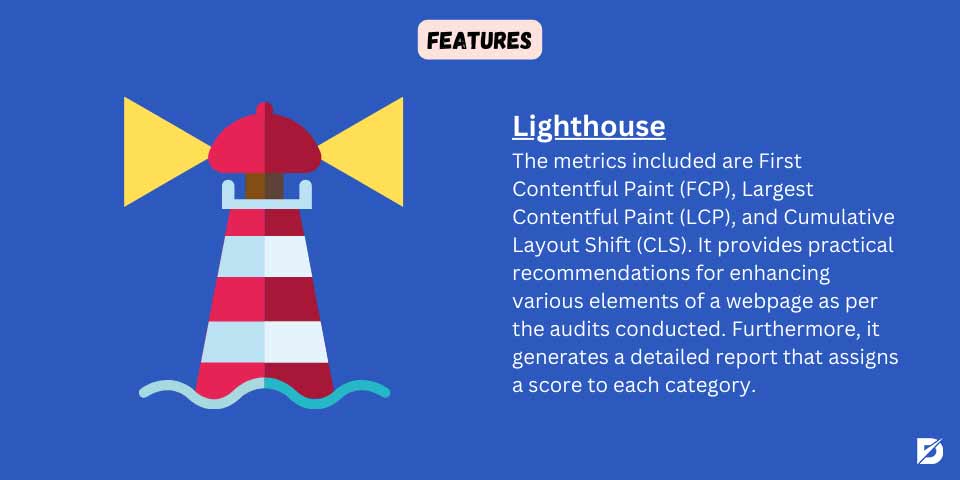
Features
Lighthouse:
- It includes metrics like First Contentful Paint (FCP), Largest Contentful Paint (LCP), and Cumulative Layout Shift (CLS).
- It offers actionable advice on improving different aspects of a web page based on the audits.
- It generates a comprehensive report with a score for each category, making it a valuable tool for overall website improvement.
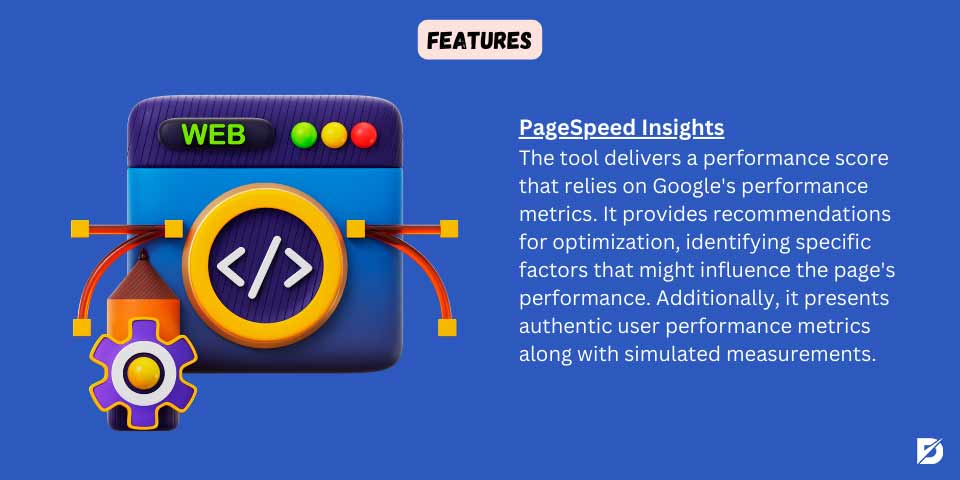
PageSpeed Insights:
- It provides a performance score based on Google’s performance metrics.
- It offers suggestions for optimization, including specific issues that may be impacting the page’s performance.
- It provides real user performance metrics and simulated performance metrics. i.e., both field data (real and lab data.
Integration
Lighthouse:
- For manual testing and analysis, it is integrated into Chrome DevTools.
- Automated testing can be used programmatically as part of a continuous integration (CI) pipeline.
PageSpeed Insights:
- It can be accessed through a web interface where users can input a URL for analysis.
- API is available for programmatic access to PageSpeed Insights data.
Scope
Lighthouse:
- It has a more comprehensive tool as it covers various aspects of web development, including performance, accessibility, SEO, and best practices.
PageSpeed Insights:
- It has a more focused scope, focusing on performance and providing actionable insights and recommendations to improve speed.
From analyzing Lighthouse and PageSpeed types, scope, features, integration, and usage, we can conclude that Lighthouse is a versatile, comprehensive tool for detailed website audits. At the same time, PageSpeed Insights is a user-friendly tool that focuses primarily on providing performance insights and recommendations. Therefore, depending on the level of detail and specific requirements of your optimization efforts, you can decide which to use.
Google PageSpeed Insights Tool Alternatives
Google PageSpeed Insights is indeed a popular tool for analyzing website performance, but this does not mean it is the only tool. There are several alternative tools available that provide similar functionalities. For example, the Lighthouse tool, which we have just discussed in terms of similarities and differences.
Below are four more tools that can be useful to know about and use.
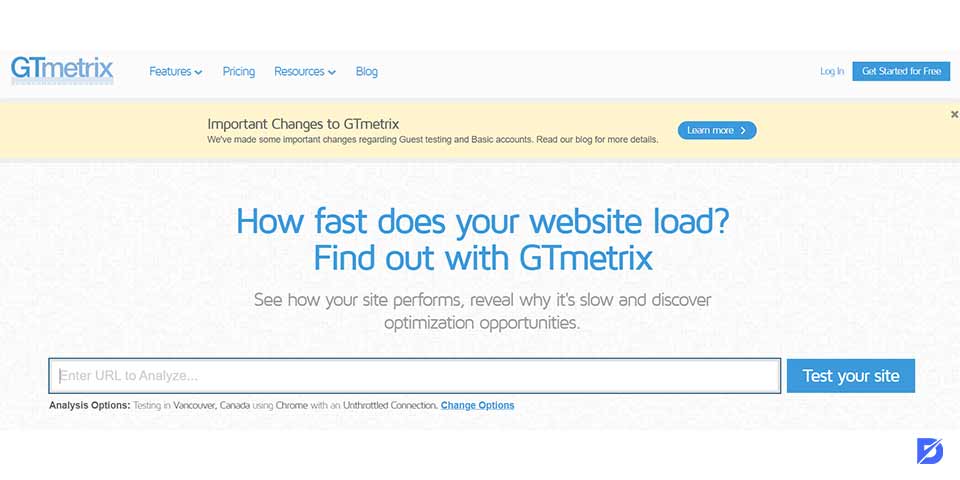
GTmetrix
GTmetrix is a web-based comprehensive testing tool that combines Google’s Lighthouse and PageSpeed Insights metrics. It provides detailed reports on various performance aspects, including page load times, optimization scores, and recommendations for improvement.
How to Use It?
It is similar to PageSpeed Insights and is a user-friendly tool; all you need to do is paste the webpage you need to test. In short, all you need to do is;
- Visit the GTmetrix website: [https://gtmetrix.com/](https://gtmetrix.com/).
- Enter the URL of the web page you want to test.
- Click on the “Test your site” button.
- Wait for the analysis to complete.
- Review the detailed report, including scores, metrics, waterfall chart, and recommendations.
It is important to note that GTmetrix is not fully free, as it offers free and paid plans. However, all the essential features are provided in the free plans.
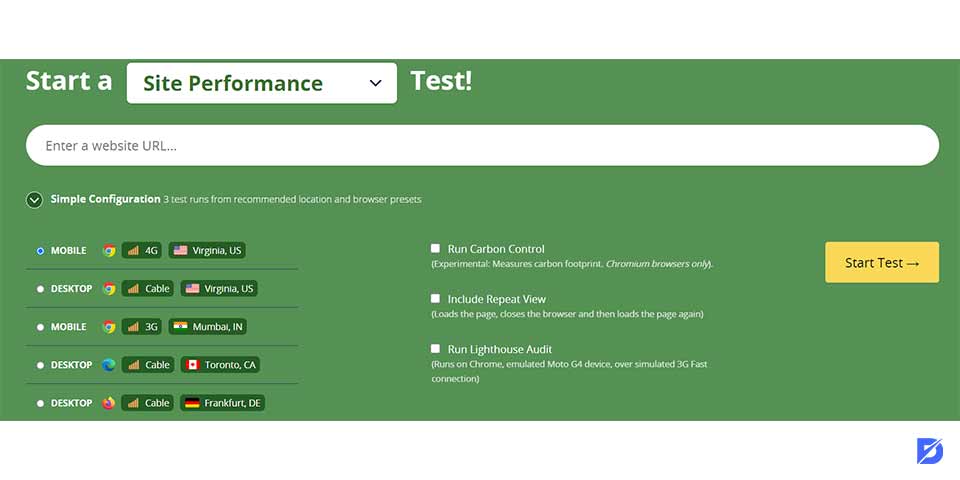
WebPageTest
WebPageTest is a free and open-source tool that allows you to run performance tests from multiple locations around the world using real browsers. It provides detailed information about various performance metrics, waterfall charts, and a filmstrip view of the page-loading process. Patrick Meenan developed and maintained this.
How to Use It?
It is also a straightforward tool; all you need to do is:
- Visit www.webpagetest.org.
- Enter the URL for the page you want to test.
- Configure the test settings.
- Start the test.
You will get results with details containing performance scores, metrics, and recommendations for enhancing your website performance and optimization.
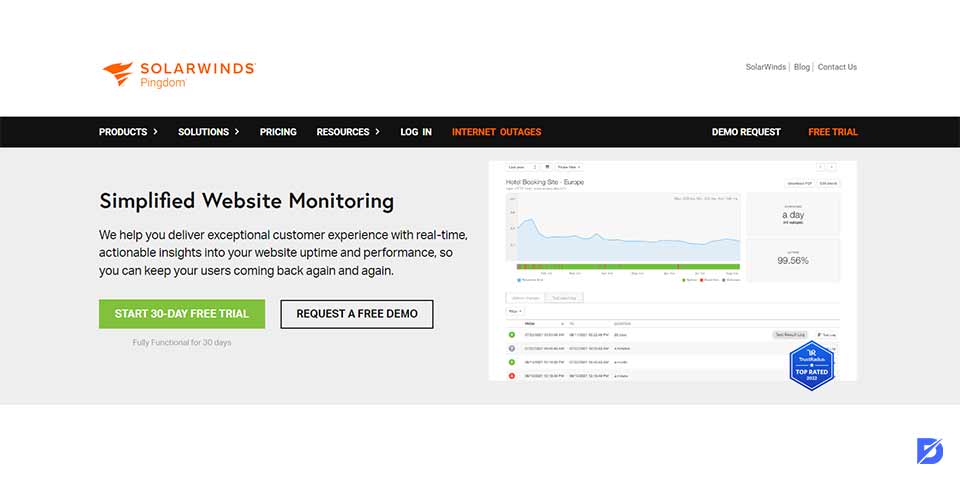
Pingdom Website Speed Test
Pingdom is a popular website monitoring service with a Website Speed Test tool. It provides insights into your website’s performance, including load time, page size, and requests. Also, it allows you to test from multiple locations.
Unlike Google PageSpeed Insights, using Pingdom involves many actions.
How to Use It?
- Create a Pingdom Account
- Set Up a Monitoring Check
- Configure Monitoring Settings
- Configure Alerting
- Save and Start Monitoring
- View Monitoring Results
- Analyze Reports and Trends
- Make Optimizations
Upon creating your account, you must choose the best plan that suits your needs. Pingo is not a free tool, but it offers free trials.
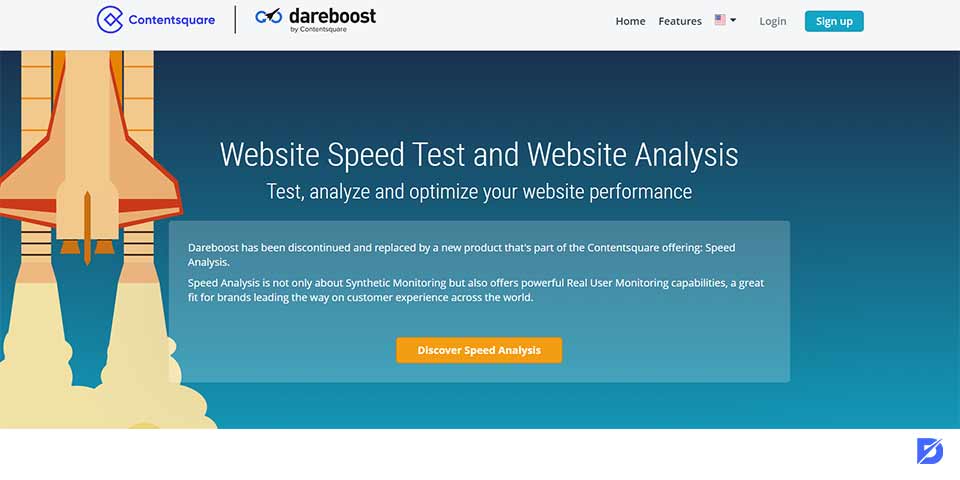
Dareboost
Dareboost is a web performance monitoring and optimization tool that provides a range of features to analyze web performance, identify optimization opportunities, and monitor the ongoing health of websites. Like other tools, it provides insights and recommendations to enhance the speed and user experience.
How to Use It?
- Create an Account.
- Create a new Test.
- Configure Test Settings.
- Run the Test.
- Review the Results.
- Analyze metrics and interpret recommendations.
- Use Historical Data.
- Set up monitoring.
Dareboost is not a free tool, but it provides plans to choose from, and you can try a free trial before choosing a plan.
Final Thoughts
As a web owner, keeping up with ways and tools to check your website performance and enhance it is vital. A high-performance website offers a more desirable user experience, thus a high visitor and customer retention. Many tools provide detailed insight into your page performance, and Google PageSpeed Insights might be the most popular due to its user-friendly usage, detailed reports, and recommendations.
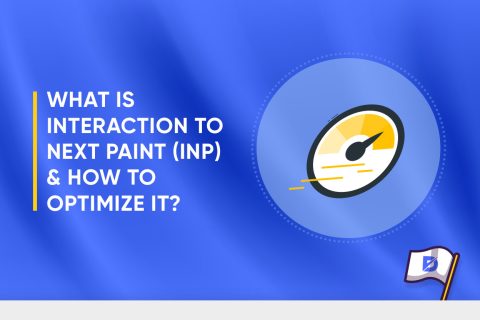
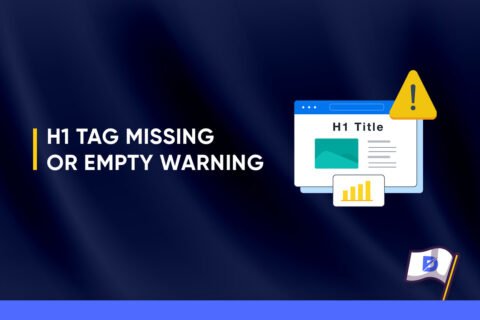

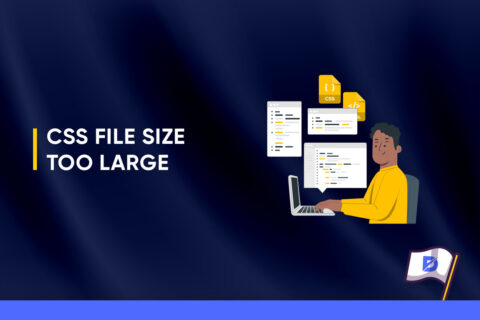

3 Comments
This blog post provides a great overview of how to use Google PageSpeed Insights to optimize website performance. However, it could be more comprehensive in explaining the nuances of the tool and how to interpret the results.
Fantastic article on Google PageSpeed Insights! The guide breaks down complex concepts into easy-to-understand language, making it perfect for both beginners and experienced webmasters. Really appreciated the actionable tips to improve site speed.
This guide to Google PageSpeed Insights is incredibly informative. It provides a thorough walkthrough of the tool and offers practical advice on optimizing website performance. A must-read for anyone looking to enhance their website’s speed and user experience.